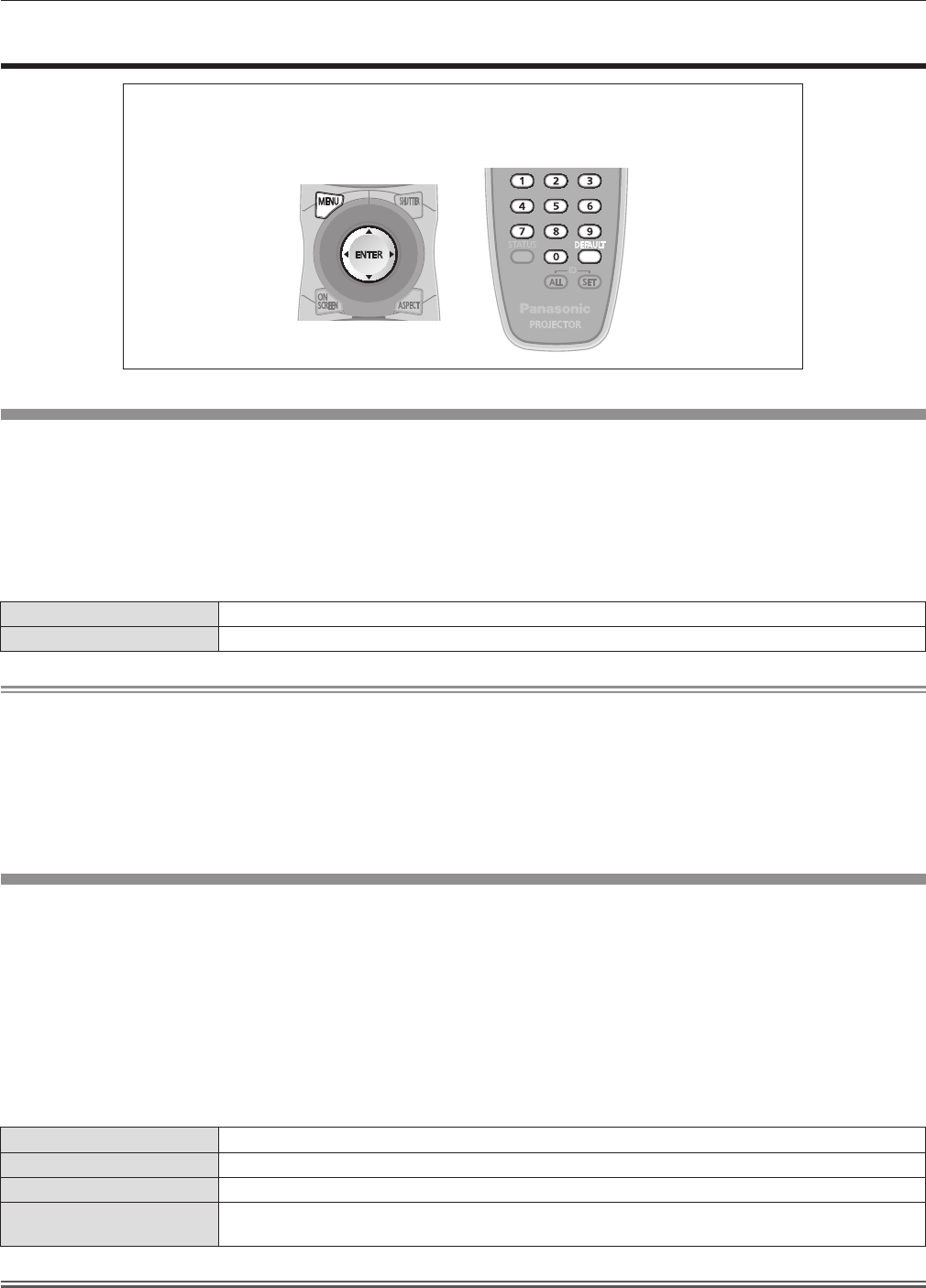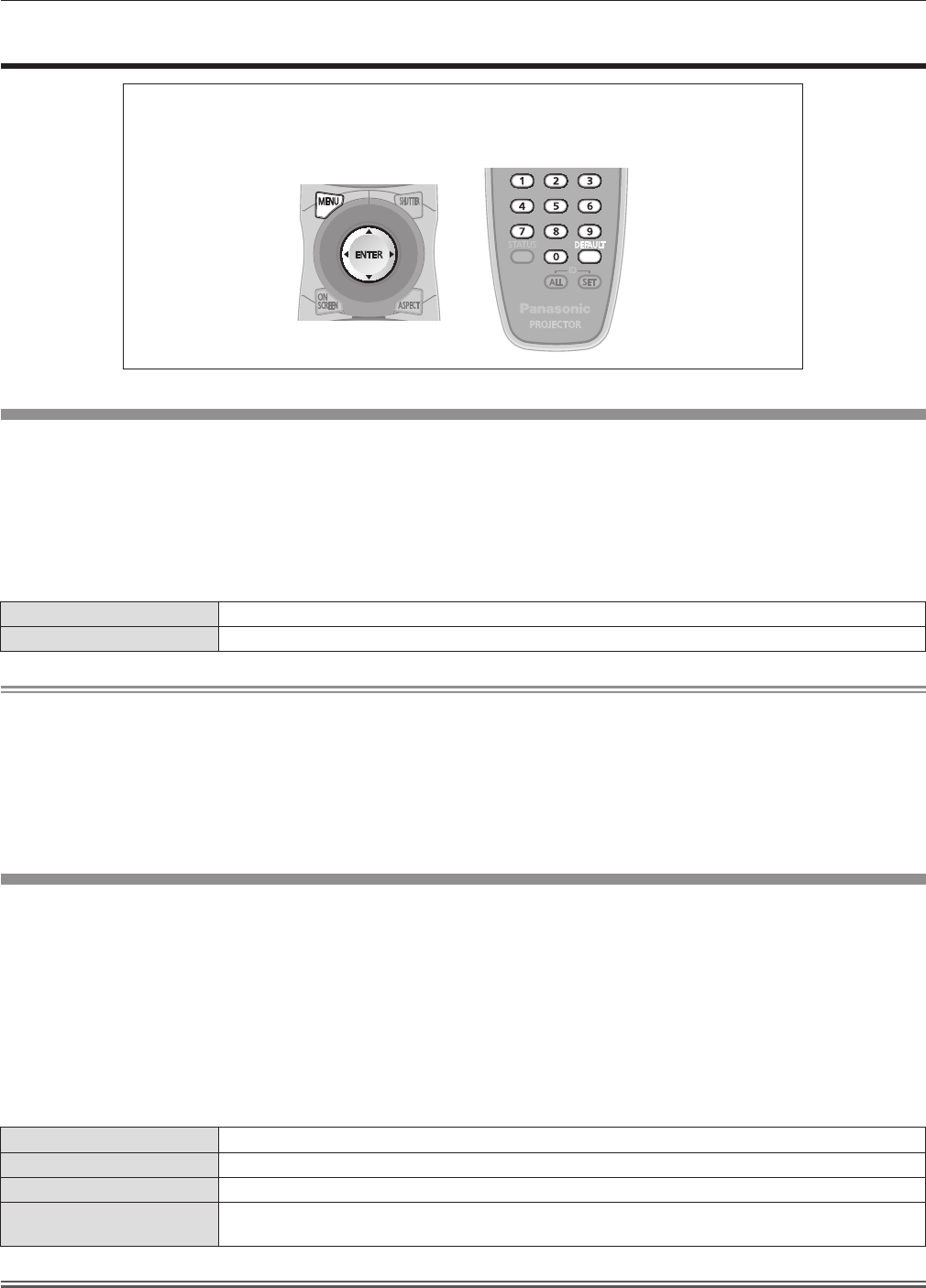
ENGLISH - 75
Chapter 4 Settings — [PROJECTOR SETUP] menu
[PROJECTOR SETUP] menu
Select [PROJECTOR SETUP] from the main menu, and select the item from the sub-menu.
Refer to “Navigating through the menu” (
x
page 51) for the operation of the menu screen.
rf
After selecting the item, press
asqw
to set.
[PROJECTOR ID]
The projector has an ID number setting function that can be used when multiple projectors are used side by side to enable simultaneous
control or individual control via one remote control.
1)
Press as to select [PROJECTOR ID].
2)
Press qw to switch [PROJECTOR ID].
rf
The setting will change among [ALL] and [1] to [64] each time
you press the button.
rr
[PROJECTOR ID]
[ALL] Set to control without specifying an ID number.
[1] - [64] Set to control specifying an ID number for individual control.
Note
rf
The ID number can be set to [ALL], or from [1] to [64].
rf
To specify an ID number for individual control, the ID number of a remote control must match the ID number of the projector.
rf
When the ID number is set to [ALL], the projector will operate regardless of the ID number specied during remote control or computer
control.
If multiple projectors are set up side by side with IDs set to [ALL], they cannot be controlled separately from the projectors with other ID
numbers.
rf
Refer to “Setting Remote control ID numbers” (
x
page 23) regarding the method to set the ID number on the remote control.
[PROJECTION METHOD]
Set the projection method in accordance with the installation status of the projector.
Change the projection method if the screen display is upside down or inverted.
1)
Press as to select [PROJECTION METHOD].
2)
Press the <ENTER> button.
rf
The [PROJECTION METHOD] screen is displayed.
3)
Press as to select a projection method.
4)
Press the <ENTER> button.
5)
When the confirmation is displayed, select [OK]
or [CANCEL], and press the <ENTER> button.
rr
Available projection methods
[FRONT/FLOOR] When installing on the desk, etc., in front of the screen
[FRONT/CEILING] When installing using the ceiling mount bracket (optional accessories) in front of the screen
[REAR/FLOOR] When installing on the desk, etc., behind the screen (using a translucent screen)
[REAR/CEILING]
When installing using the ceiling mount bracket (optional accessories) behind the screen (using a
translucent screen)
Attention
rf
When [PROJECTION METHOD] is changed, conrm that [COOLING CONDITION] (
x
page 76) is set correctly.