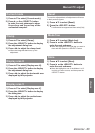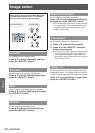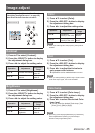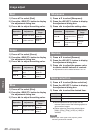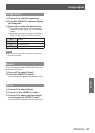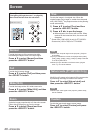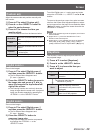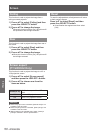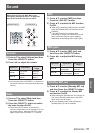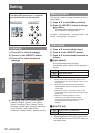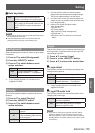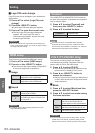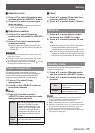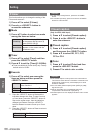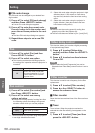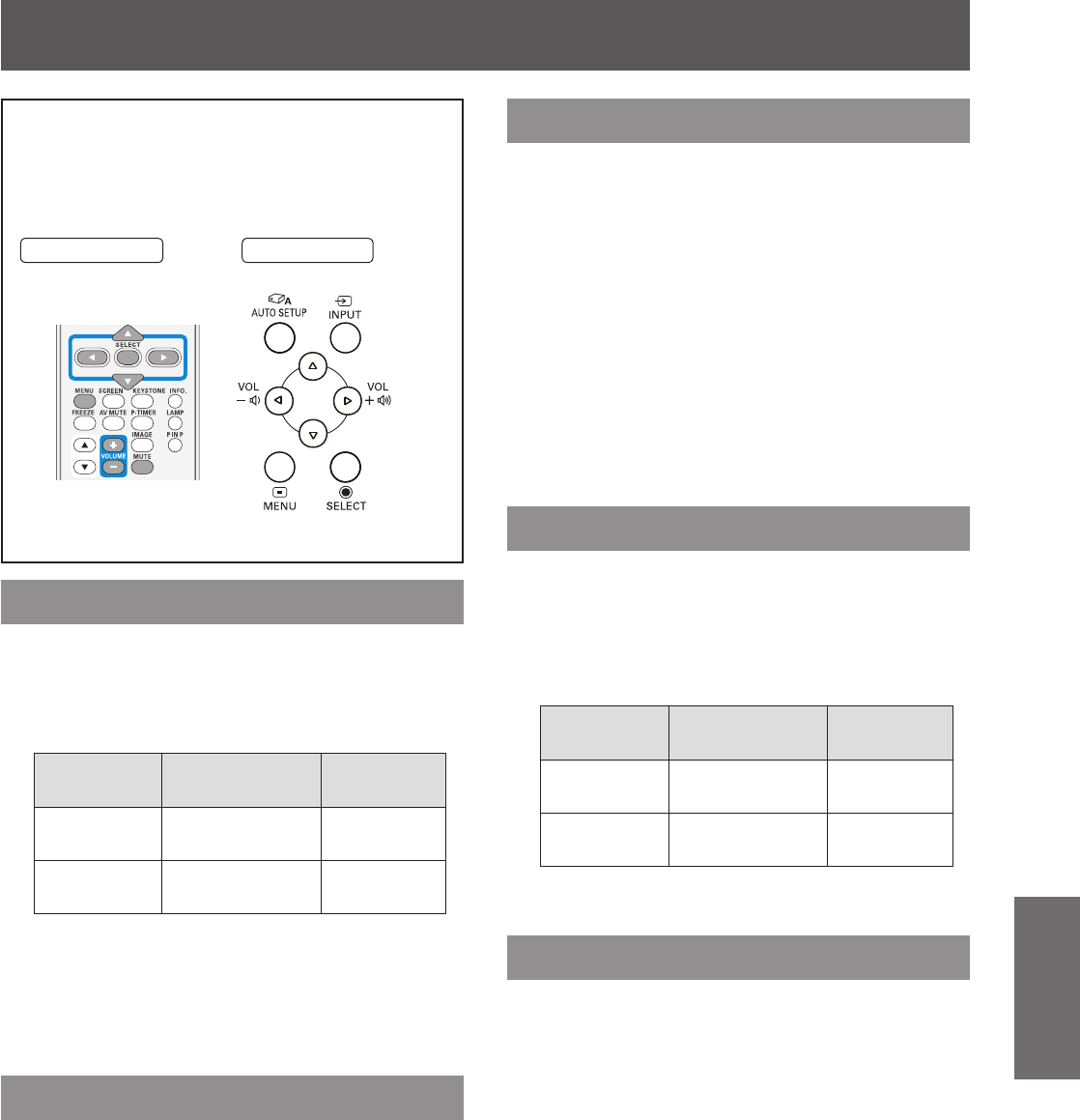
Sound
ENGLISH -
51
Settings
Select [Sound] from the Main Menu (see
“Navigating through the menu” on page 36),
then select the item from the sub-menu.
Remote Control
Control Panel
Volume
Press ▲▼ to select [Volume] and then 1 )
Press the <SELECT> button.
Press ◄► to adjust the volume.2 )
Operation Adjustment
Adjustment
range
Press ►.
turn up the
volume
Maximum
value 63
Press ◄.
turn down the
volume
Minimum
value 0
You can also press <VOLUME> (+/-) buttons on
z
the remote control or control panel to adjust the
volume.
Mute
Press ▲▼ to select [Mute] and then 1 )
Press the <SELECT> button.
Press the <SELECT> button to switch 2 )
the mute function On/Off.
Press the <MUTE> button on the remote
z
control to temporarily turn off the sound. To turn
the sound back on, press the <MUTE> button
again or press the <VOLUME> (+/–) buttons.
MIC
Press ▲▼ to select [MIC] and then 1 )
Press the <SELECT> button.
Press ▲▼ to switch the MIC function 2 )
On/Off.
When [Off] is selected in [MIC] function, the [MIC
z
gain] and [Standby MIC out] functions are not
available.
If the [MIC] function is turned on when
z
connecting PC audio to the AUDIO IN (a mini
jack), loud sound may be output suddenly
depending on the setting value of [MIC gain].
MIC gain
Press ▲▼ to select [MIC gain] and 1 )
then Press the <SELECT> button.
Press ◄► to adjust the MIC mixing 2 )
gain.
Operation Adjustment
Adjustment
range
Press ►.
turn up the MIC
mixing gain
Maximum
value 63
Press ◄.
turn down the
MIC mixing gain
Minimum
value 0
Standby MIC out
Press ▲▼ to select [Standby MIC out]1 )
and then Press the <SELECT> button.
Press ▲▼ to switch the Standy MIC 2 )
out function On/Off.
When setting the [Standby MIC out] function to
z
[On] and in Standby mode status, only [MIC]
input volume can be output.
Only the Standby mode is set to [Network],
z
[Standby MIC out] can be selected.
Sound