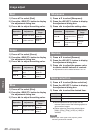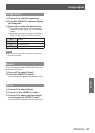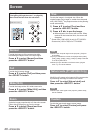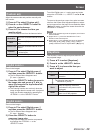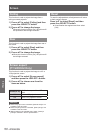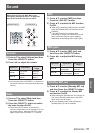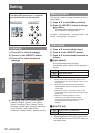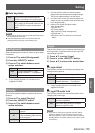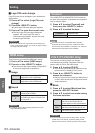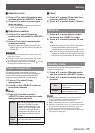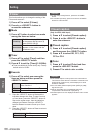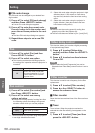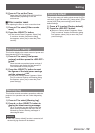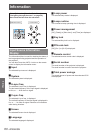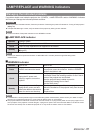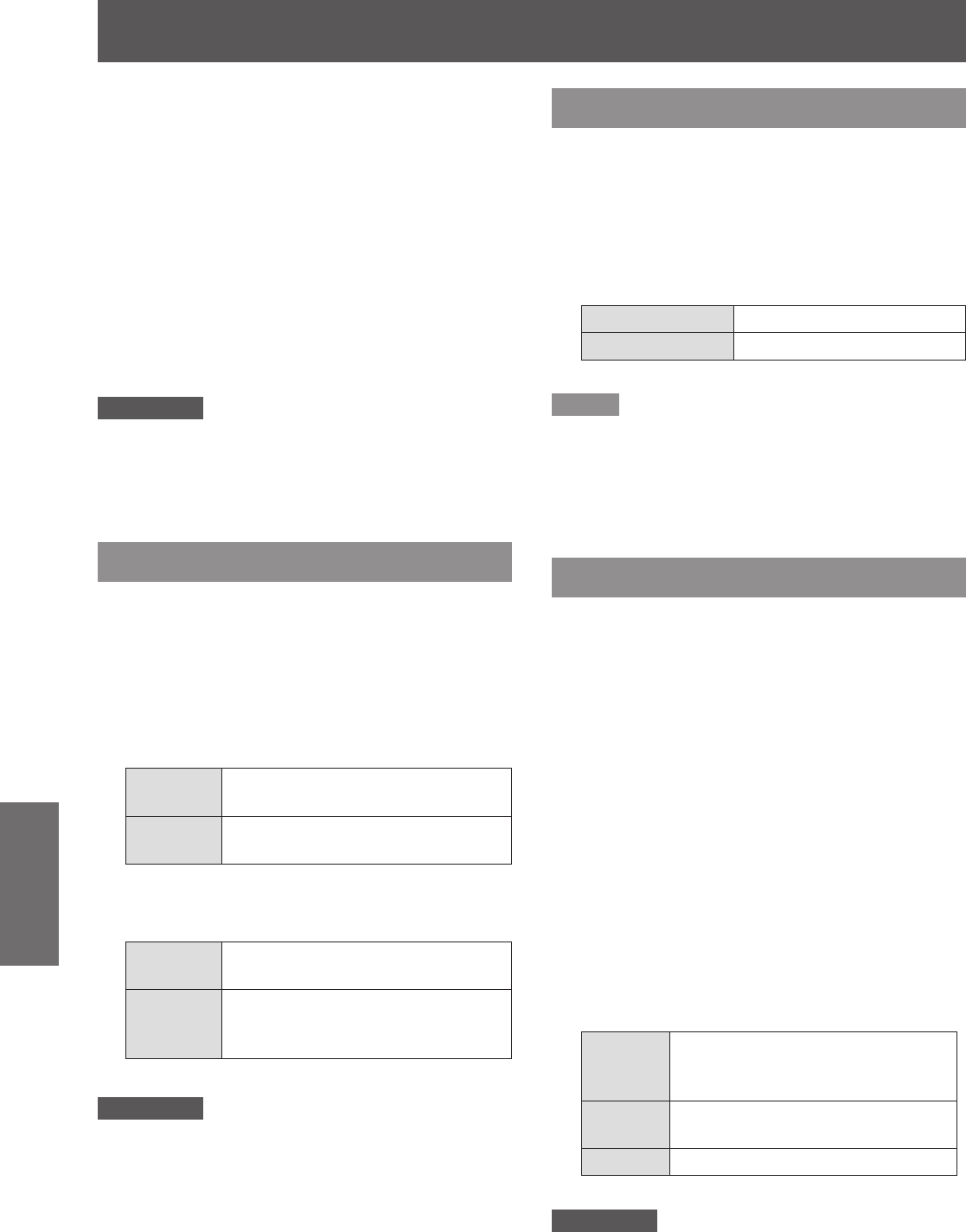
Setting
54
- ENGLISH
Settings
Logo PIN code change
J
Logo PIN code can be changed to your desired four-
digit number.
Press ▲▼ to select [Logo PIN code 1 )
change].
Press the <SELECT> button.2 )
Current logo PIN code dialog box appears.
z
Press ▲▼ to enter the current code.3 )
The New Logo PIN code input dialog box
z
appears. Set a new Logo PIN code, a
conrmation box appears, choose Yes to set
the new Logo PIN code.
Attention
Be sure to note the new Logo PIN code and keep it on
z
hand. If you lost the number, you could no longer change
the Logo PIN code setting.
HDMI setup
This function is only used for HDMI input source.
Press ▲▼ to select [HDMI setup].1 )
Press ► or the <SELECT> button.2 )
The names for the output setting of Digital R/G/
z
B vary from equipment to equipment.
Image
J
Normal
When the output of Digital R/G/B
equipment is set to Standard.
Enhanced
When the output of Digital R/G/B
equipment is set to Enhanced.
Sound
J
HDMI
When Digital input source is input,
Sound is set to HDMI.
Computer
2
When DVI input source is changed
to HDMI input source, Sound is set
to Computer 2.
Attention
For details, refer to the operating instructions of your
z
Digital R/G/B equipment.
Terminal
The COMPUTER IN 2/MONITOR OUT terminal on
the back of the projector is switchable for computer 2
input or monitor output.
Press ▲▼ to select [Terminal] and 1 )
then press the <SELECT> button.
Press ▲▼ to switch the item.2 )
Computer 2
Computer input
Monitor out
Monitor out
Note
Terminal function is not available when selecting
z
[Computer 2] to the input source. Change the input
source to the others (HDMI or Computer 1 or Video) so
that the Terminal function will be available.
P IN P (PT-VW330U Only)
This function is used to project two images
simultaneously by placing a separate small sub
screen within or next to the main screen.
Press ▲▼ to select [P IN P].1 )
You can also press the <P IN P>button on the
z
remote control to display [P IN P] menu
Press ► or <SELECT> button to 2 )
access the submenu.
Only the sound from the source of Main picture
z
is valid, while the source of Sub picture cannot
output the sound.
Mode
J
Press ▲▼ to select [Mode] and then 1 )
press the <SELECT> button.
Press ▲▼ to select one mode among 2 )
the items as below.
P IN P
Provide the images of Main picture
and Sub picture at the ratio of
Screen aspect in the Screen Menu
Side by
Side
Provide the images of Main picture
and Sub picture at the ratio of 4:3.
Off
Turn off the P IN P function.
Attention
In [P IN P] the larger picture is main picture, and the
z
smaller one is sub picture; in [Side by side], the left
picture is main picture, and the right one is sub picture.