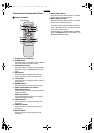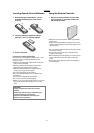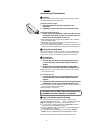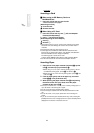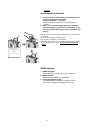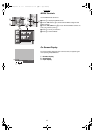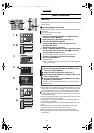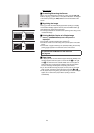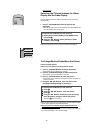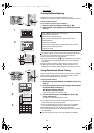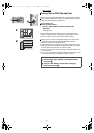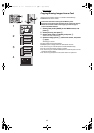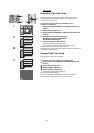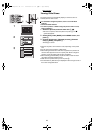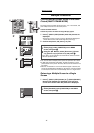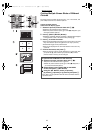Basic Functions
15
Switching the Pictures between the Album
Display and the Index Display
You can display the pictures where a date has been recorded in the
Album Display.
1 Press A (ALBUM Button) when the pictures are
displayed.
≥The pictures can be also switched between the Album Display and
the Index Display when pressing
A.
≥When saving the picture file on PC, the saved date is displayed.
To Enlarge/Reduce/Rotate/Move the Picture
≥Select the INPUT method.
≥Make the picture appear in the Single Screen Display.
1 Press A (ZOOM IN Button) to enlarge the picture.
≥The picture can be enlarged up to 3 times.
2 Press B (ZOOM OUT Button) to reduce the picture.
≥The picture can be reduced up to 1/2 the size.
3 Press C (ROTATE Button) to rotate the picture.
≥The picture can be rotated by 90 degrees clockwise whenever the
button is pressed.
4 Using the 2134 Buttons, move the picture after
enlarging/reducing/rotating or pressing
D.
≥Make the picture appear in the Index Display and then make the same
picture appear again with the [DISPLAY] button.
≥When the picture is enlarged
using the ZOOM IN button, the
picture quality may be inferior.
≥You cannot enlarge, reduce, rotate or move the picture when setting to
the multi select display or the calendar display.
To Operate with the Buttons on the main unit
1 Select [Album] under [BASIC] on the MENU screen,
and press
A.
2 Using the 34 Buttons, select [Indicate] or [Don’t
indicate], and press
A.
To Operate with the Buttons on the main unit
1 Press A.
2 Using the 2134 Buttons, move the picture.
3 Press B.
4 Using the 21 Buttons, rotate the picture and using
the 34 Buttons, enlarge or reduce the picture.
≥Pressing B returns to Step 2.
Album
Display
Don't display
CARD SELECT
PRINT
ZOOM IN