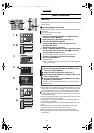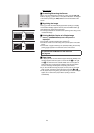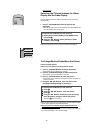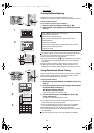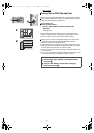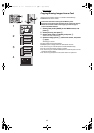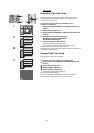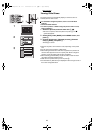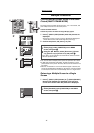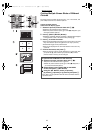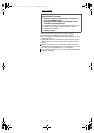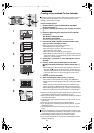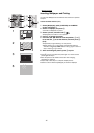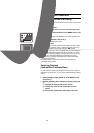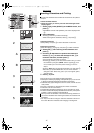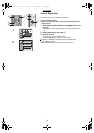Multiple Functions
21
Multiple Functions
Printing Multiple Screen Shots of the Same
Picture (MULTI FRAME MODE)
The Photo Printer can divide the screen into 2, 4, 9 or 16 sections, and
print multiple screen shots of the same picture.
≥Select the INPUT method.
≥Select the picture and make the Single Display appear.
1 Press A (MULTI (COPY) Button) when the pictures are
displayed.
≥[Copy16], [Copy9], [Copy4], [Copy2] or [Standard] is displayed in
the left lower corner of the screen with each press of
A.
2 Confirm the picture, and press B to print.
≥You can also select multiple picture copies and print them as a batch.
≥If [With date] is selected under [Date], the date will appear on each
printed section of the picture. However, dates cannot be verified on the
TV Screen.
≥When an Ink Cassette for 16 Pre-Cut Adhesive paper is inserted, the
screen will automatically be divided into 16 sections. If the Ink Cassette
is removed, the screen will not automatically return to a single screen.
Returning a Multiple Screen to a Single
Screen
1 Press A (MULTI (COPY) Button) or B (MULTI (SELECT)
Button) until [Standard] is displayed in the left lower
corner of the screen when the pictures are displayed.
To Operate with the Buttons on the main unit
1 Select [Copy] under [FUNCTION] on the MENU
screen, and press
A.
2 Using the 34 Buttons, select [Picture 2 x], [Picture
4 x], [Picture 9 x] or [Picture 16 x] and press
A.
≥Go to Step 2 on the operations as noted with the remote controller
after the operations above.
To Operate with the Buttons on the main unit
1 Select [Standard] under [FUNCTION] on the MENU
screen, and press
A.
Select
A
Calendar
BASIC
EFFECT
OPTION
Standard
Wallpaper
Copy
FUNCTION
Picture 2x
Picture 4x
Picture 9x
Picture 16x
Copy
2
COPY
SELECT
MULTI
DATE
NUMBER
PRINT
MENU
TITLE
PRINT
DPOF/ALL
SET
DISPLAY/
CANCEL
B
A
SET
DISPLAY/
CANCEL
ERROR
PRINT
MENU
A
B
1
2