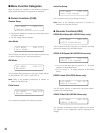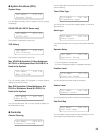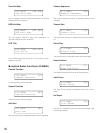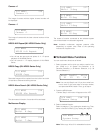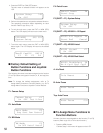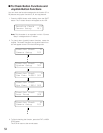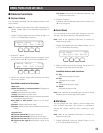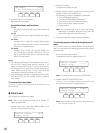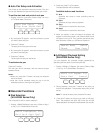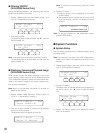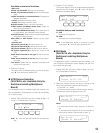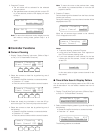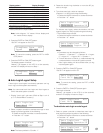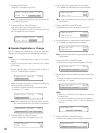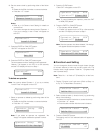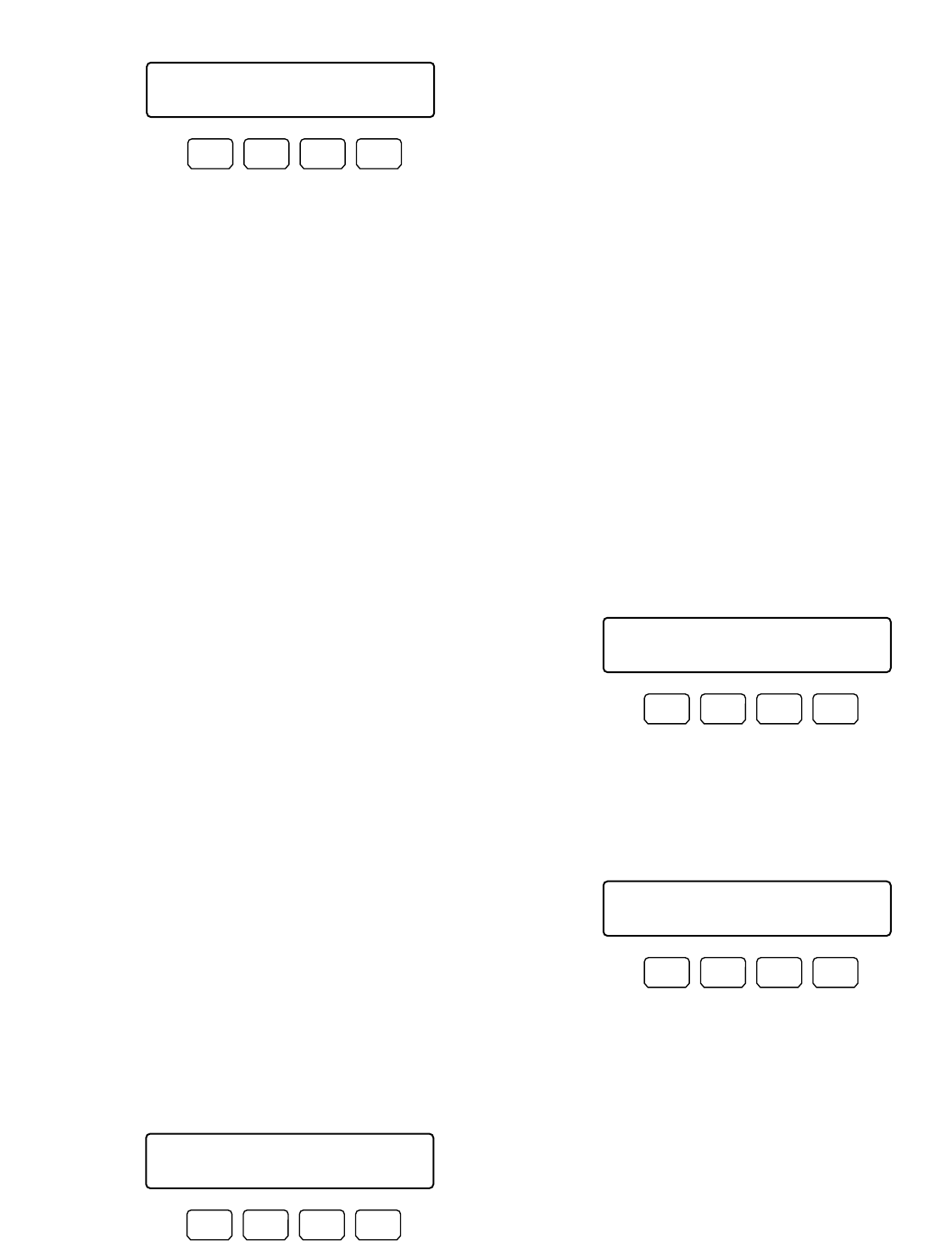
56
2. Press one of the F1 to F4 buttons.
BW mode will be activated.
Available buttons and functions
F1: On
Changes the camera image from color to black and
white.
F2: Off
Changes the camera image from black and white to
color .
F3: Auto1
Activates Auto 1 mode. (The camera selects black
and white mode if the picture is dark, or color mode
if the picture is bright enough.)
F4: Auto2
Activates Auto 2 mode. (The camera detects the
light source type to prevent malfunction. This set-
ting is applicable when using a near-infrared light
source in a dark place.)
Notes:
• The camera detects light source based on the informa-
tion the CCD image pickup element receives. If an
object is continuously moving or has the same color as
the background, the object may not be properly recog-
nized. When activating Auto 2 mode, make sure the
wavelength of light source is 800 nm or more.
• If the available parameters for selected camera are ON,
OFF, and AUTO, you can activate AUTO by pressing
the F3 button.
To recover the color mode
Press the F2 button. The color mode is recovered for the
camera image.
● Patrol Learn
You will perform the patrol learn setup.
Note: Refer to the operating instructions of camera for
details on patrol learn.
1. Display “Patrol Learn” sub menu. (Refer to Step 1 to 4
of p. 51 To Recall Menu Functions.)
2. Press the F1 button.
The patrol learn setup will start.
3. Perform desired camera operations by moving the 3D
joystick or zoom wheel controller, etc.
The following controls are available for patrol learn.
• Panning/Tilting (3D joystick)
• Iris control (IRIS OPEN/CLOSE buttons)
• Focus control (FOCUS FAR/NEAR buttons)
• Zoom control (Zoom wheel controller)
• Preset position
Note: The available total time of patrol learn differs
depending on cameras. When the time is over, the
patrol learn setup will automatically stop.
4. To quit the patrol learn setup, press the F2 button.
To activate preset positions during the patrol
learn
To move the camera to a preset position during the patrol
learn, you will perform the following operations after Step 2
of Patrol Learn.
1. Enter a preset position number.
The entered number will appear on the LCD.
Note: To cancel the entry, press the CLEAR button.
2. Press the PRESET/PGM PRESET button.
“Pre=nn” (nn is a number.) will blink on the LCD, and
the camera will move to the preset position.
Note: After the camera has moved to the preset posi-
tion, “Pre-nn” will go out.
BW Mode 103
On Off Auto1 Auto2
F1 F2 F3 F4
Patrol Learn 104
Start Stop
F1 F2 F3 F4
Patrol Learn ____3
Start Stop
F1 F2 F3 F4
Patrol Learn Pre03
Start Stop
F1 F2 F3 F4