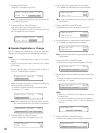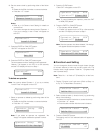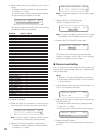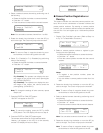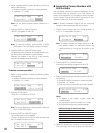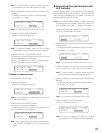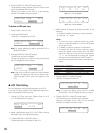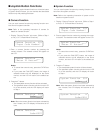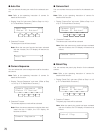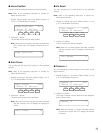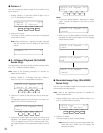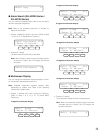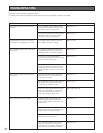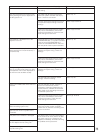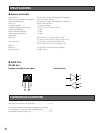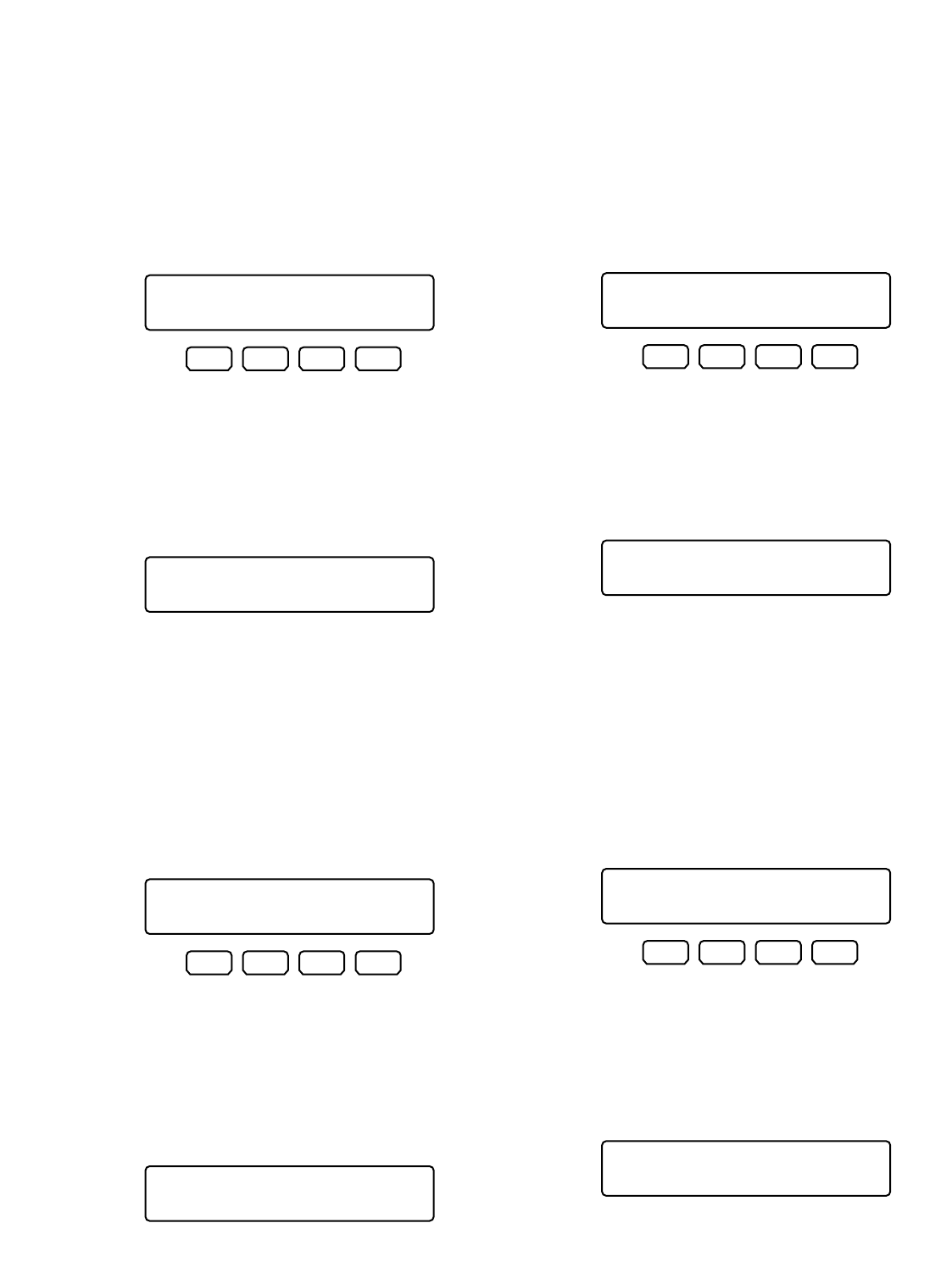
70
● Auto Pan
You can activate the auto pan mode for the selected cam-
era.
Note: Refer to the operating instruction of camera for
details of this function.
1. Display “Auto Pan” sub menu. (Refer to Step 1 to 4 of p.
51 To Recall Menu Functions.)
2. Press the F1 button.
The auto pan mode will be activated.
Note: When the auto pan function has been activated
with the A button, the LCD display will become as
follows.
● Camera Sequence
You can activate the camera sequence mode for the select-
ed camera.
Note: Refer to the operating instruction of camera for
details of this function.
1. Display “Camera Sequence” sub menu. (Refer to Step
1 to 4 of p. 51 To Recall Menu Functions.)
2. Press the F1 button.
The camera sequence mode will be activated.
Note: When the camera sequence mode has been acti-
vated with the A button, the LCD display will
become as follows.
● Camera Sort
You can activate the auto sort mode for the selected cam-
era.
Note: Refer to the operating instruction of camera for
details of this function.
1. Display “Camera Sort” sub menu. (Refer to Step 1 to 4
of p. 51 To Recall Menu Functions.)
2. Press the F1 button.
The camera sort mode will be activated.
Note: When the camera sort mode has been activated
with the A button, the LCD display will become as
follows.
● Patrol Play
You can activate the patrol play function for the selected
camera.
Note: Refer to the operating instruction of camera for
details of this function.
1. Display “Patrol Play” sub menu. (Refer to Step 1 to 4 of
p. 51 To Recall Menu Functions.)
2. Press the F1 button.
The patrol play mode will be activated.
Note: When the patrol play mode has been activated
with the A button, the LCD display will become as
follows.
Patrol Play A
Camera Sequence A
F1 F2 F3 F4
Camera Sort 505
“Enter F1 Button”
Camera Sort A
F1 F2 F3 F4
Patrol Play 506
“Enter F1 Button”
Auto Pan A
F1 F2 F3 F4
Camera Sequence 504
“Enter F1 Button”
F1 F2 F3 F4
Auto Pan 503
“Enter F1 Button”