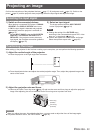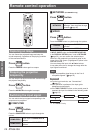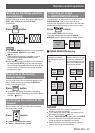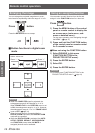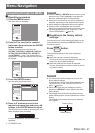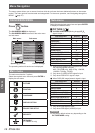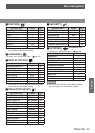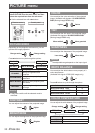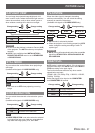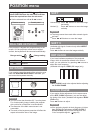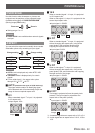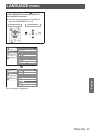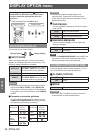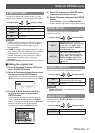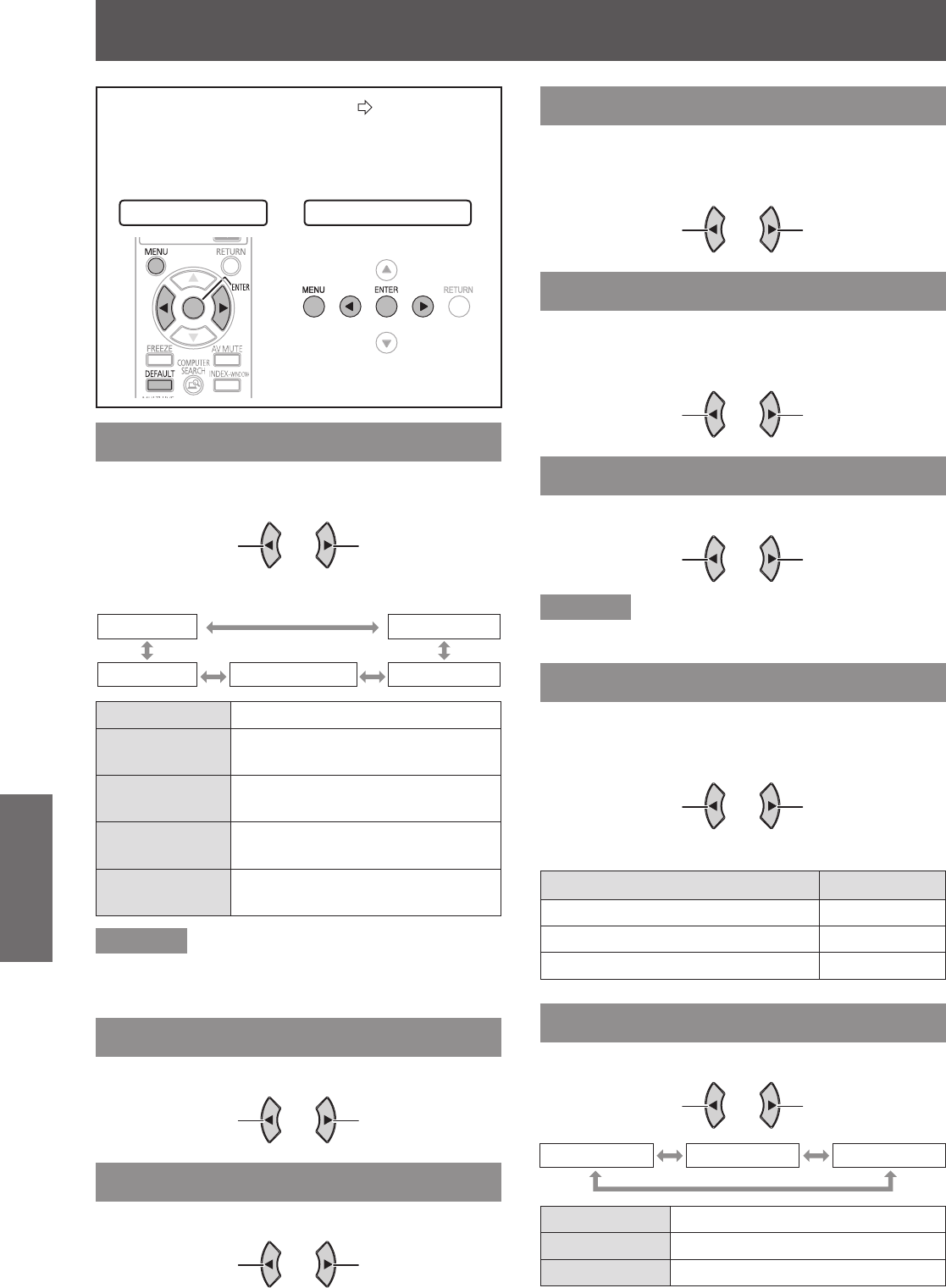
PICTURE menu
Settings
30 -
E
NGLISH
PICTURE menu
Navigating through the MENU (
Æ
page 27),
select PICTURE from the main menu and then
select the required item from the sub-menu.
Set the selected item with ◄►buttons.
z
Remote control Control panel
PICTURE MODE
Depending on the projection environment, you can
optimize the image projection.
Change setting
Change setting
Press◄►buttons to cycle through the options.
STANDARD DYNAMIC
NATURAL WHITE BOARD
BLACKBOARD
STANDARD Setting for general image
DYNAMIC
Setting for brightness and
sharpness
BLACKBOARD
Setting for when projecting on a
blackboard
WHITE BOARD
Setting for when projecting on a
white board
NATURAL
Reproducing the original color of
the image
Remarks
It may take a while until the selected mode is
z
stabilized.
CONTRAST
You can adjust the contrast of the projected image.
Lower
Higher
BRIGHTNESS
You can adjust the brightness of the projected image.
Darker
Brighter
COLOR
You can adjust the color saturation of the projected
image. (Available with signals of S-VIDEO/VIDEO/
RGB (Moving image)/YP
B
P
R
only)
Lighter
Darker
TINT
You can adjust the skin tone in the projected image.
(Available with signals of S-VIDEO/VIDEO/RGB
(Moving image)/YP
B
P
R
only)
More reddish
More greenish
SHARPNESS
You can adjust the sharpness of the projected image.
Less sharp
More sharp
Remarks
The adjustable range depends on the input signal.
z
WHITE BALANCE
You can adjust the white balance more properly in 3
colors temperature.
(Available with signal of RGB (Still image) only)
-
1 +1
Press▲▼buttons to cycle through the options.
Advanced menu item Default
WHITE BALANCE RED 0
WHITE BALANCE GREEN 0
WHITE BALANCE BLUE 0
COLOR TEMPERATURE
You can adjust the white balance of the projected image.
Change setting Change setting
DEFAULT HIGH LOW
DEFAULT Balanced white
HIGH More bluish
LOW More reddish