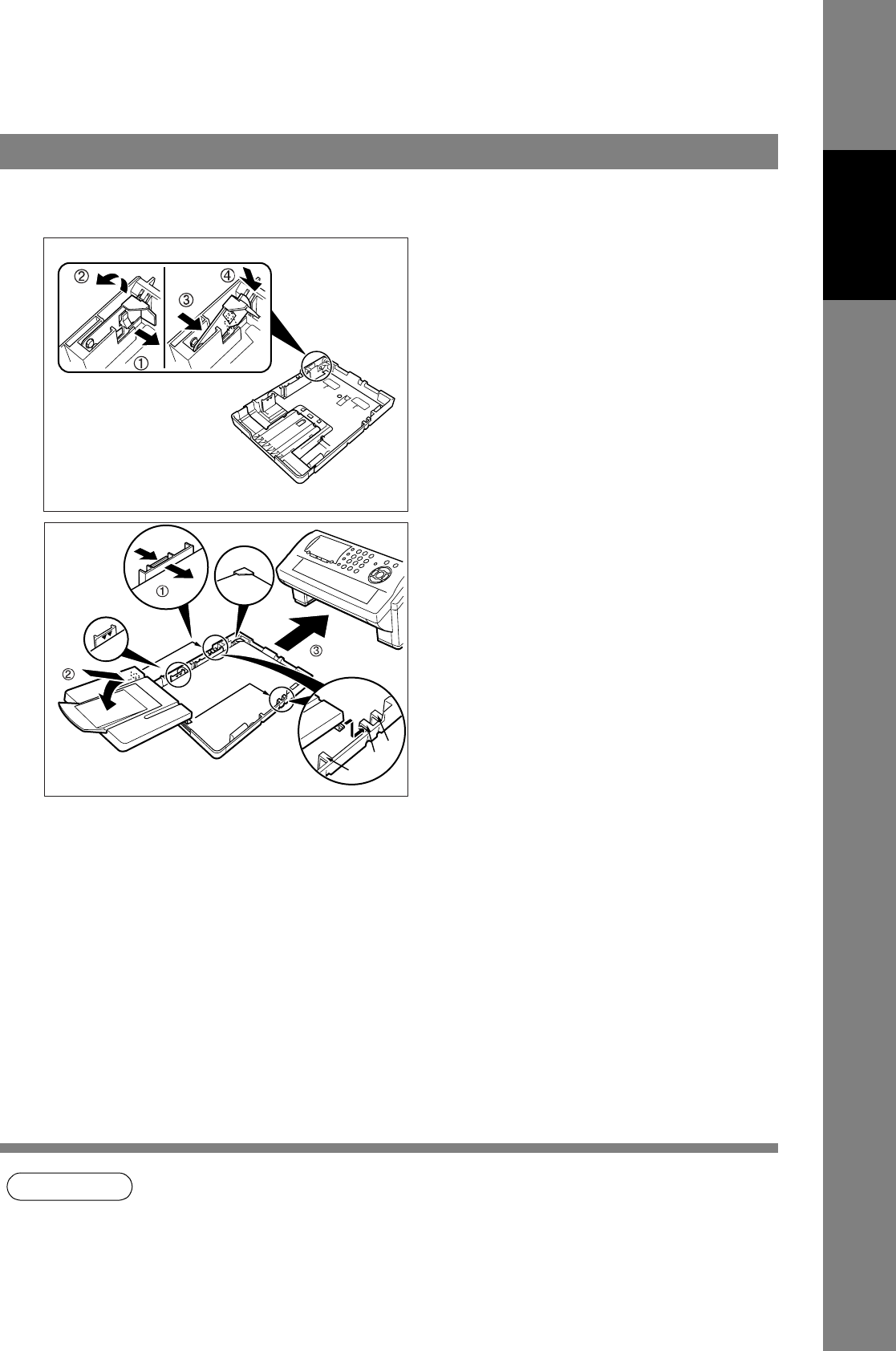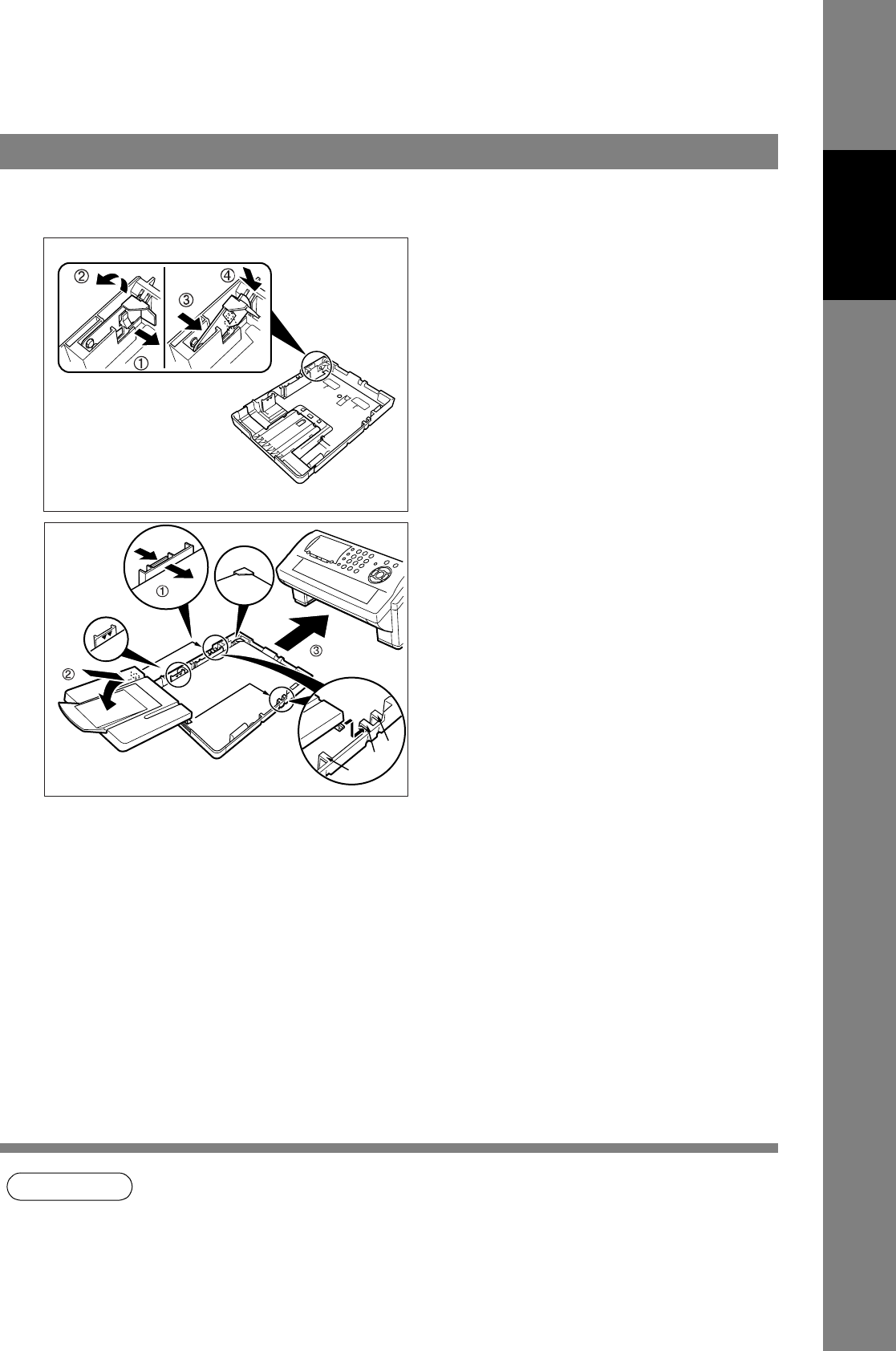
21
Installing Your
Machine
Adjusting the Paper Cassette for the Paper Width
The factory default Paper Width setting for the Paper Cassette is on Letter/Legal size. To change the paper
width to A4 size, follow the steps below.
NOTE
1. If you forget to change the Recording Paper Size setting in Fax Parameter No. 23 when
different paper is loaded in the cassette, the unit will Stop printing after the 1st page of an
Incoming Fax and display a "PAPER SIZE MISMATCH" error. Then, the Recording Paper
Size setting automatically adjusts to the proper size and the unit resumes printing the Incoming
Fax from the 1st page.
How to Adjust the Paper Cassette for the Paper Width
1
1. Release the left Paper Separation Clip
latch.
2. Pull up the Paper Separation Clip to
remove it.
3. Reposition the Paper Separation Clip
into the A(A4) slot.
4. Swing the Paper Separation Clip
downward to latch it in place.
2
1. Load the paper into the Paper Cassette.
Slide the paper width guide to the left
until it lightly touches the stack of paper
without bending the paper. The paper
must fit squarely and firmly between the
Paper Width Guide and the right side of
tray. If it does not, the paper may feed
into the printer incorrectly resulting in a
paper jam.
Caution:
Make sure that the paper is set
under the metal Paper Separation
Clips and that it does not exceed
the Maximum Paper Capacity
Mark. You can load about 250
sheets (20 lb weight). For paper
specification, see page
146
.
2. Replace the Paper Cassette Cover to the
appropriate paper position (LTR, A4 or
LGL).
3. Slide the Paper Cassette into the machine.
3
The Recording Paper Size setting of the Fax
Parameter No. 23 must match the paper
loaded in the cassette. If you change the
Recording Paper Size, please change the
setting accordingly. (See page 37)
Paper Separation Clip
Max. Paper
Capacity Mark
LGL
A4
LTR
Paper
Width Guide