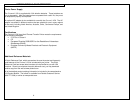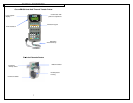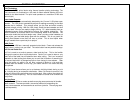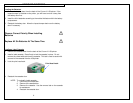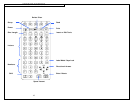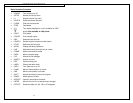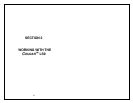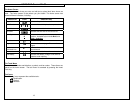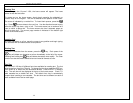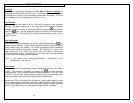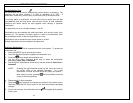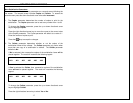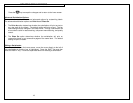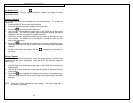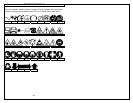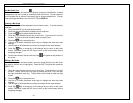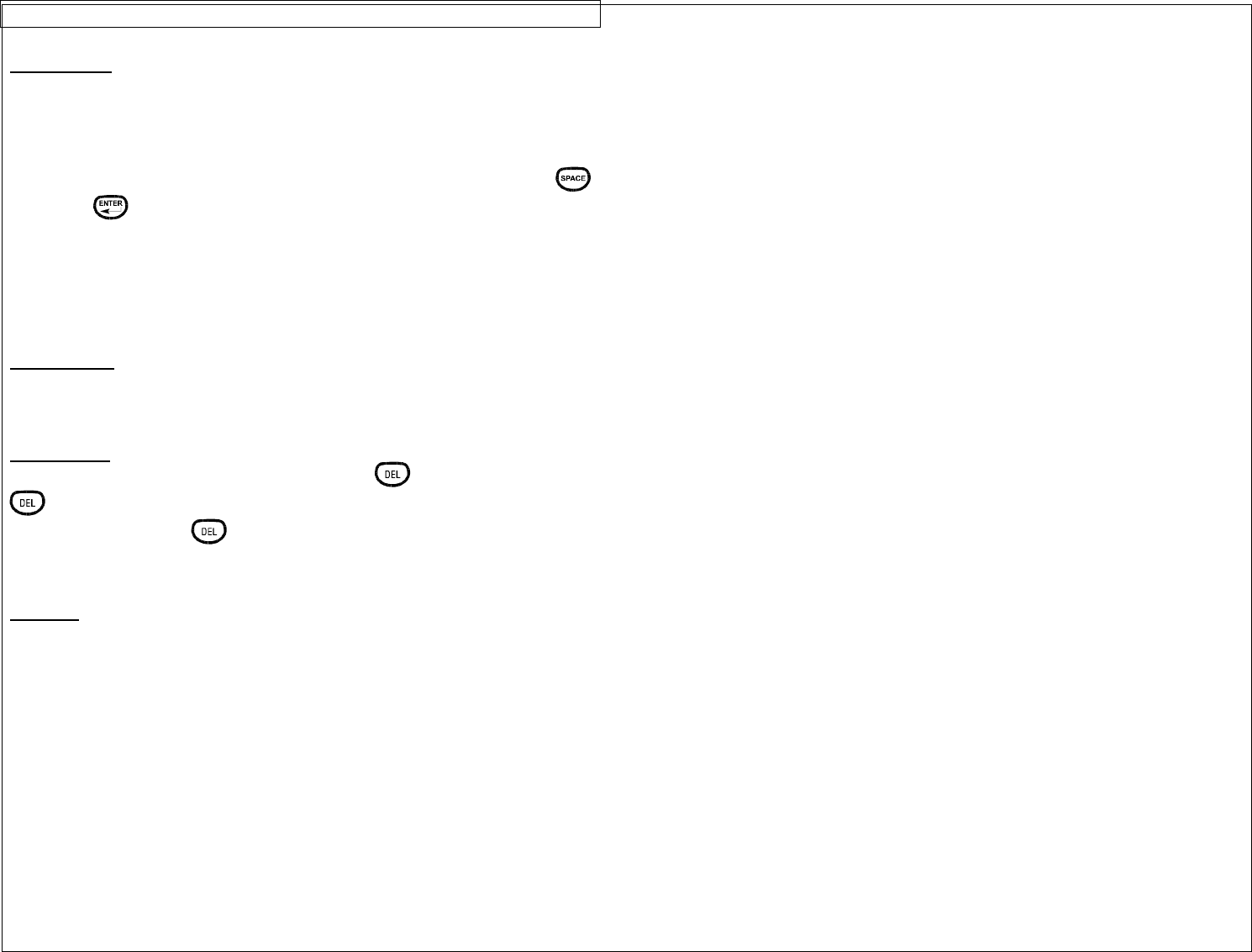
CREATING TEXT
14
Creating Text
After turning on the C
OUGAR™ LS9, the home screen will appear. The home
screen is also the text editor.
To create text on the home screen, simply begin pressing the alphabetic or
numeric keys on the keypad. Text will be entered at the position of the cursor.
The cursor is indicated by a vertical line. To insert blank spaces, press the
key. Press
to move down to the next line. Use the directional arrow keys to
move the cursor up, down, right, or left. The home screen has a maximum of 8
lines on which to place text. The home screen also has 9 separate pages on
which to place text. The current page number is indicated in the bottom right
corner of the home screen.
Inserting Text
To insert characters on a line, move the cursor to any position and begin typing.
The character will be inserted at the cursor position.
Deleting Text
To remove characters from the screen, press the
key. Each press of the
key will delete one character at a time immediately to the left of the cursor.
Pressing and holding the
key will delete characters more rapidly. The Clear
function can also be used to delete all text and reset all formats at once.
Text Size
The C
OUGAR™ LS9 has 10 different font sizes available for creating text. The font
sizes range from 4 point to 72 point. To change the font size, press the SIZE key.
Then scroll up or down with the directional arrows. Press ENTER To select a
size. The new size will be displayed at the top of the home screen. Each P1™
label cassette has a default font size. The default font size is automatically
chosen when inserting a new cassette. The text size can be different on each of
the 8 available lines of text on each page.