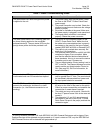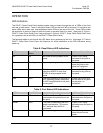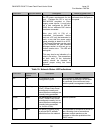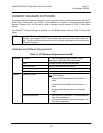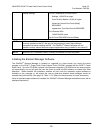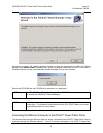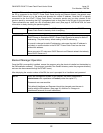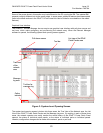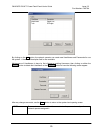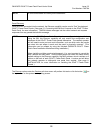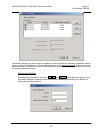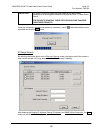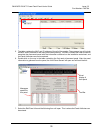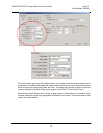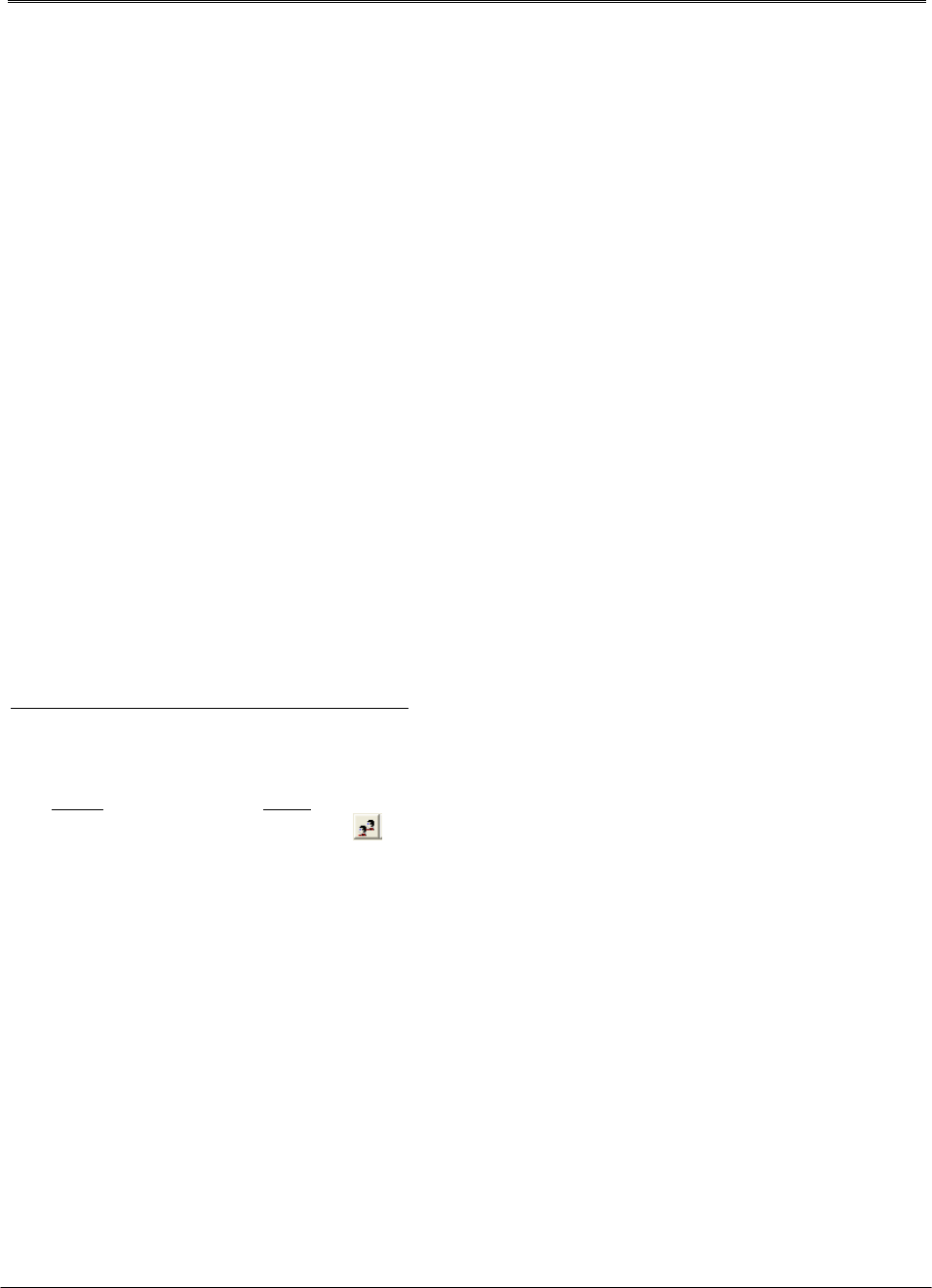
PANDUIT® DPoE™ Power Patch Panel User’s Guide Issue 2.2
Part Number: PN378A
24
The Tree View of the Network area provides a hierarchical display of each patch panel within the network
using the configurable names assigned by the network operator. Multiple patch panels physically wired
into a single rack are grouped on the screen under the configurable name of that rack. Using the
computer mouse, the operator can select a specific rack, and the display will expand to show the
individuals panels within that rack.
When the operator selects an individual rack, the EM automatically displays the information for each
DPoE™ Power Patch Panel within that rack in the List View area (top right). Likewise, all log messages
relating to that rack are automatically displayed in the Message Log area (bottom right). These
messages indicate any conditions with the rack itself, the DPoE™ Power Patch Panels on that rack or
individual ports on individual panels within that rack.
If the operator selects an individual panel from the Tree View of the network area, a second screen, which
overlays the Message Log and List View areas, allows the operator to configure and monitor a specific
DPoE™ Power Patch Panel. (See page 33, Figure 4: View Panel Screen, for more information.)
In addition to the three areas on the system-level opening screen, the EM provides the following
conveniences on this system-level opening screen.
Tool Bars – The most frequently performed actions are assigned buttons on the two tool bars to
speed with assigning ports and panels, adding users to the management system, filtering
incoming messages for trouble isolation etc.
Pull-Down Menus – All functions available through the tool bars are also available through the
pull-down menus, but, in addition, network-wide functions, such as copying panel information
from an existing panel to a new panel is also available.
Online Indicator – This real-time display indicates the communication status between the EM and
the DPoE™ Power Patch Panels.
The following sections discuss the actions to perform various common tasks within the Element Manager.
Additions or Changes to UserName/Password
By adding additional UserNames to the EM, the network operator can allow access to the system by
other users without the need for sharing a single UserName/Password among multiple users.
The Users
option under the Tools pull-down menu provides an easy mechanism to add new or modify
UserNames. There is also a button (
) on the top tool bar on the system-level opening screen to
perform this task.