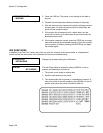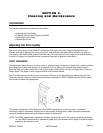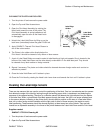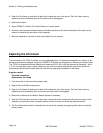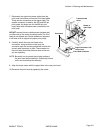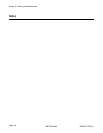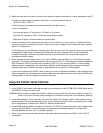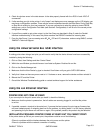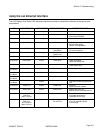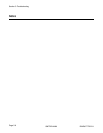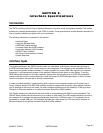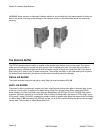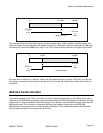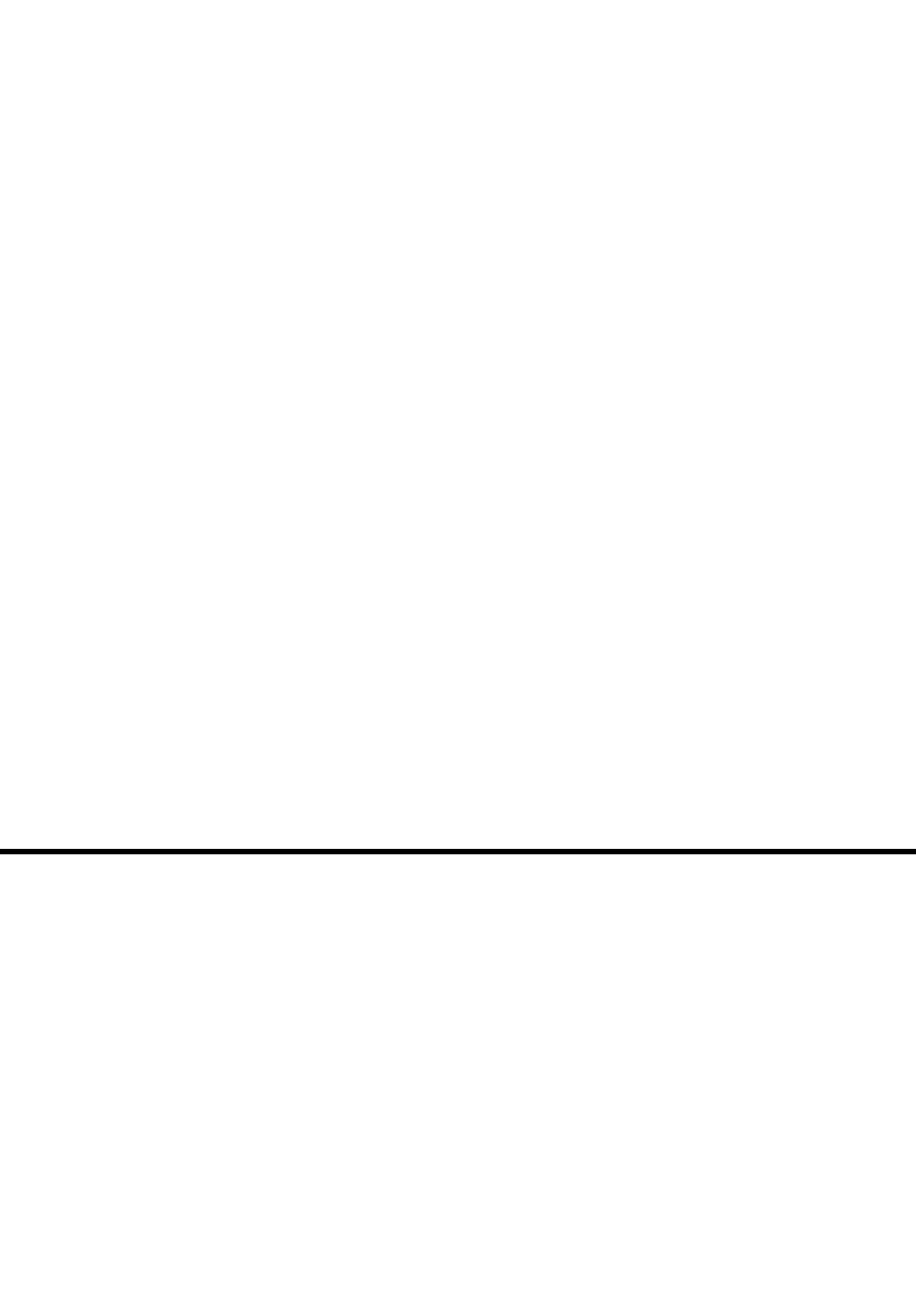
PANDUIT TDP4*HGMTDPH-MAN
Page 5-2
Section 5: Troubleshooting
Using the RS232C Serial Interface
6. When you send the print job to the printer and it does not respond, and there is no error message on the PC:
a. Check your data stream for some of the basics. Is your job framed as follows?
<ESC>A—DATA—<ESC>Z
b. Verify that you’ve included all required parameters in the data stream.
c. Verify the following:
You have not typed a “0” (zero) for an “O” (letter) or vice-versa.
You have not missed any <ESC> characters where they’re needed.
Make sure all printer command codes are capital letters.
7. If you’ve checked all of the above and the printer still isn’t printing, you may want to try a Buffer Hex Dump
to determine what (if anything) the printer is receiving from your computer. See Printing Hex Dump Labels in
Section 3. Configuration.
The Parallel port is now listening for incoming data. Send your print job. The printer will now print (only once)
a Hexadecimal (Hex) Dump of everything it received from the host computer. Each 2-digit hexadecimal
character represents a character the printer received. It may be tedious, but now you can analyze and
troubleshoot the data stream.
8. While checking the Hex Dump printout, if you notice 0D
H
0A
H
(Carriage Return and Line Feed) characters
throughout. The command string should be continuous and no CR or LF characters are allowed between the
Start Command (<ESC>A) and the Stop Command (<ESC>Z). If you are using BASIC, it may be adding
these characters automatically as the line wraps. Adding a “width” statement to your program can help to
suppress these extra 0D
H
0A
H
characters by expanding the line length up to 255 characters.
If you’re not programming in BASIC, check to see if you have an equivalent statement in the language you’re
using to suppress extra carriage returns and line feeds from your data being sent out to the printer. We want
the data stream to be one complete line going to the printer.
1. Is the RS232C Serial cable connected securely to your serial port on the PC (DB-25S or DB9S Male) and to
the RS232C connector on the printer?
WARNING: Never connect or disconnect interface cables (or use a switch box) with power applied to either the
printer or the host. This may cause damage to the interface circuitry and is not covered by warranty.
2. Is the cable defective? At the very least, you should be using a “Null Modem Cable,” which crosses pins in a
specific manner. This should enable your printer to print. But we recommend that you eventually use a cable
built to specifications as described in
Section 6: Interface Specifications.
3. Is the RS232 Interface Module installed in the printer? The TDP4*H printers require the new Hi Speed Serial
Interface (PN WCL40451) to take advantage of the faster data transmission speeds. The older Serial
Interface Modules will work, but at a reduced capability.
4. Check for obvious errors in the data stream. Is the data properly framed with the <ESC>A and <ESC>Z
commands?