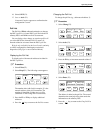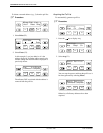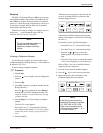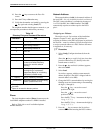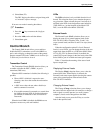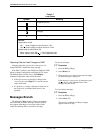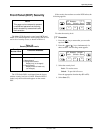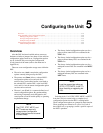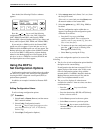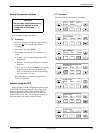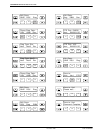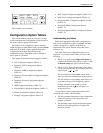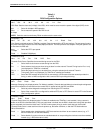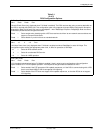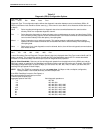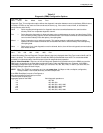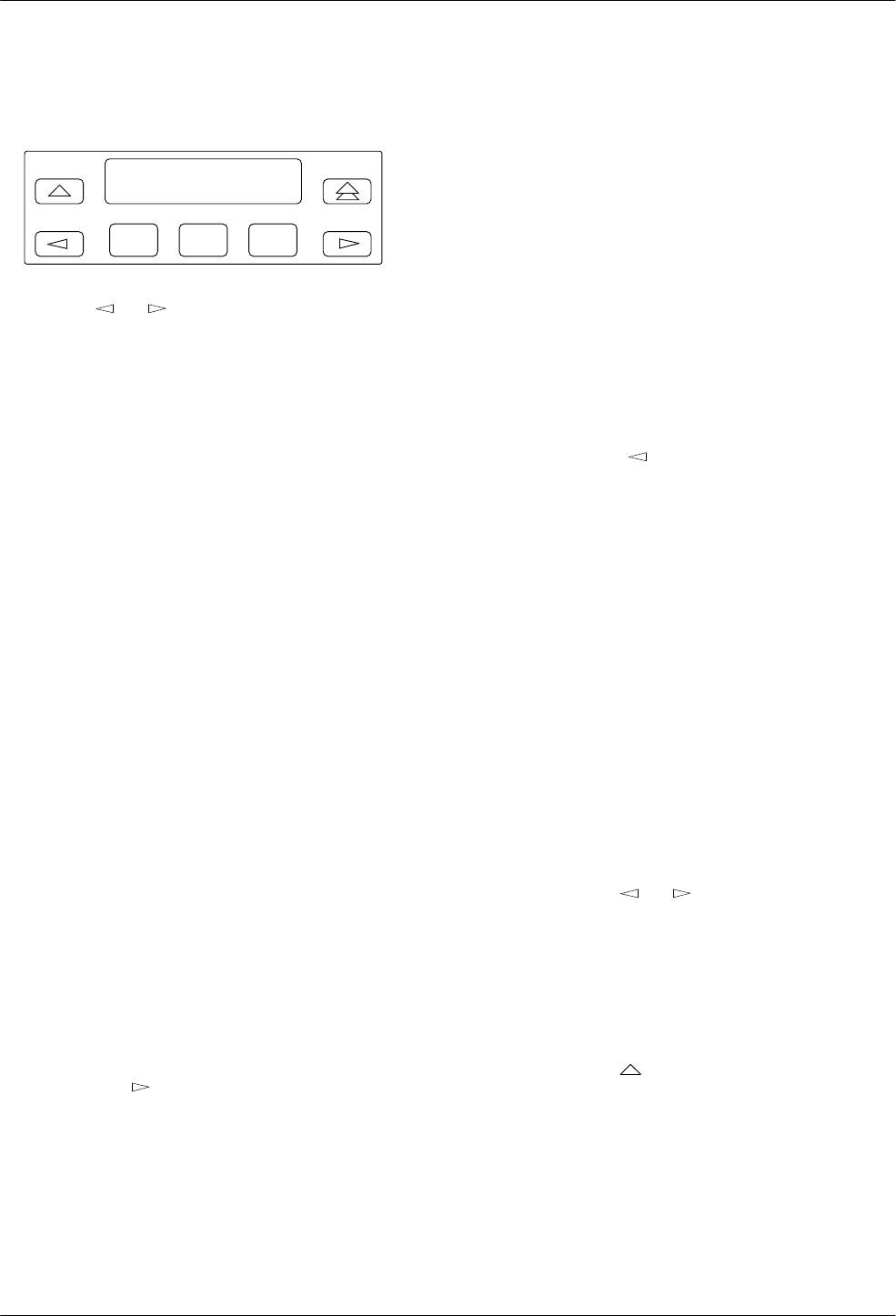
COMSPHERE 3550 Series Data Service Units
5-2 December 1996 3550-A2-GB20-20
Once loaded, the following Edit/Save
submenu
appears:
F1
Edit/ Save:
SAVE DSU DBM
F2
F3
Press the
or key to scroll the following
configuration option sets into view: DSU, Diagnostic
(DSU, DBM, External DBU, and General), DBM,
External DBU, General, Backup, MUX (Copy
, Setup, and
Ports), and Port Speed (DSU, DBM, and External DBU).
If your unit has a DBM installed, the External DBU
option sets will not appear
. If your unit does not have a
DBM installed
, the DBM option sets will not appear
. The
Backup option set only appears when a DBM is installed
or an
external
DBU is configured to originate backup;
otherwise, the Backup option set will not appear
. If the
unit does not have a TDM/Flex installed
, the MUX and
Port Speed option sets will not appear.
Using the DCP to
Set Configuration Options
Configuration
options can be edited and saved to either
the Activ or Usr1 areas. This section provides guidelines
for using the DSU’s diagnostic control panel (DCP) to
perform these operations.
In addition, an example is included to illustrate DCP
operation.
Editing Configuration Values
To edit or change configuration options:
. Procedure
1.
Select
Local, or Remot (Remote) and the remote
DSU’
s network address.
2.
Select
Confg (Configuration branch).
Pr
ess the
key
key until Confg appears, then
press the function key (F1, F2, or F3) directly
below Confg.
3.
Select
Opts (Configuration Options).
4.
Select
storage area
(Activ, Remt, Usr1, etc.) from
the
Load fr
om
screen.
If the unit is a control
and you select
Remt, enter
the network address of the remote DSU.
5. Select the option set (e.g., DSU, Diag, DBM) to
be edited.
The first configuration option within that set
appears. Page through each configuration option
within the set as follows:
a. Press the F1 key to go to the Next
configuration option.
These configuration
options scr
oll or wrap ar
ound (e.g. first, then
last; or last, then first).
b. To return to the previous configuration option,
press the
key
instead of
selecting Next.
Prev appears over the F1 key.
c.
Select
Prev
by pressing the F1 key
.
As you edit configuration options, be aware of the
following:
• The
first line
of each configuration option identifies
the option and its current setting.
If configuration data has been corrupted, ??? will
appear in place of the current value. If this occurs,
reset all configuration options, along with the
network address. If a DBM is installed, check the
Backup Directory entries, the poll list, and the
DSU’
s local telephone number as well.
• The
second line
displays all values that are
available for selection – three at a time, one above
each function key.
—
Press the
or key to scroll other
selections into view
.
— Press the function key (F1, F2, or F3) directly
below a value to select it.
—
Select
Next to proceed to the next option.
—
Select
Pr
ev
to return to a previous option.
—
Press the
key to return to the Edit/Save
submenu or screen, and select the next option
set to be edited.