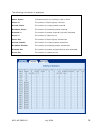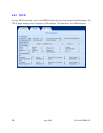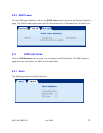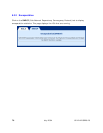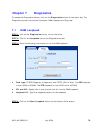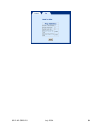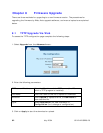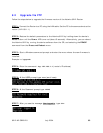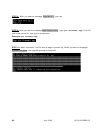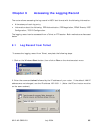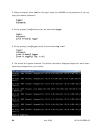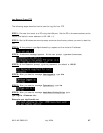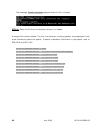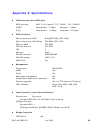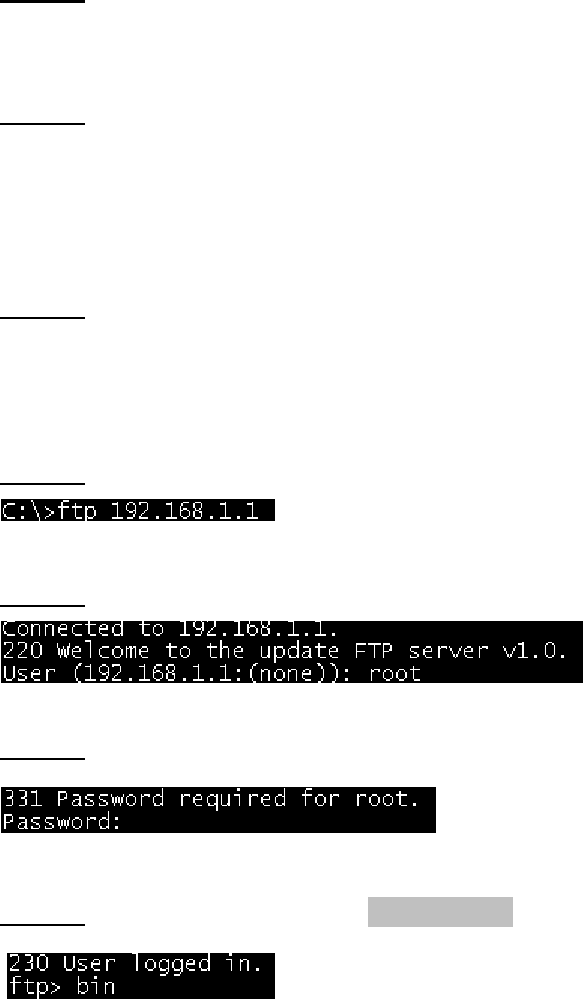
6212-A2-GB20-20 July 2004 83
8.2 Upgrade Via FTP
Follow the steps below to upgrade the firmware version of the Hotwire 6212 Router:
STEP 1:
Connect the Router to a PC using the LAN cable. Set the PC to the same subnet as the
router (192.168.1.1).
STEP 2:
Restore the default parameters to the Hotwire 6212 by holding down the device’s
Reset button until the Power LED turns red (about 5 seconds). Alternatively, you can reboot
the Hotwire 6212 by running the device software from the CD, and selecting the ERASE
command from the Erase and Reboot menu.
STEP 3:
Start a Windows command prompt and enter the menu where the new firmware is
installed:
Example: C:\Upgrade
STEP 4:
Enter the command: ftp 192.168.1.1 (router’s IP address)
STEP 5:
At the USER prompt type root (small case)
STEP 6: At the Password prompt type 12345
STEP 7: After you see the message User logged in, type: bin