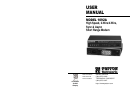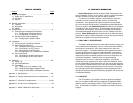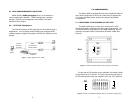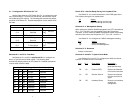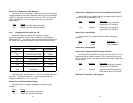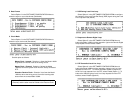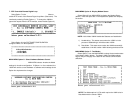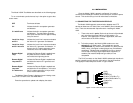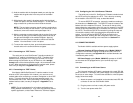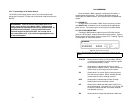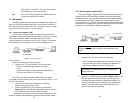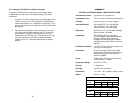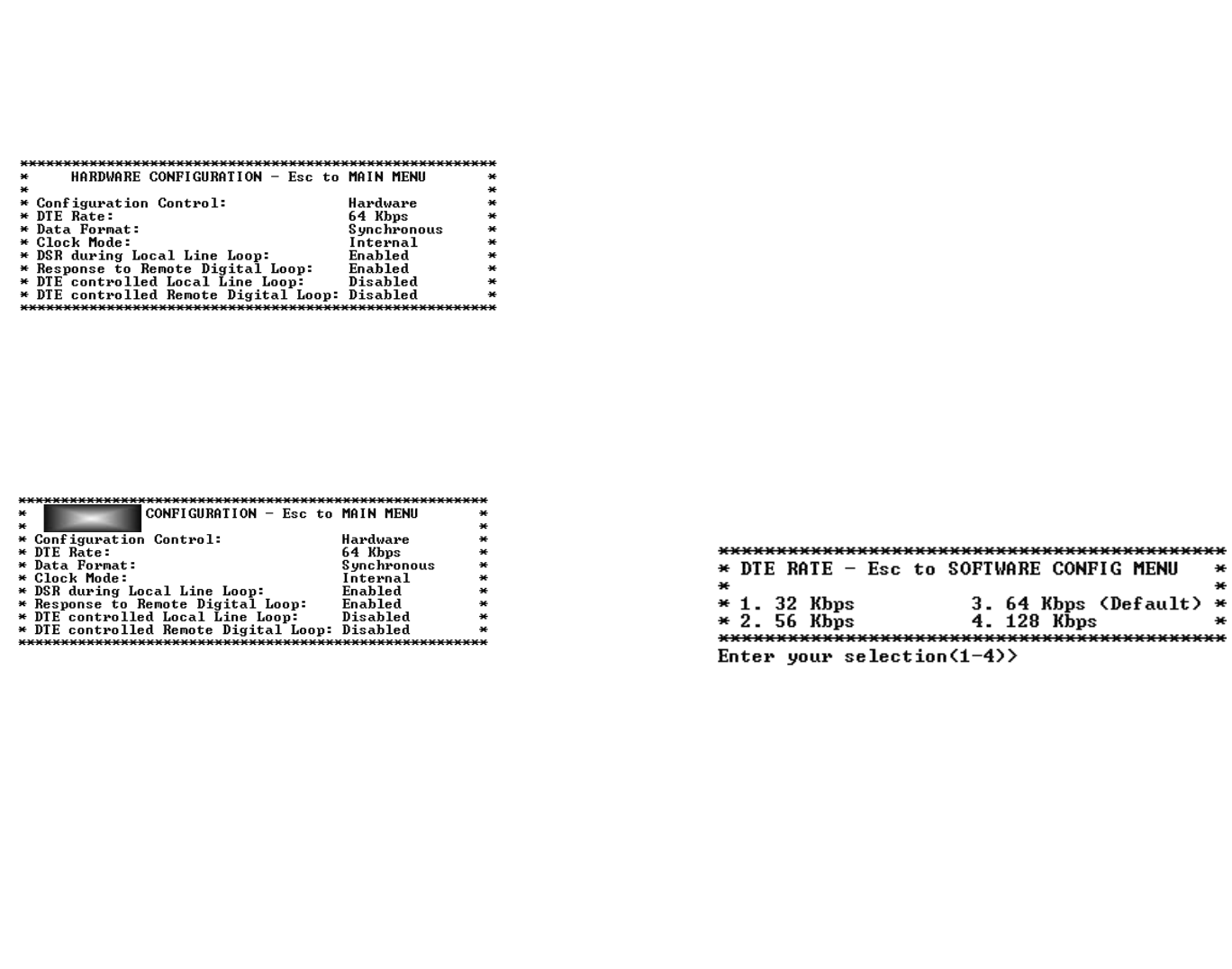
13
MAIN MENU Option 2: Display Hardware Configuration
Select Option 2 to display the configuration of the hardware DIP-
switches. To use the Hardware Configuration for the Active
Configuration, select MAIN MENUOption 5. Then select “Use
Hardware DIP-Switches”. Finally, select MAIN MENU Option 8 to save
the changes.
MAIN MENU Option 3: Display Software Configuration
Select Option 3 to display the configuration of the software
switches. To use the software configuration for the Active
Configuration, select MAIN MENU, Option 5. Then select “Use
Software Switches”. Finally, select MAIN MENUOption 8 to save the
changes.
SOFTWARE
14
MAIN MENU Option 4: Setup Software Configuration
Select Option 4 to edit the software configuration of the Model
1092A. To save changes after editing the software configuration, select
MAIN MENU Option 5, then select “Use Software Switches” and then
select MAIN MENU Option 8.
1. DTE Rate
Select Option 1 in the SOFTWARE CONFIGURATION menu to
select the async. or sync. DTE Rate of the Model 1092A. The
selections are shown below.
********************************************************
*
SOFTWARE CONFIGURATION MENU -
Esc to MAIN MENU*
* *
*
1. DTE Rate
*
*
2. Data Format (Async/Sync)
*
*
3. Clock Mode
*
*
4. DSR during Local Line Loop
*
*
5. Response to Remote Digital Loop
*
*
6. DTE controlled Local Line Loop
*
*
7. DTE controlled Digital Loop
*
*
8. 4-Wire/2-Wire selection
*
* *
********************************************************
Enter your selection (1-7)>