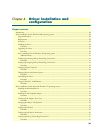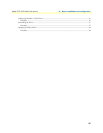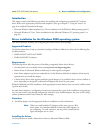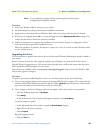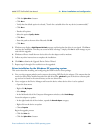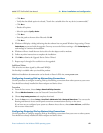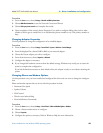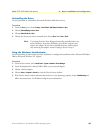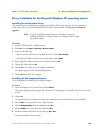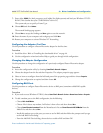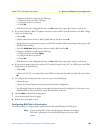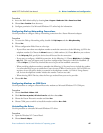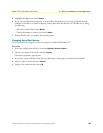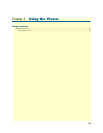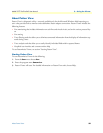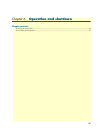Driver installation for the Microsoft Windows NT operating system 44
Model 2977 DialFire RAS User Manual 4 • Driver installation and configuration
Driver installation for the Microsoft Windows NT operating system
Installing the downloaded driver
This section describes installing and configuring the DialFire device driver package. Use this procedure to
install a driver that you have downloaded from the Patton Support website (www.patton.com/support/
upgrades).
Note
If you are installing multiple adapters, each adapter needs to be
installed separately. You need to restart your computer before install
-
ing another adapter.
Procedure
1. Log on to Windows NT as Administrator.
2. From Start, choose Settings > Control Panel > Network > Adapters.
3. Do one of the following:
– If this is the first time you have installed this driver, choose Add > Have Disk.
– If you have installed an earlier version of this driver, choose Update.
4. Enter the path to where the driver is stored and then choose OK.
5. Choose the driver and then OK.
6. Choose OK on the Setup screen to complete installation.
The adapter appears on the Network Adapters list.
7. Choose Close and restart the computer.
Installing the MS Loopback Adapter
Use this procedure to install the MS Loopback Adapter.
Procedure
1. From the Windows NT Control Panel, choose Network.
The system displays the following prompt: Windows NT Networking is not installed. Do you want to install
it now?
2. Choose Yes.
The system asks if your computer is wired to the network or connected via Remote Access (modem).
3. Choose Wired to the Network > Next > Select from list.
4. Choose MS Loopback Adapter from the dialog box and Next.
5. Choose NetBEUI as the network protocol and then Next.
6. Install the default network services by choosing Next > Next.
The system asks for a directory path.