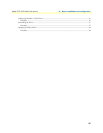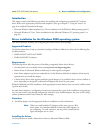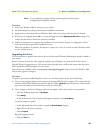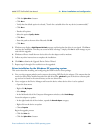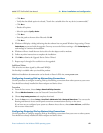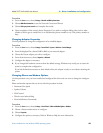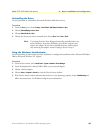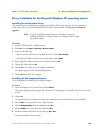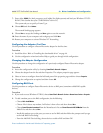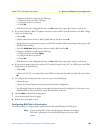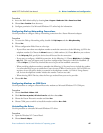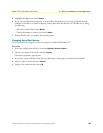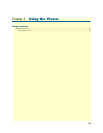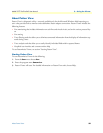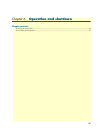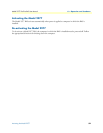Driver installation for the Microsoft Windows NT operating system 45
Model 2977 DialFire RAS User Manual 4 • Driver installation and configuration
7. Enter either d:\i386\ (for Intel processors; use d:\alpha\ for Alpha systems) and load your Windows NT CD-
ROM. (This assumes that your CD-ROM drive is drive D.)
The system asks you to specify a Frame Type.
8. Choose 802.3 and then Continue.
The network bindings page appears.
9. Choose Next to accept the bindings and Next again to start the network.
10. Enter the name of your computer and workgroup and click Next.
11. Restart your computer to activate Windows NT Networking.
Configuring the Adapter: First Time
Use this procedure to configure a Patton Electronics adapter for the first time.
Procedure
1. Install the driver. Refer to “Installing the downloaded driver” on page 44.
2. Use the configuration wizard and online Help to guide you through initial configuration.
Changing the Adapter Configuration
Use this procedure to change the configuration of a previously-configured Patton Electronics adapter.
Procedure
1. Access the configuration utility by choosing Control Panel > Network > Adapters.
2. Choose the adapter from the list and then Properties. The adapter properties page appears.
3. Select an item to reconfigure from the left-hand pane of the properties page and then choose Properties.
4. Change the configuration as required and then choose OK.
Configuring RAS Ports
Use this procedure to configure Patton Electronics devices as RAS ports (sometimes called RAS capable
devices).
Procedure
1. If you need to access Windows NT RAS, choose Control Panel > Network > Services > Remote Access Services > Properties.
2. To add a modem port to the RAS configuration, do the following:
–Choose Add > Install Modem.
– Choose <Don't detect my modem; I will select it from a list> and then choose Next.
–Choose Patton Electronics International from the Manufacture's list and Patton Electronics RAS 56K Modem from the
Model's list and then choose
Next.
– Install this modem type on the ports you want to use for RAS and then follow the prompts until you get
to the Add RAS Device dialog.
– From the Add RAS Device dialog, choose devices to add to RAS and then OK.