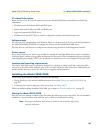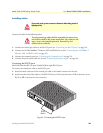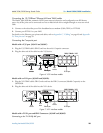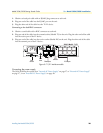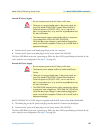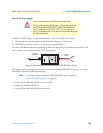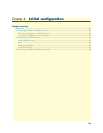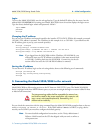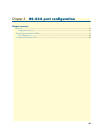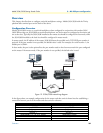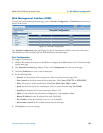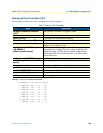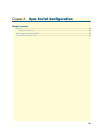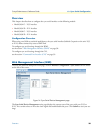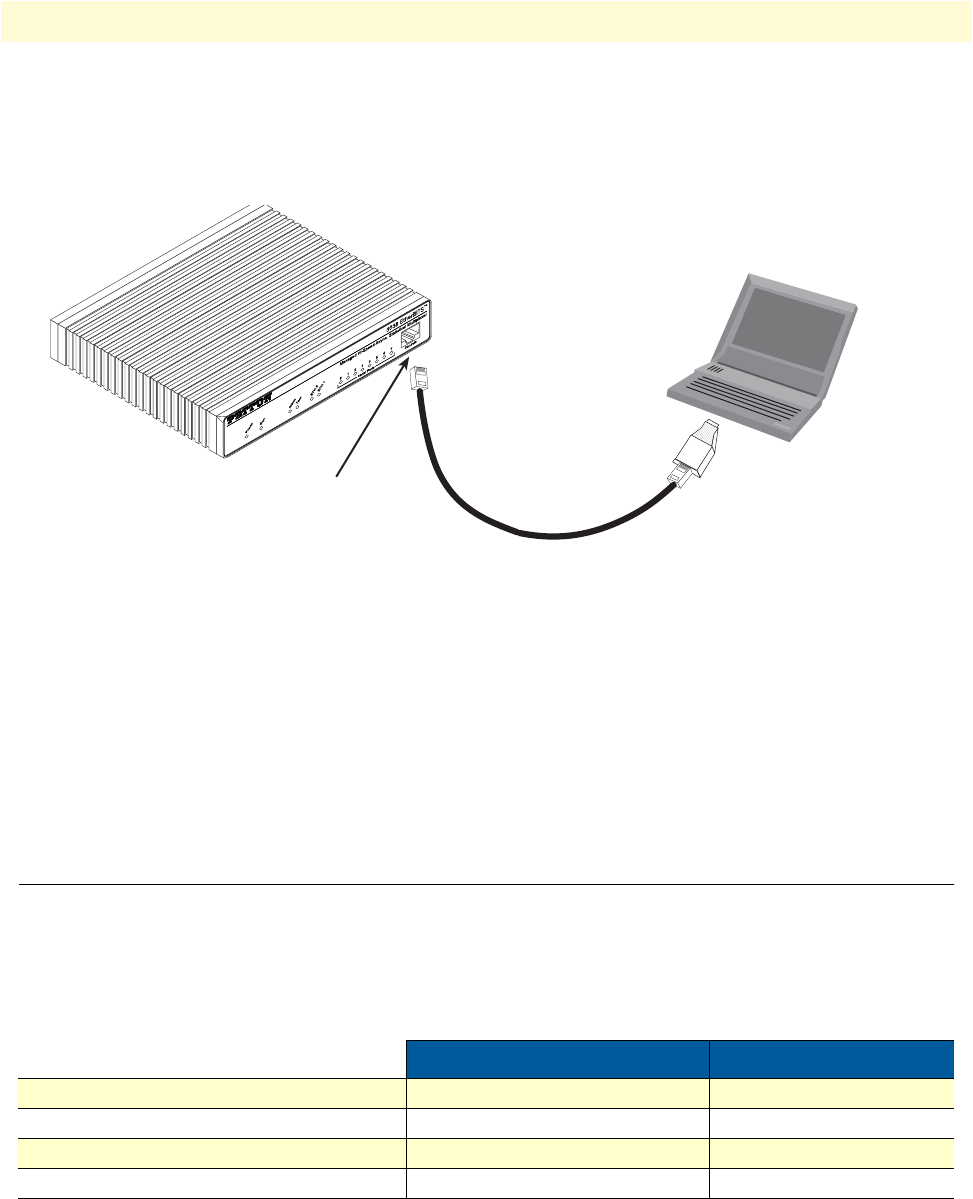
2. Configuring the desired IP address 31
Model 3034/3038 Getting Started Guide 4 • Initial configuration
Connecting and logging in via the Console port
1. To access the configuration via the console port, connect the DB9-RJ45 adapter to the DB-9 serial port
on the PC or dumb terminal. Use the RJ45 straight-through cable between the adapter and the console
port on the 3034/3038. (see Figure 11).
Figure 11. Connecting the Model 3034/3038 to your laptop PC via the console port
2. Do NOT connect the device to the Ethernet LAN now.
3. On the PC, start a HyperTerminal session at 19200 bps, 8 data bits, 1 stop bit, no flow control, and no
parity.
4. Log into the unit using the following:
login: admin
password:
2. Configuring the desired IP address
Factory-default IP settings
The factory default configuration for the Ethernet interface IP addresses and network masks are listed in table 6.
Both Ethernet interfaces are activated upon power-up.
If these addresses match with those of your network, go to section “3. Connecting the Model 3034/3038 to the
network” on page 32. Otherwise, refer to the following sections to change the addresses and network masks.
Table 6. Factory default IP address and network mask configuration
IP Address Network Mask
LAN interface Ethernet 0 (ETH 0) 192.168.200.10 255.255.255.0
LAN interface Ethernet 0 (ETH 0) 192.168.1.10 255.255.255.0
LAN interface Ethernet 0 (ETH 0) DHCP DHCP
LAN interface Ethernet 1 (ETH 1) - -
PC
Connect to Console port
Model 3038
192.168.200.10
DB-9 serial port
RJ45 to DB-9 adapter