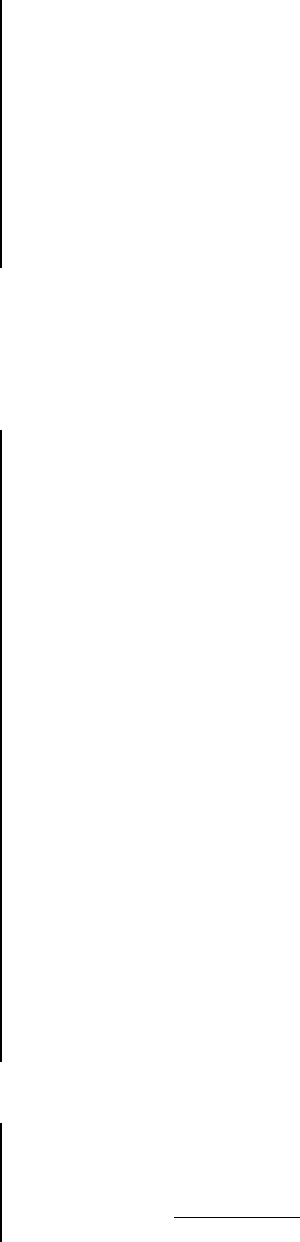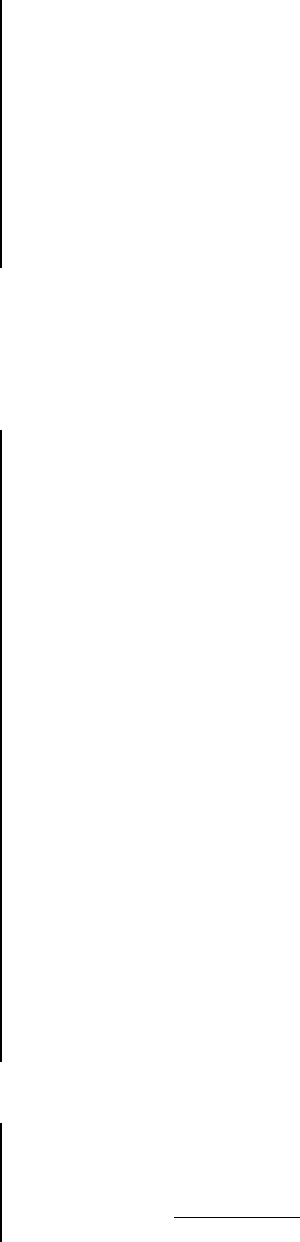
Pelco Manual C1503M (11/99) 7
DOS
The CM9760 system’s program runs in DOS. Therefore, you will need to use basic DOS
commands to transfer, overwrite, and edit data, and to maintain files on your hard drive.
The default configuration files on the CM9760-CC1 hard drive are defined at the factory and
are labeled “TEST.” These files are referred to as “flat files” and are loaded into memory
when you power up the system. (See the
Configuring the System 9760 with the Pelco Win-
dows SET 9760
section in the CM9760-MGR System 9760 Administrative Software Manual
for details.)
The procedures that follow show you how to copy your configuration files from the CM9760-
CC1 to the PC where the CM9760-MGR program is located and back again using a floppy
disk. You will need to use these procedures if you want to change these files. If you want to
rename these files, you will need to use the procedure in the
Renaming Configuration Files
section below.
FILE MAINTENANCE
TRANSFER FILES FROM CM9760-CC1 TO CM9760-MGR
Before you can use the CM9760-MGR program to edit the pre-programmed TEST files, you
must load these files into the CM9760-MGR database.
1. Take the CM9760 offline by simultaneously pressing Ctrl and Q on the AT keyboard.
The VGA screen will display C:/9760>.
2. Insert a blank 3.5-inch floppy disk into the floppy drive of the CM9760-CC1.
3. Type copy test.* a: and press Enter. The flat files will be copied from the CM9760-
CC1 hard drive to the 3.5-inch floppy disk.
4. Remove the floppy disk and insert it into the PC that contains the CM9760-MGR pro-
gram.
5. Start the manager program on the PC by double clicking on the Pelco 9760MGR
icon. Enter a user ID and password in the Log On dialog box (the default for both is
Admin
).
6. Click on the Read File icon on the taskbar. This opens the Flat File Utility – Read
dialog box. All the generated files have check marks to show they are selected.
7. Click Select on the Flat File Source button. This starts the standard Open dialog box.
8. Select Drive a:, then double click on the test.scp file to select. This closes the
Open dialog box and returns you to the Flat File Utility – Read dialog box.
9. Enter the number of the node you are using (number of the port on the NIU to which
the node is connected). Enter 1 if you only have a single node system.
10. Click on the Start button. Several warnings may appear indicating certain files do not
exist. This is okay. Select Continue Installation for each.
11. The message “Finished Reading Flat Files” appears when file transfer is complete.
TRANSFER FILES FROM CM9760-MGR TO 3.5-INCH FLOPPY DISK
This procedure is VERY IMPORTANT. You must copy flat files from the CM9760-
MGR program to a 3.5-inch floppy disk when modifying comms setup files and macro files.
1. Double click on the Pelco 9760MGR icon to start the CM9760-MGR program. Enter
a user ID and case sensitive password in the Log On dialog box (default for both is
Admin).
NOTE:
The password is
case sensitive.