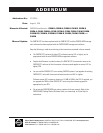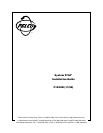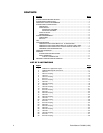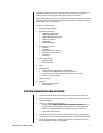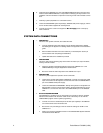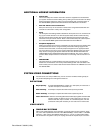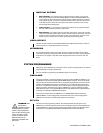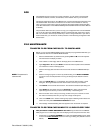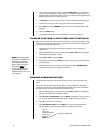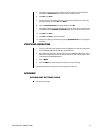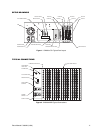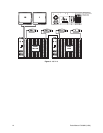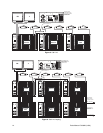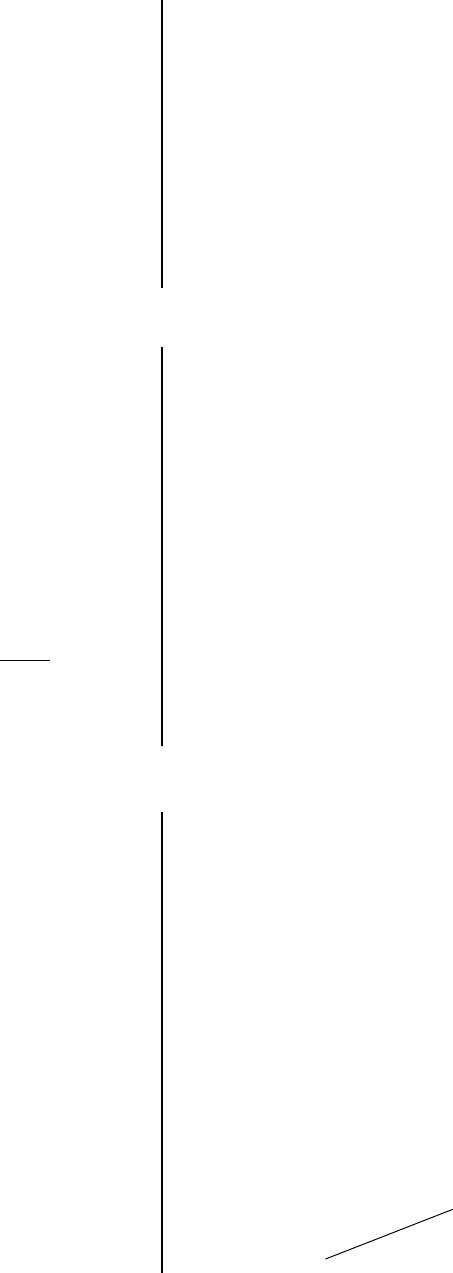
8 Pelco Manual C1503M (11/99)
2. Insert a 3.5-inch floppy disk into the PC. Select the Write File icon on the task bar.
This opens the Flat File Utility – Write dialog box. The default for writing flat files is to
generate all files regardless of whether or not they are used. To write only specific files,
deselect the ones you do not want to generate.
3. Click Select on the Flat File Source button. This opens the standard Open dialog box.
4. Double click on the file you want to copy. This opens the Save As dialog box.
5. Select Drive a:. Click the SAVE tab. This returns you to the Flat File Utility – Write
dialog box.
6. Click on the Start button.
7. The “Finished Writing Flat Files” message appears when file copying ends.
TRANSFER FILES FROM 3.5-INCH FLOPPY DISK TO CM9760-CC1
The following example uses “test” as the default file name. If you have changed the configu-
ration files name (refer to the
Renaming Configuration Files
section below), substitute the
new name you selected instead of “test”.
1. Insert the 3.5-inch floppy disk containing the flat files you want to load into the
CM9760-CC1.
2. Take the CM9760 offline by simultaneously pressing Ctrl and Q on the AT keyboard.
The VGA monitor will display C:/9760>.
3. Type copy a: test.* and press Enter.
4. Type A to the prompt and press Enter. The files on the floppy disk will replace those
on the hard drive.
5. Remove the floppy disk and re-boot by simultaneously pressing Ctrl/Alt/Delete.
Changes take effect after all configuration files load.
RENAMING CONFIGURATION FILES
The
Renaming Configuration Files
section will show you how to give these files a new
name.
The system loads the flat files listed in the system’s C:/9760 subdirectory. The default
test.bat file’s command line reads
CM9760 TEST
where TEST is the name of the default
files that load when the system boots from the autoexec.bat file.
1. Take the CM9760 offline by simultaneously pressing Ctrl and Q on the CM9760 AT
keyboard. The VGA monitor will display C:/9760>.
2. Type ren test.*
newfilename
.* and press Enter. (
“newfilename”
is any new name
you choose for the TEST files. Remember to enter a space after the first asterisk.)
3. Type cd.. to switch to the root directory.
4. Type edit autoexec.bat and press Enter. This opens the file editor and the
autoexec.bat file. The following is an example of the default autoexec.bat:
echo off
path c:\dos
prompt=$t $d $p$g
uptimer /t /p /f
CD 9760
TEST
NOTE:
Before the files are
copied to the CM9760-CC1
hard drive, the message
“Files Already Exist, Over
Write? Y/N/A” (yes/no/all)
will appear.
SAVE
all
current operating flat files
that are being replaced
before selecting “yes” or “all”
at the prompt.
(change to
newfilename
)
➝