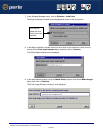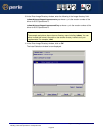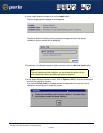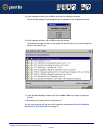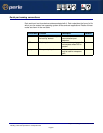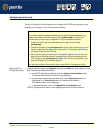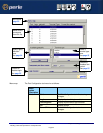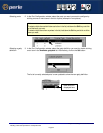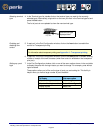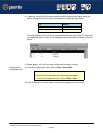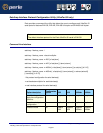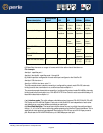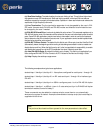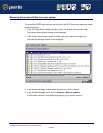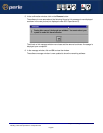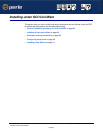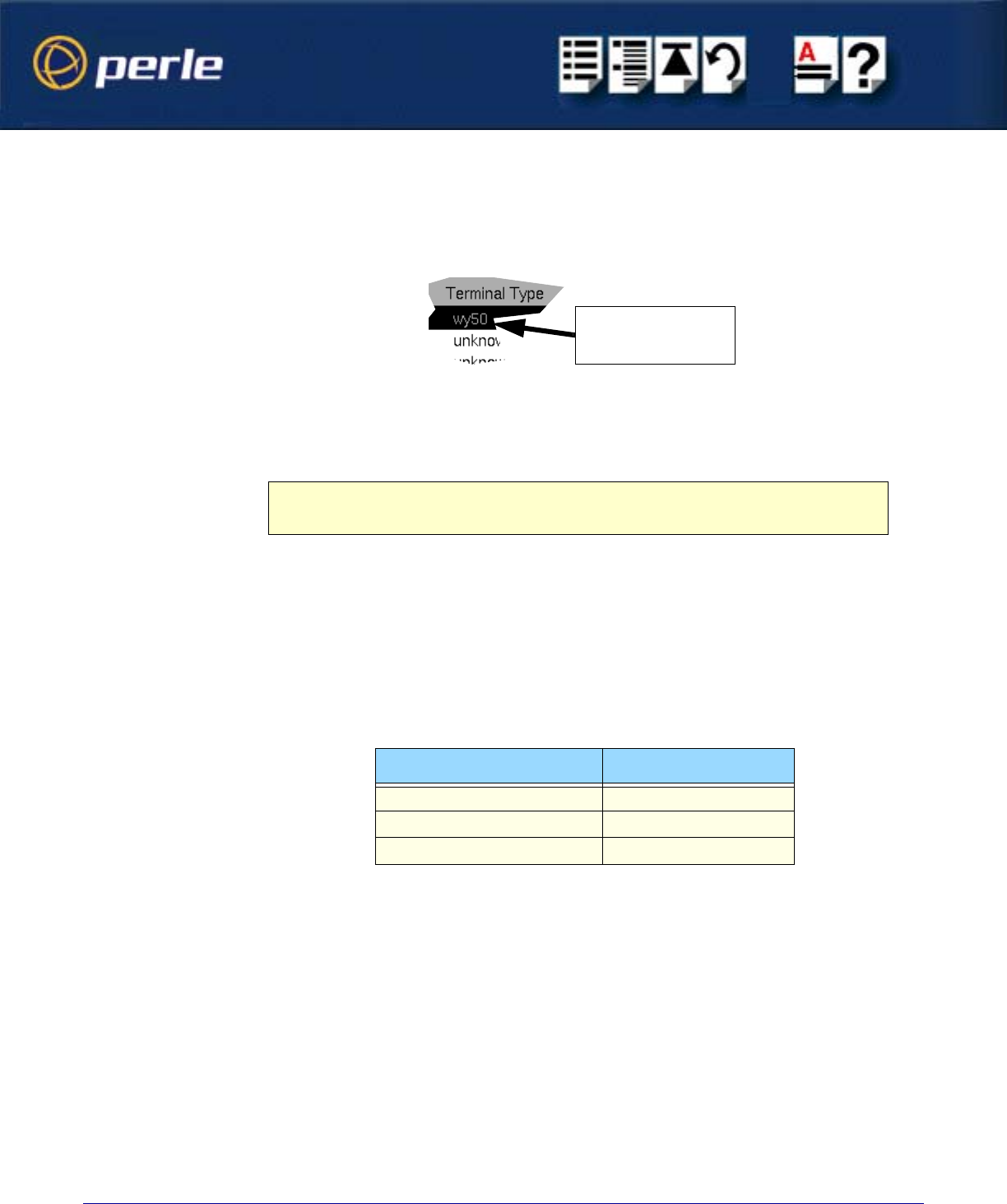
UltraPort Serial Adaptors User Guide
Installing under SCO OpenServer and OpenServer6
Page 55
Chapter 2 Installing drivers and host cards
Selecting terminal
type
4. In the Terminal type list, double click on the terminal type you want for the currently
selected ports. Alternatively, single click on the item you want in the Terminal type list and
press the Set button.
The list of ports is now updated to show the new terminal type.
Enabling and
disabling flow
control
5. If required, in the Port Configuration window, click on the ixon button to enable flow
control for Transparent printing.
6. If required, in the Port Configuration window, click on the ixany button to enable sending
of data on receipt of the next character (when flow control is enabled on the transparent
print port).
Setting up a port
login
7. In the Port Configuration window, click on one of the menu options shown in the next table
to display the ports with the login status you want to change. For example, ports without
logins enabled.
These options allow you to filter on the type of ports you are looking for. This facility is
helpful when you have a large number of ports installed.
New terminal type
displayed here
Note
For information about transparent printing, see Appendix A : Transparent printing.
To Display Click menu option
All ports with logins enabled Ports > Logins
All ports without logins enabled Ports > Unconfigured
Display all ports Ports > All