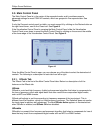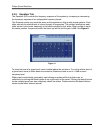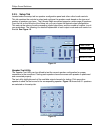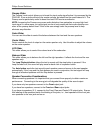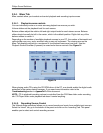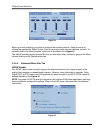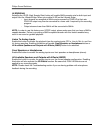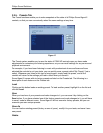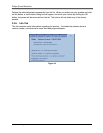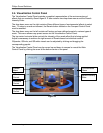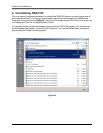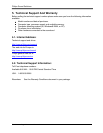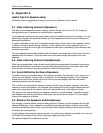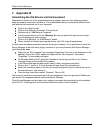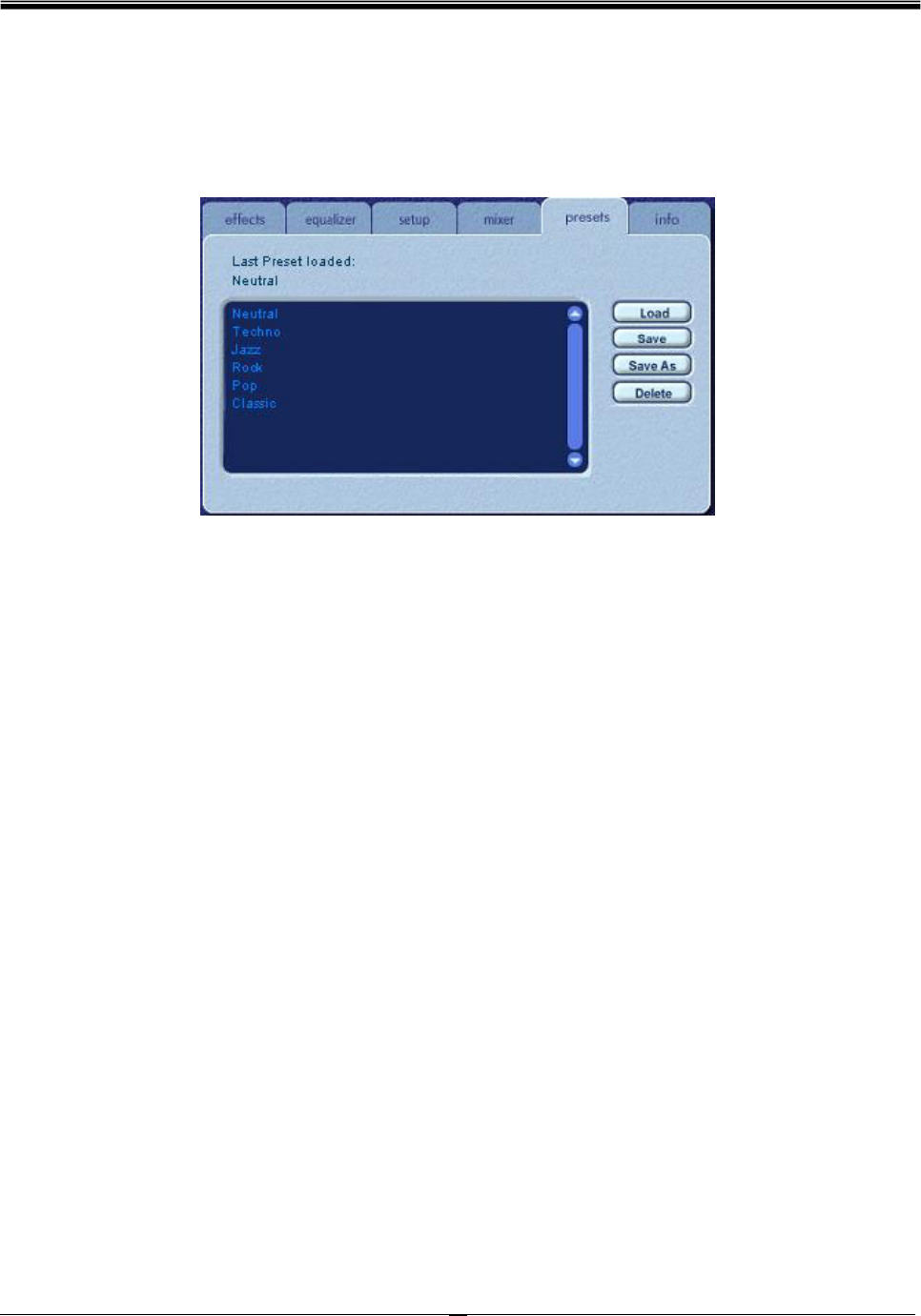
Philips Sound Solutions
The Ultimate Edge™ Soundcard Users Guide
24
3.3.5. Presets Tab
The Preset functions enable you to make snapshots of the state of all Philips Sound Agent 2
controls, so that you can conveniently reload the same settings at any time.
Figure 17
The Preset system enables you to save the state of PSA2 HD controls once you have made
adjustments to customize your listening experience, so you can recall settings for any source and
playback environment.
For example, if you have been listening to music with predominant drums and bass and have
adjusted the controls to suit your taste, you can quickly save a preset called “My Classic” (just a
name). Whenever you listen to this type of music again, simply load this preset, and all the
controls will return to the settings you had in effect when you saved it.
Sound Agent 2 comes with six factory presets as listed on the Presets tab. The following is a
description of each feature on the Presets tab.
Load
Clicking on this button loads an existing preset. To load another preset, highlight it on the list and
click the Load.
Save
When you load one of your presets and make changes to it, you can save it by clicking on the
Save button. If you have selected one of the factory presets and made changes to it, you will have
to save it under a different name. Sound Agent 2 will not overwrite factory presets, but you can
overwrite your own unique presets.
Save As
You can load an existing preset (factory or one of yours), modify it to your taste, and save it as a
new preset.
Delete