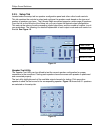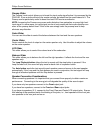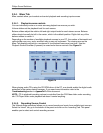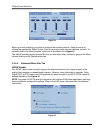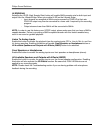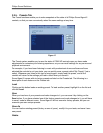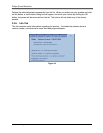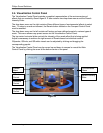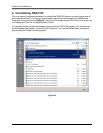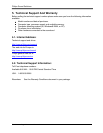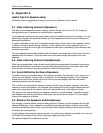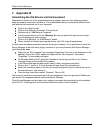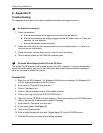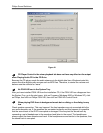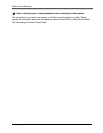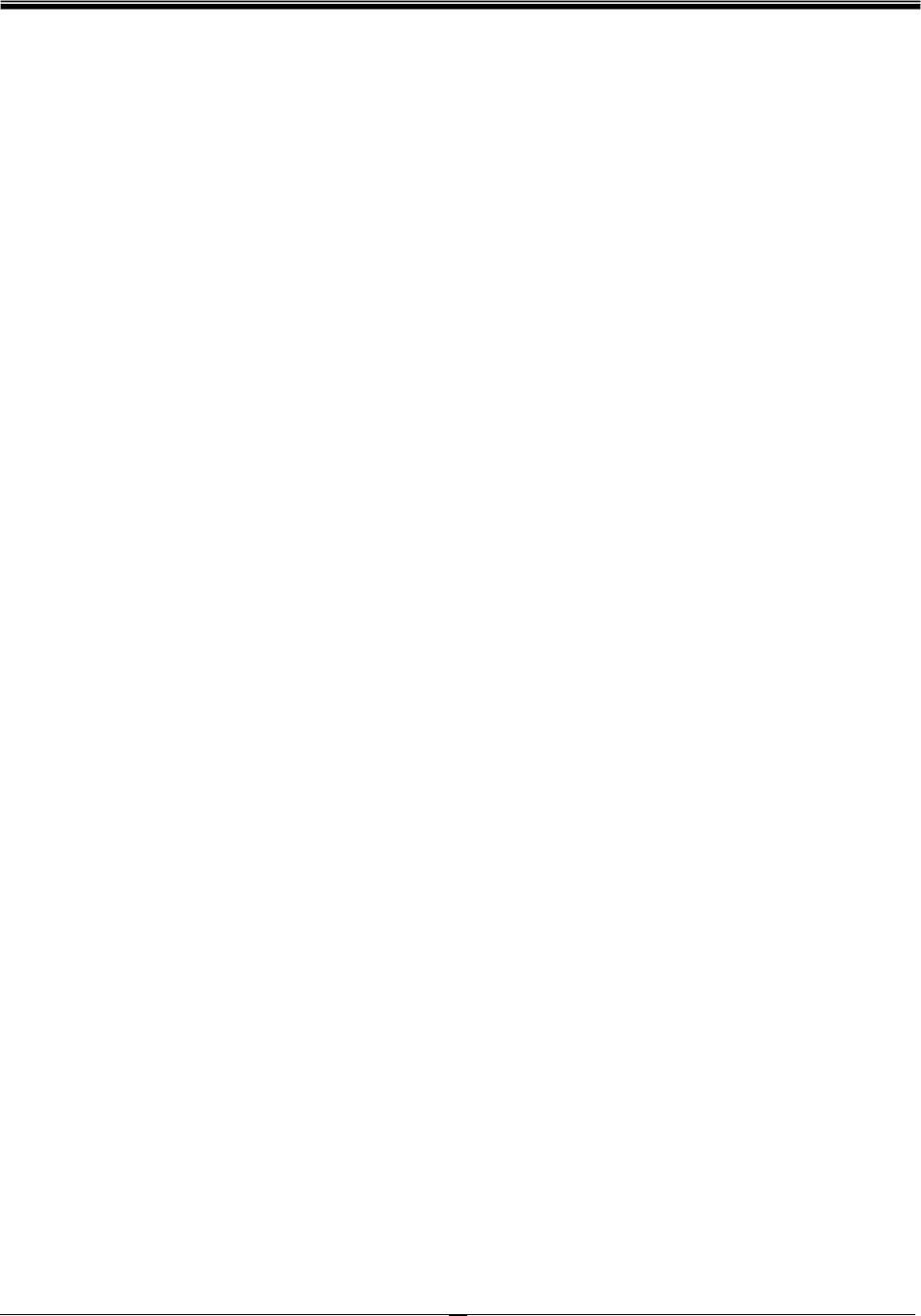
Philips Sound Solutions
The Ultimate Edge™ Soundcard Users Guide
30
7. Appendix B
Uninstalling the Old Drivers and the Soundcard
Regardless of which one of the supported operating systems you have, the following general
steps are used to remove the old drivers. It is recommended that you remove the drivers before
you take the old soundcard out of your computer.
• Click on the “Start” button
• Click on the “Settings” and select “Control Panel”
• Double click on “Add/Remove Programs”
• Find the audio drivers on the list. Warning: Be sure you select the right drivers and you
are not deleting any other program.
• Click on the “Remove”, or “Add/Remove” button.
• When uninstall is finished removing the drivers, click OK, close all applications.
In most cases the above procedure removes the drivers. However, it is a good idea to check the
Device Manager to be sure every thing is removed. If you are not familiar with Device Manager
just follow these steps:
• Right click on “My Computer” icon and select Properties. If the icon is not displayed on the
desktop, click on the “Start” button and Right click on “My Computer”, then select
“Properties”. A new window will open.
• On Windows 2000 and XP, select the “Hardware” tab on top and click on the “Device
“manager button at the middle of the window.
• In the Device Manager window locate “Sound, video, and game controllers”.
• Click on the “+” next to it. A list of devices will drop down from this selection.
• Select the soundcard name in the list (you should recognize it by the name of the card or
the manufacturer), right click on it.
• From the drop down menu select “Remove”. Click on OK.
There may be more than one component to the old soundcard, such as a game port. Make sure
you remove all components before exiting the Device Manager.
Close Device Manager and shut down your system to proceed with removing the old soundcard
out of the PC. Please go back to Soundcard Installation section of this document.