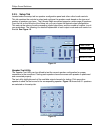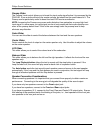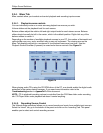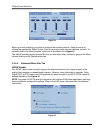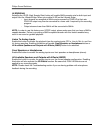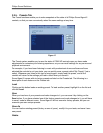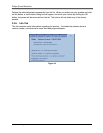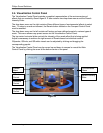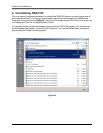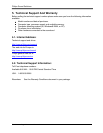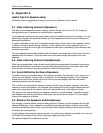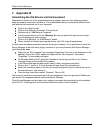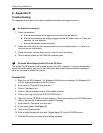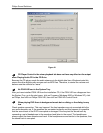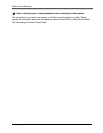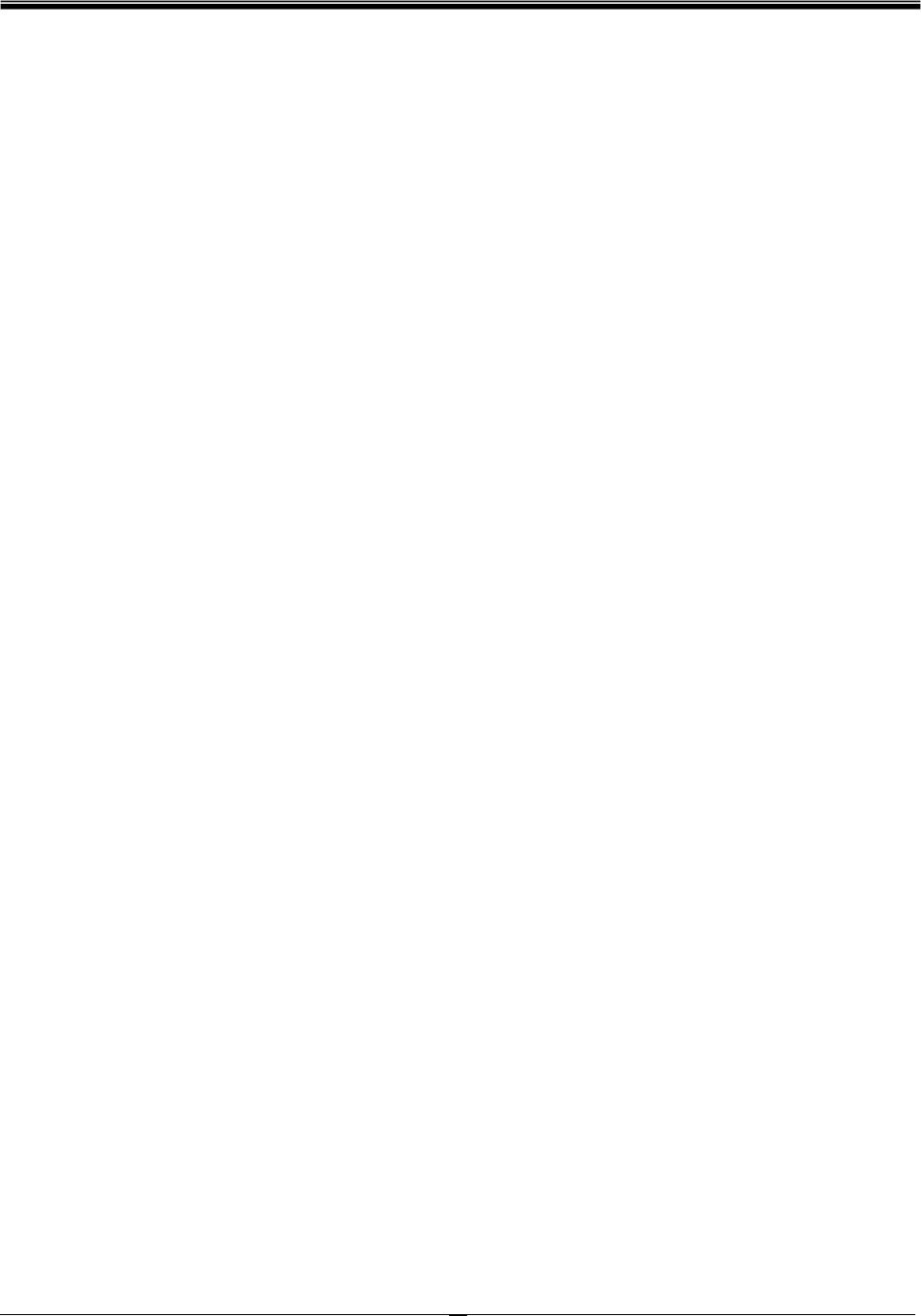
Philips Sound Solutions
The Ultimate Edge™ Soundcard Users Guide
31
8. Appendix C
Disabling the Integrated Sound
To disable the on-board audio you need to enter the system BIOS setup. Most computers only
allow you to enter the setup right after power up and just before the operating system starts
loading. A message may appear briefly to inform you that you can enter the setup. Typically, this
message shows up at one of the corners of the screen and says something like
“Press Del to enter setup”, or “Press F1 to enter setup”.
Some computers allow you to enter setup at any time. Refer to your PC’s documentation on how
to enter the setup utility. Find out how to enter the setup utility in your system and invoke it.
Warning: Do not change anything that you are not sure what it is, or your system may not
function properly.
In the setup utility usually there is a list of options. One is the Standard Features that includes the
time/date, and PC’s basic peripherals such as hard drive, keyboard, mouse, etc. Another is the
Advanced BIOS Features. Yet another is PnP and/or PCI Configuration. You may enter each of
these menus and look at the list of the options they provide. Use the arrow keys on the keyboard
to navigate through the setup utility.
Find the menu that contains the controls for the audio and sound feature. Select the menu by
moving the highlight on this menu, and hit Enter.
Locate the Audio or Sound device and select it using the arrow keys. Read the direction at the
bottom of the screen on how to change the settings. It may be the Page Up/Down keys, or +/- or
something else. Change the setting from “On” to “Off”, or from “Enable” to “Disable”, or whatever
the options are in your PC.
Save your settings and exit. Typically, the F10 key saves the changes and provides you with the
exit menu. You may have to press the “Esc” key to once or twice to see the exit menu. Select
save and exit. You may also type “Y” for yes to save and exit.