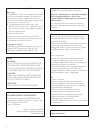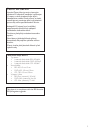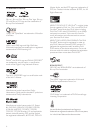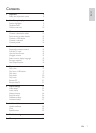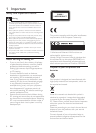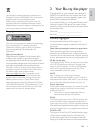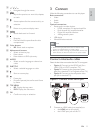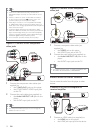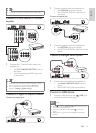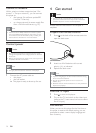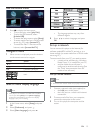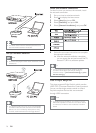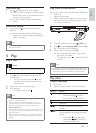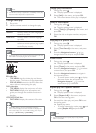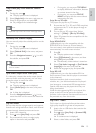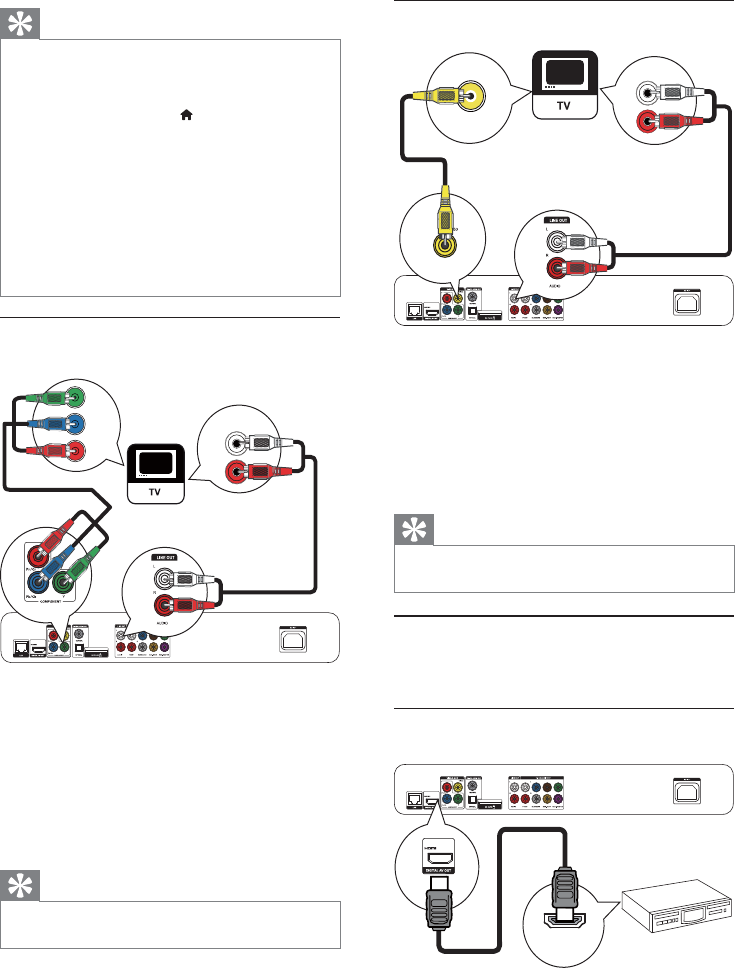
12
Option 3: Connect to the composite
video jack
1 Connect a composite video cable (not
supplied) to:
the • VIDEO jack on this player.
the VIDEO input jack on the TV.•
2 Connect the audio cables (not supplied) to:
the • Audio LINE OUT- L/R jacks on this
player.
the AUDIO input jacks on the TV.•
Tip
The video input jack on the TV might be labeled as A/V •
IN, VIDEO IN, COMPOSITE or BASEBAND.
Route audio to other devices
You can route the audio from this player to other
devices.
Connect to an HDMI-compliant AV
receiver/amplifier
1 Connect an HDMI cable (not supplied) to:
the • HDMI jack on this player.
the HDMI jack input jack on the device.•
VIDEO IN
AUDIO IN
HDMI IN
Tip
If the TV has a DVI connector only, connect via an •
HDMI/DVI adaptor. Connect an audio cable for sound
output.
If there is a blank TV screen under HDMI connection,
•
on the remote control press and then press “731”
(numeric buttons) to recover picture display.
If this player connects to a TV compatible with 1080p
•
or 1080p/24Hz, Philips recommends HDMI category 2
cable, also known as High Speed HDMI cable, for optimal
video and audio output.
To play the digital video images of a BD-video or DVD-
•
video via an HDMI connection, it is necessary that both this
player and the display device (or an AV receiver/amplifier)
support a copyright protection system called HDCP (high-
bandwidth digital content protection system).
This connection provides the best picture quality.
•
Option 2: Connect to the component
video jacks
1 Connect the component video cables (not
supplied) to:
the • Y Pb/Cb Pr/Cr jacks on this player.
the COMPONENT VIDEO input jacks •
on the TV.
2 Connect the audio cables (not supplied) to:
the • Audio LINE OUT -L/R jacks on this
player.
the AUDIO input jacks on the TV.•
Tip
The component video input jack on the TV might be •
labeled as Y Pb Pr or YUV.
Pb
Y
Pr
AUDIO IN
EN