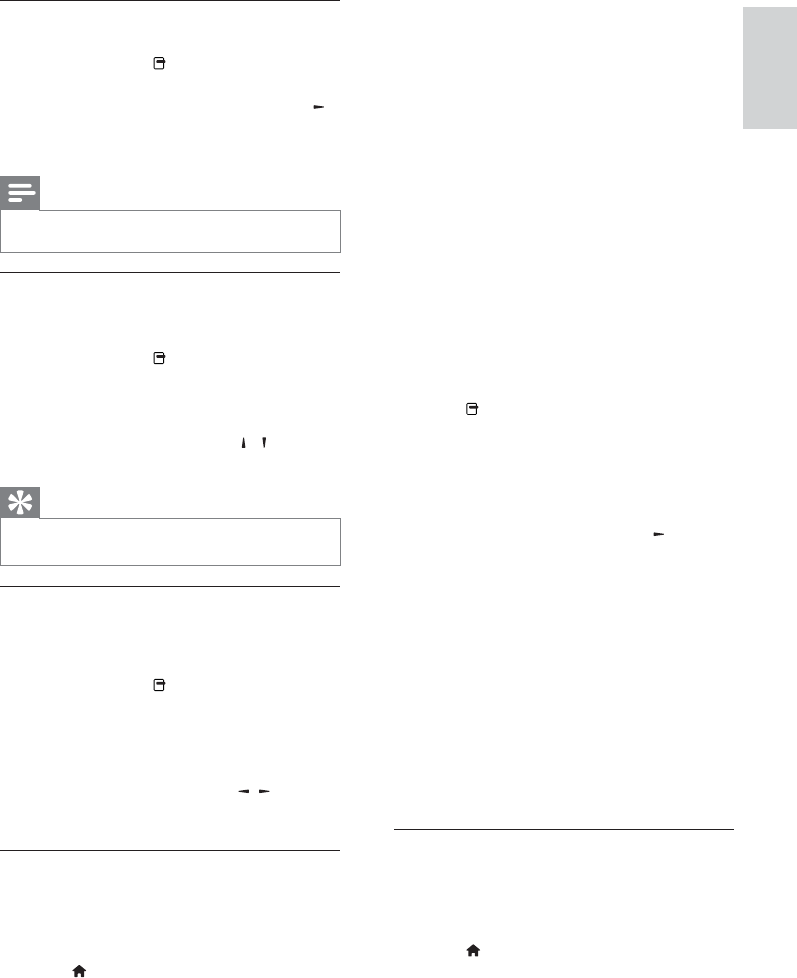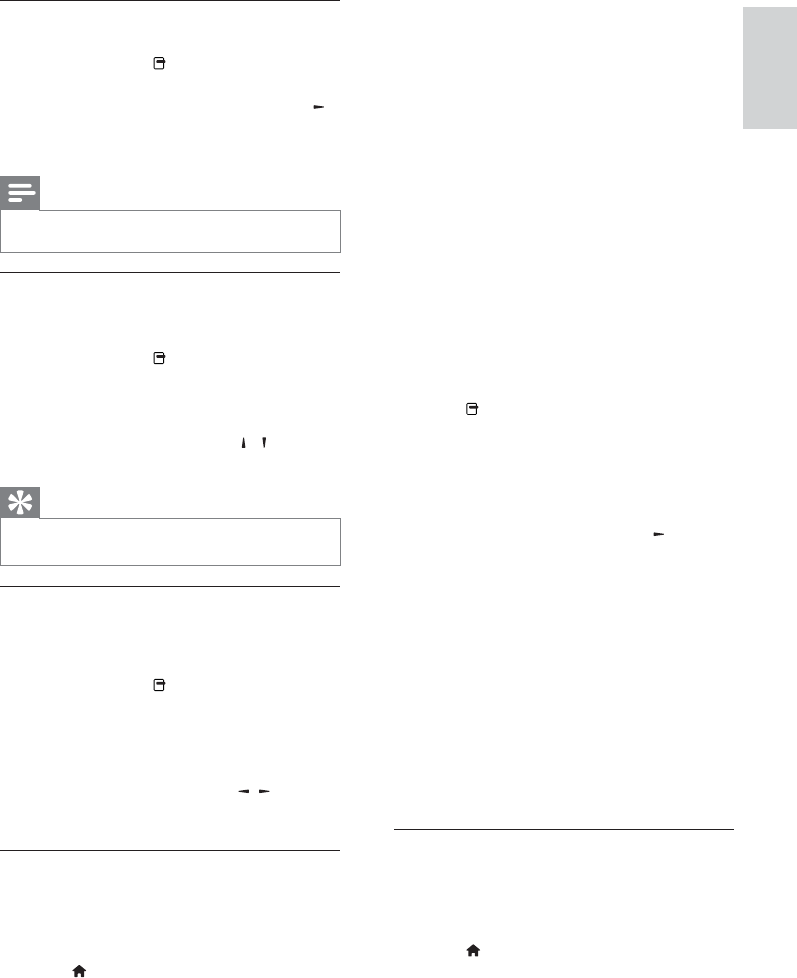
19
English
During play, you can press • TOP MENU
to display additional information, features
or content stored in the disc.
During play, you can press • POP-UP
MENU to display the disc menu without
interrupting disc play.
Enjoy Blu-ray 3D video
This player can play Blu-ray 3D videos.
1 Ensure that the TV is 3D and HDMI compliant,
and connect the TV to this player through an
HDMI cable.
2 Turn on Blu-ray 3D output (see “Adjust
settings” > [Video] > [Blu-ray 3D video]).
3 Wear 3D glasses that are compatible with the
TV for viewing.
Enjoy BONUSVIEW
(Applicable only to a disc compatible with the
BONUSVIEW or Picture-in-Picture feature)
You can instantly view additional content (such as
commentaries) in a small screen window.
1 Press .
The play options menu is displayed. »
2 Select [PIP Selection] in the menu, and then
select [PIP], and press OK.
The secondary video window is turned on. »
3 Select [2nd Audio Language] or [2nd Subtitle
Language] in the menu, and press
.
4 Select the language to play, and press OK.
Enjoy BD-LIVE
(Applicable only to a disc that enables BD-Live
bonus content. Ensure that this player is connected
to the Internet.)
Additional contents (such as movie trailers,
subtitles, etc.,) can be downloaded to this player’s
local storage or a connected USB storage device.
Special video data may be played while they are
being downloaded.
When the disc supporting BD-Live is played, this
player or disc’s ID can be sent to the content
provider via the internet. Services and functions to
be provided vary from disc to disc.
Play DivX
®
video
DivX video is a digital media format that retains
high quality despite a high rate of compression.
1 Insert a disc or USB device that contains the
DivX videos.
2 Press , select [play Disc] or [browse USB],
and press OK.
A contents menu is displayed. »
3 Select a video folder, and press OK.
View video play from different camera
angles
1
During play, press .
The play options menu is displayed. »
2 Select [Angle List] in the menu, and press .
3 Select an angle option, and press OK.
Play changes to the selected angle. »
Note
Applicable only to discs that contain multi-angle scenes. •
Manually shift subtitle display
You can manually adjust the subtitle position on the
TV screen.
1 During play, press .
The play options menu is displayed. »
2 Select [Subtitle Shift] in the menu, and press
OK.
3 Press the Navigation buttons ( / ) to shift
the subtitle, and press OK.
Tip
Subtitle shift is not supported for DivX video with •
external subtitles.
Sync audio output with video play
If a video play is slower than audio output (sound
does not match with the pictures), you can delay
the audio output to match the video.
1 During play, press .
The play options menu is displayed. »
2 Select [Audio Sync] in the menu, and press
OK.
A slider bar is displayed »
3 Press the Navigation buttons ( / ) to to
move the slider until the sound can match the
pictures.
Play BD-video
Blu-ray video disc has a larger capacity and supports
features such as high-definition videos, multi-channel
surround sounds, interactive menus and so on.
1 Insert a BD-video disc.
2 Press , select [play Disc] and press OK.
3 Play automatically starts, or select a play
option in the menu and press OK.
English
EN