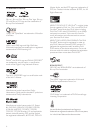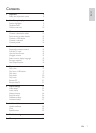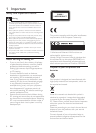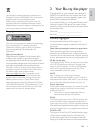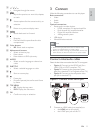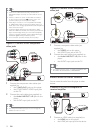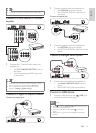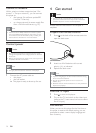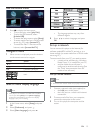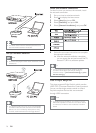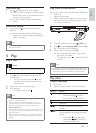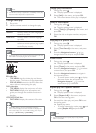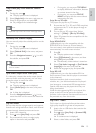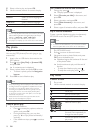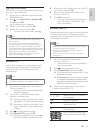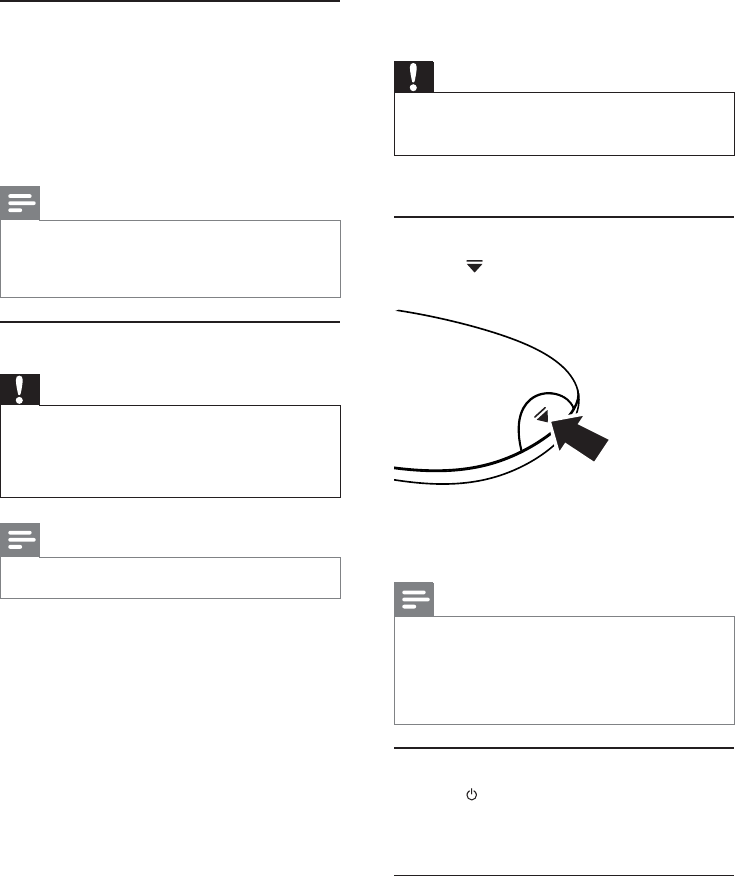
14
4 Get started
Caution
Use of controls or adjustments or performance of •
procedures other than herein may result in hazardous
radiation exposure or other unsafe operation.
Always follow the instructions in this chapter in
sequence.
Prepare the remote control
1 Press at the back of the remote control to
open the back cover.
2 Insert two AAA batteries with correct
polarity (+/-) as indicated.
3 Replace the back cover.
Note
If you are not going to use the remote control for a long •
time, remove the batteries.
Do not mix batteries (old and new or carbon and
•
alkaline, etc.).
Batteries contain chemical substances, so they should be
•
disposed of properly.
Find the TV input
1 Press to turn on this player.
2 Turn on the TV and switch to the video input
(refer to the TV user manual on how to select
the A/V input).
First time use
When you turn on this player for the first time or
this player is reset to the default setting, you are
prompted to select a menu display language and
then a country.
Connect a network
With a wired or wireless connection (see “Get
started” > “Set up a network”), you can connect
this player to:
the Internet (for software update/BD •
Live/Net TV service).
or a home network (to access media files •
from a DLNA media server, e.g. PC).
Note
Internet access to Philips website for software update •
may not be allowed, depending on the router you use
or the Internet Service Provider’s policy. Contact your
Internet Service Provider for more information.
Connect power
Caution
Risk of player damage! Ensure that the power supply •
voltage corresponds to the voltage printed on the back
of the unit.
Before connecting the AC power cord, ensure you have
•
completed all other connections.
Note
The type plate is located on the back of the player. •
1 Connect the AC power cable to:
this player.•
the wall socket.•
This player is ready to be set up for use. »
EN