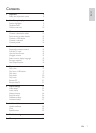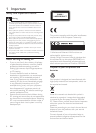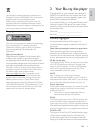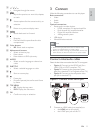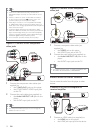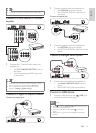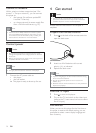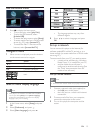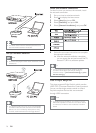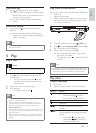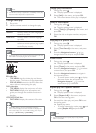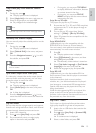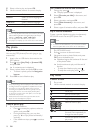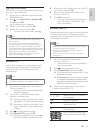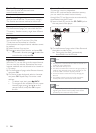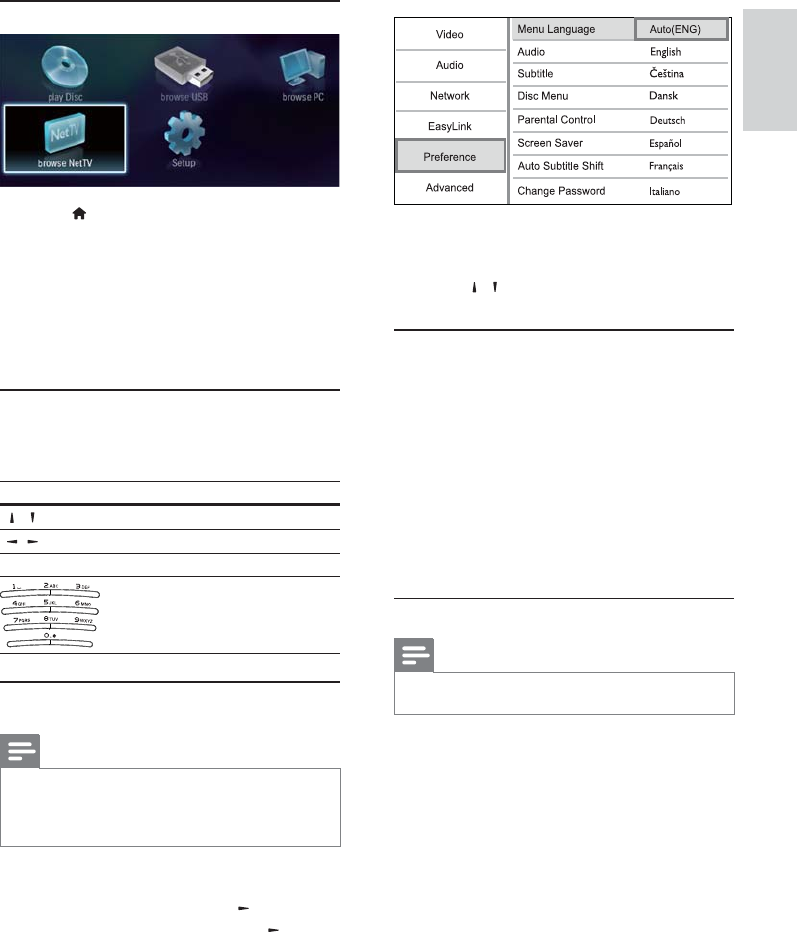
15
English
The language options may vary from •
different regions.
4 Press / to select a language, and press
OK.
Set up a network
You can connect this player to the Internet (for
software update/BD Live/Net TV service), or to a
home network (to access media from a DLNA media
server, e.g. PC).
To access media from your PC, you need to ensure:
a media server software (e.g. Windows •
Media Player 11) is installed on your PC;
and the media server software is •
configured to enable media sharing (See
the “Help” documentation from the
media server software).
Set up a wired network
Note
Ensure that the network cables are properly connected. •
1 Connect a network cable (not supplied) to:
the • LAN port on this player.
the LAN port on a router with Internet •
connection.
2 To access media files from your computer,
connect the computer to the router.
3 Turn on this player, the computer and the
router.
Use the Home menu
1 Press to display the home menu.
To start disc play, select • [play Disc].
To play the USB contents, select •
[browse USB].
To access the setup menus, select • [Setup].
To access media files from a DLNA media •
server (e.g. PC), select [browse PC].
To access the Net TV services on the •
Internet, select [browse NetTV].
Navigate a menu
1 When a menu is displayed, press the buttons
on the remote control to navigate.
Button Action
/
Move up or down.
/
Move left or right.
OK Confirm a selection.
Enter numbers/letters/
text.
Select a menu display language
Note
If this player is connected to an HDMI CEC compliant •
TV, and you select [Auto] for the [Menu Language],
it switches automatically to the same menu display
language as per your TV setting.
1 In the Home menu, select [Setup] and press
OK.
2 Select [Preference], and press .
3 Select [Menu Language], and press .
English
EN