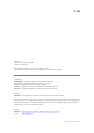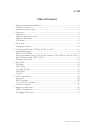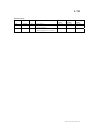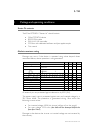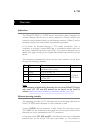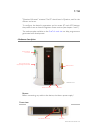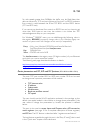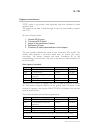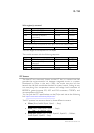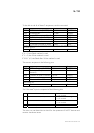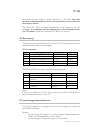10 / 58
3 Quick start
This section is intended to help users to quickly plug the module into their
system and establish a connection between the computer and the device.
You can find the device’s factory communication settings on the following
label.
This device is not intended to be used in a medical, life-support or space product. Any failure
of this device that may cause serious consequences should be prevented by implementation
of backup systems. The user agrees that protection against consequences resulting from
device system failure is the user's responsibility. motion@fiveco.ch / www.fiveco.ch
FMOD-TCP BOX
INPUT(supply) : 5-32V DC, max 3A
MAC: 00-50-C2-30-xx-xx / IP : 169.254.5.5
The Ethernet MAC Address is fixed and cannot be changed. The IP Address
can be changed. The complete procedure is described below.
Note: If the device has already been configured and the IP address has been
changed to an unknown value, you can retrieve an SOS IP address (the one on
label) by pressing the “SOS button” during the normal operation of the device.
(See section Erreur ! Source du renvoi introuvable.).
Changing IP address
To easily change the factory IP address, use the Win32 software provided on
the CD-Rom.
1. Plug your new device on your PC network.
2. Start the Win32 application.
3. Click on "File->Easy change IP address".
4. The software will scan the network and display a list of all FiveCo's
devices found.
5. Select the MAC address corresponding to your new device.
6. If you have more than one network adapter on your PC, the
software will ask you to select the one which is connected to the
same network as the FMod-TCP BOX.
7. The software will suggest a new IP address with the last byte left
open. Choose a new IP (Not already used on your network!!) and
click the "Change IP address" button.
That’s it! The device has a new address and a new subnet mask (the same as
your PC). They are automatically saved into EEPROM.
FMod-TCP User Manual v.2.8