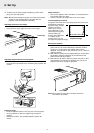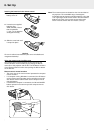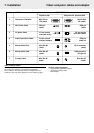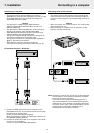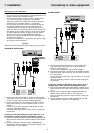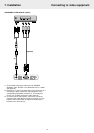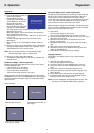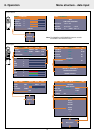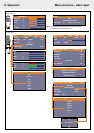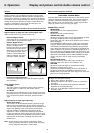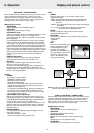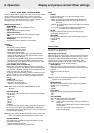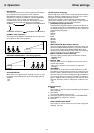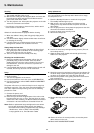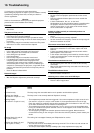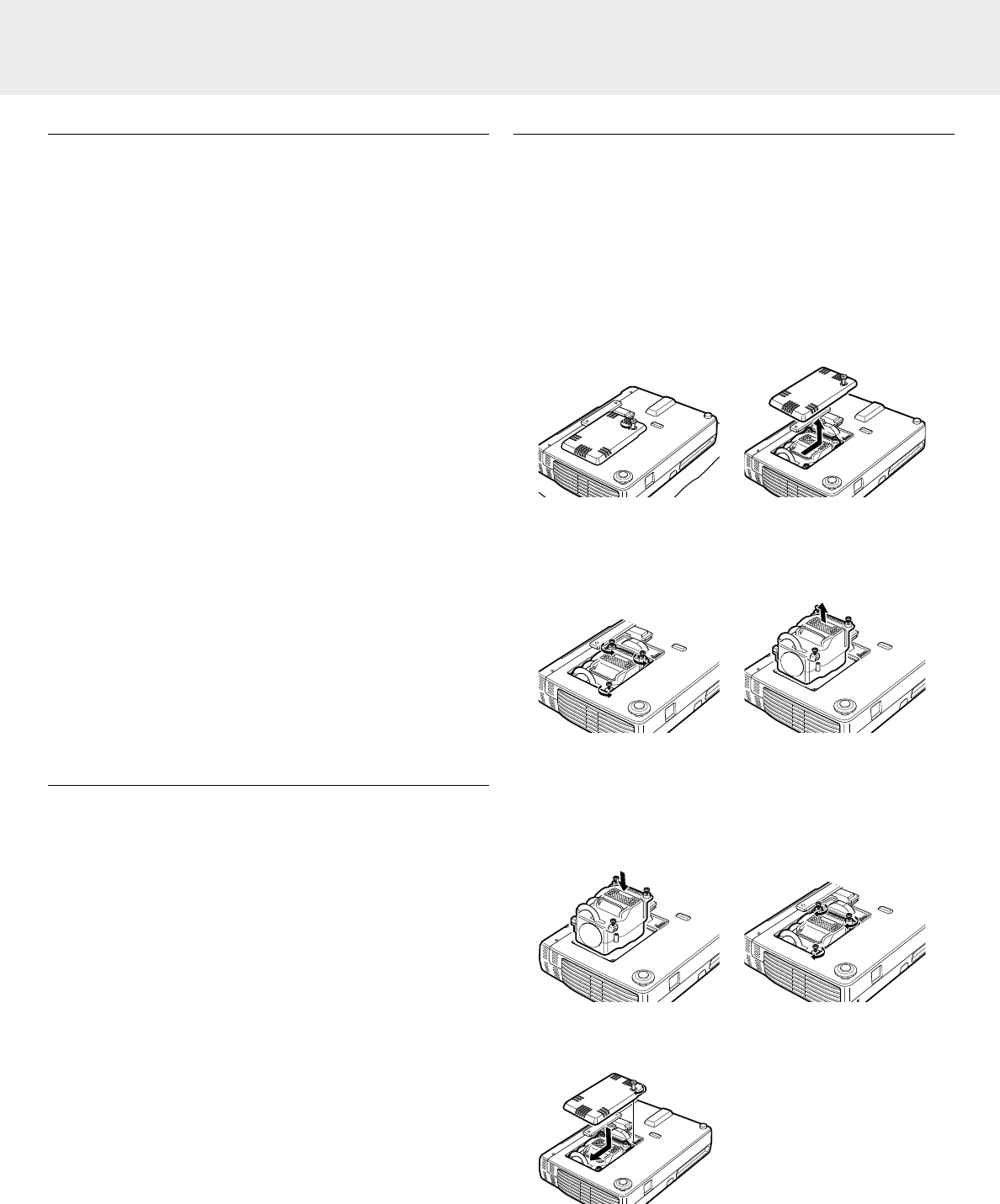
Cleaning
1.
Press the Standby/On button to switch off the projector.
– The standby indicator lights up red.
2.
Wait until the cooling fan has stopped (about 3 minutes after
the projector has been switched off) and disconnect the
power cord and all other cables.
3.
Turn the projector over.
Never place the projector on the side
where the connections are located!
• Use a blower or lens paper to clean the lens, and be careful
not to scratch or mar the lens.
Caution!
Switch off and disconnect the projector before cleaning.
1.
When the cabinet is dusty, clean it by gently wiping with a
soft cloth.
2.
A chamois leather slightly moistened with water is sufficient
for cleaning the housing.
3.
If heavily soiled, use a mild detergent. Never use strong
detergents or solvents such as alcohol or thinner.
Always keep the lens clean
1.
When the lens is dirty or dusty, first blow the dust off and
then gently wipe with a soft brush or lens cleaning paper.
Never touch the lens with your fingers.
2.
The lens is likely to become mouldy if left dirty.
Cleaning the ventilation slots
1.
Clean the ventilation slots and speaker grills on the unit
periodically using a vacuum cleaner. Use a soft brush
attachment when using the vacuum cleaner. Do not use a
hard attachment, such as a crevice tool, to prevent the
damage to the unit.
2.
If accumulated dust blocks the ventilation slots, the unit will
overheat, which may cause the unit to malfunction.
Lamp
The lamplife remaining can be checked using the OSD menu.
1.
Press the Menu.
– The menu bar appears on the screen.
2.
Use Cursor Control to move the cursor to INFORMATION.
3.
Use Cursor Control to select LAMP USAGE HOURS RESET
and then press OK.
The power will not turn on when the lamp hours of usage has
exceeded 1100 hours. Thus, the menu cannot be displayed. In
such case, replace the lamp housing, then use the following
procedure to reset.
1.
Connect the power cord.
– Standby status will be activated.
2.
Press the Input and Auto image buttons of the main unit at
the same time for 5 sec. or more. The lamp hours of usage
will be reset. After resetting, the Status indicator that turned
on because 1100 hours had been ex-ceeded will turn off.
Note:
Obtain a replacement lamp cartridge at the store where
the unit was purchased. Please specify the following
information when ordering a replacement lamp cartridge:
– Model name : LC5141 (XGA) / LC5131(SVGA)
– Lamp typeLCA 3113; 12nc: 8670 931 13009
Lamp replacement
Be sure to replace the lamp when the Status indicator comes
on. If you continue to use the lamp after 1000 hours of usage,
the lamp will turn off.
1.
Press the Standby/On button to switch off the projector.
– The standby indicator lights up red.
2.
Wait at least 1 hour for the lamp to cool down and the
cooling fan to stop and disconnect the power cord and all
other cables.
3.
Turn the projector over.
Never place the projector on the side
where the connections are located!
4.
Loosen the lamp cover securing screw.
5.
Remove the lamp cover.
6.
Loosen the three lamp cartridge securing screws. (This unit
has a safety switch.)
7.
Grasp the lamp holder handle and carefully pull the lamp
holder out of the projector.
8.
Carefully remove the new lamp housing from its package. Do
not touch lamp or point lamp housing opening at anyone. Do
not drop, as the impact may cause the lamp to break.
9.
Place the lamp holder in the guiding slots and insert into the
lamp compartment.
10.
Secure the lamp cartridge with the three screws.
11.
Replace the lamp cover and secure it with the securing
screw.
12.
Return the unit to the normal position, connect the power
cable, and turn on the unit.
13.
Reset LAMP HOURS RESET USAGE.
9. Maintenance
22