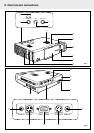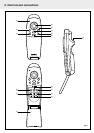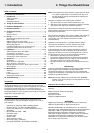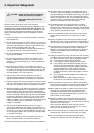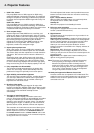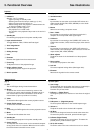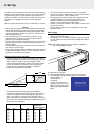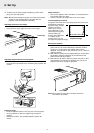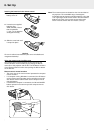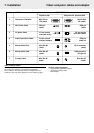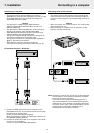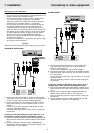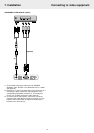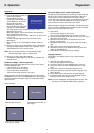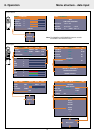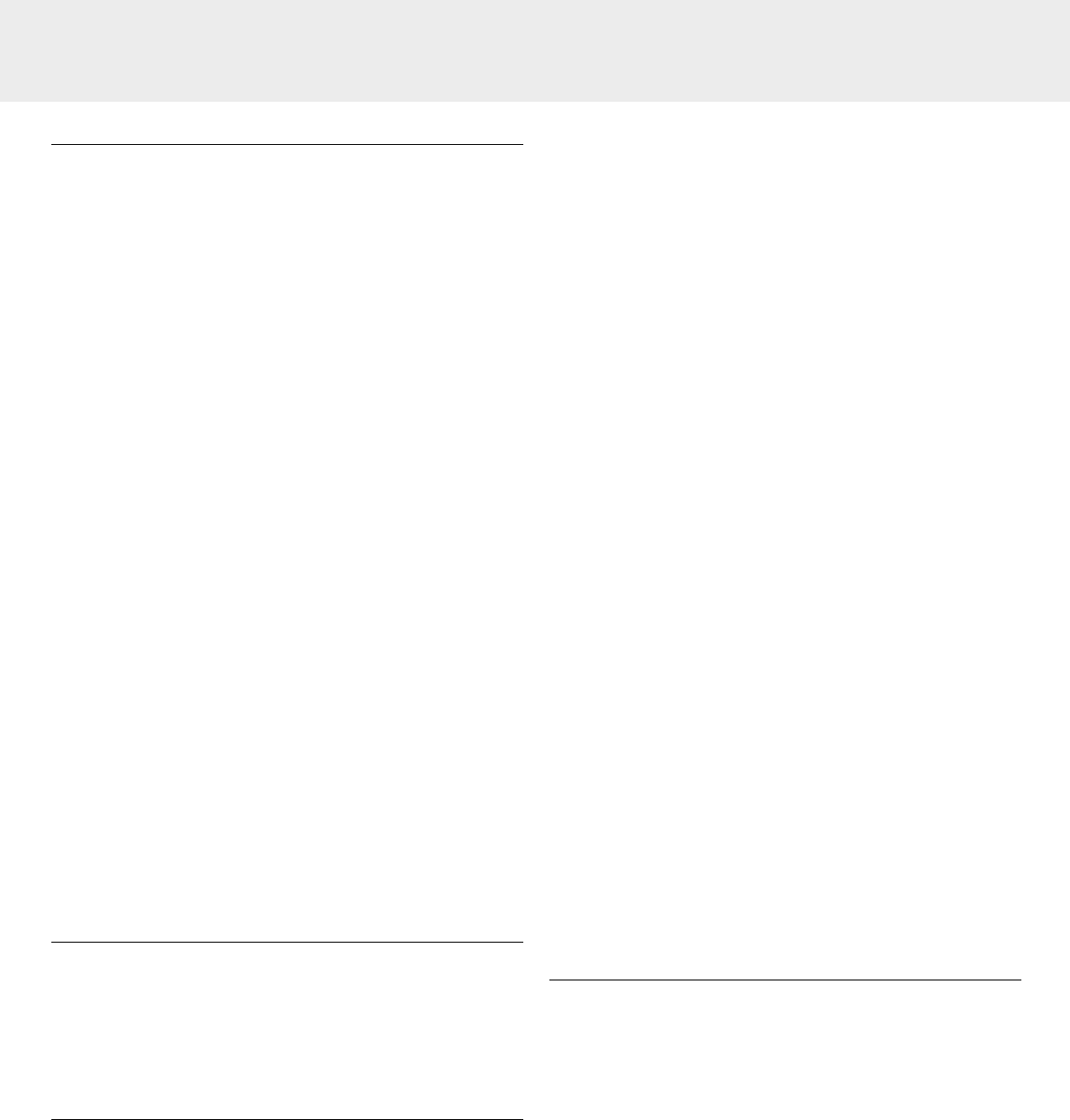
Table of contents
0. Controls and connections.....................................................2
1. Introduction............................................................................4
Table of contents.....................................................................4
Introduction .............................................................................4
Packaging contents .................................................................4
2. Things You Should Know ....................................................4
3. Important Safeguards...........................................................5
4. Projector Features .................................................................6
5. Functional Overview .............................................................7
Projector ..................................................................................7
Remote control........................................................................7
6. Set Up................................................................................8-10
Positioning the projector and screen.......................................8
Mains supply ...........................................................................8
Adjusting the focus of the image............................................9
Adjusting height and level of the projector .............................9
Moving the projector ...............................................................9
Inserting the batteries in the remote control ........................10
Using the remote control as PC mouse................................10
7. Installation ..................................................................... 11-14
Video/computer cables and adapter......................................11
Connecting to a computer.....................................................12
Connecting to PC mouse connector .....................................12
Connecting to video equipment ............................................13
8. Operation ....................................................................... 15-21
Preparation ............................................................................15
Menu structure - data input...................................................16
Menu structure - video input.................................................17
Display and picture control / Audio volume control...............18
Other settings........................................................................20
9. Maintenance .................................................................. 22-23
Cleaning.................................................................................22
Lamp......................................................................................22
Lamp replacement.................................................................22
Resetting the lamplife time...................................................23
10. Troubleshooting...................................................................24
Introduction
Congratulations on your purchase of one of the most spectacular
multimedia projectors on the market today. We are sure that,
used properly, it will bring you years of enjoyment. You will want
to keep this manual handy, as it is a convenient source of
information about your projector. For your own protection and
prolonged operation of your projector, please read the ‘Important
Safeguards’ section before use.
Packaging contents
Please confirm that the following items are packed in the
accessories box. They are provided to help you use or set up
your projector.
– UGO X-lite or S-lite (resp. XGA or SVGA) projector
– Remote control + 2 x AAA 1,5V/LR03 batteries
– Power cord (USA version + Continental Europe version)
– VGA Cable
– Mouse cable set (PS/2 + USB)
– RCA Video cable
– PC Audio cable
– S-Video cable
– Audio conversion cable
– Soft carrying bag + Cable bag
– User guide (CD-ROM + Quick Reference Guide)
Note: This equipment has been tested to comply with the limits
for a class A digital device in accordance with Part 15 of
the FCC Rules as well as the European CE marking and
Canadian ICES-003.
Operation is subject to the following two conditions:
1. This device may not cause harmful interference, and
2. This device must accept any interference received, including
interference that may cause undesired operation.
These limits are designed to provide reasonable protection
against harmful interference when the equipment is operated in
a commercial environment.
This equipment generates, uses, and can radiate radio frequency
energy and, if not installed and used in accordance with the
user’s guide, may cause harmful interference to radio
communications.
Operation of this equipment in a residential area is likely to
cause harmful interference in which case the user will be
required to correct the interference at his own expense.
If this equipment does cause harmful interference to radio or
television reception, which can be determined by turning the
equipment off and on, the user is encouraged to try to correct
the interference by one or more of the following measures:
– Reorientate or relocate the receiving antenna.
– Increase the distance between the equipment and receiver.
– Connect the equipment into an outlet on a circuit different
from that to which the receiver is connected.
– Consult the dealer or an experienced radio/TV technician for
help.
FCC Warning:
To assure continued compliance, use only the provided grounded
power supply cord and shielded interface cables when
connecting this device to a computer. Also, any unauthorized
changes or modifications to this equipment could void the user’s
authority to operate this device.
Note: Save energy! Please put the projector in the STANDBY
position if you are not going to use the projector for more
than 15 minutes.
Important note for users in the U.S.A.
The responsible party of this multimedia projector is the
following:
Philips Consumer Electronics Company
One Philips Drive
Knoxville, TN 37914
Telephone (1888) 873-4672
IMPORTANT
Digital Light Processing, DLP, Digital Micromirror Device and
DMD are all trademarks of Texas Instruments Inc.
Windows 98, Windows 95, and Windows 3.1 are registered
trademarks in the United States and other countries of Microsoft
Corporation. IBM is a registered trademark of International
Business Machines Corporation. Macintosh and MAC are
trademarks of Apple Computer Inc. Other names of companies
and products mentioned are trademarks and registered
trademarks of the respective companies. TM , ® and © marks
are not used in this document.
1. Introduction
4
2. Things You Should Know