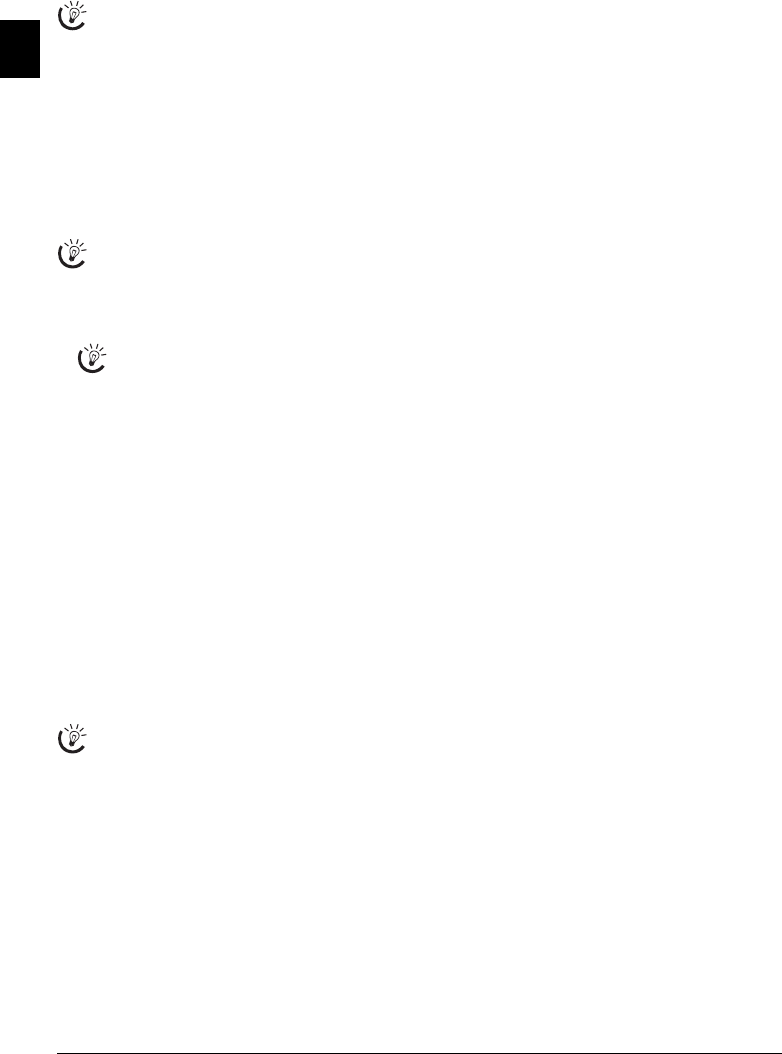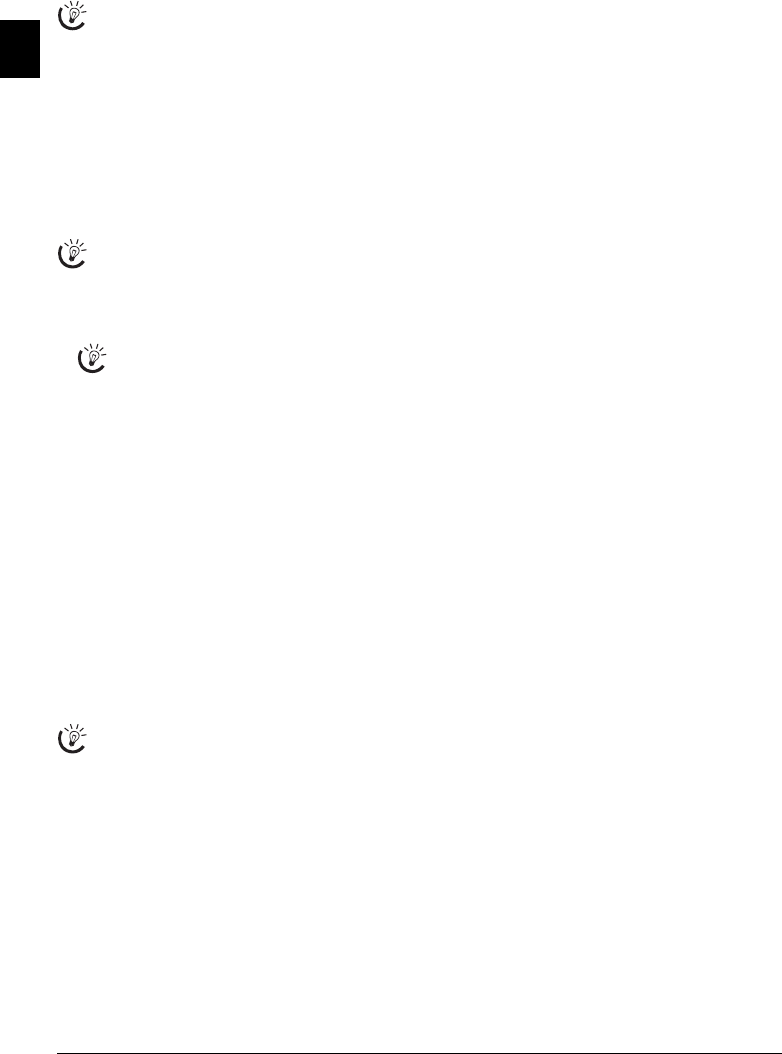
10 Philips PPF 620
EN
4 Telephone Functions
Help 3 · Telephone Functions
Connecting Additional Telephones
For information on how to connect additional telephones
and which functions are available to you, please refer the
chapter on Telephone Connections and Additional Devic-
es, Page 20.
Telephone Book of the Machine
Telephone Book
In the telephone book of your device, you can save entries
with multiple numbers and collect multiple entries into
groups. You can assign various ring tones to the entries.
Follow the specifications in the technical data.
Cursor navigation 1
Saving entry
1 Hold ma pressed (for at least two seconds).
2 Enter the name. You can enter characters using the nu-
meric keys (see button labels). Enter special characters
using 0. Press the respective button several times un-
til the desired character or special character appears on
the display.
3 Confirm with OK.
4 Using [, select the category for which you would like
to enter a number:
CATEGORY: HOME, CATEGO-
RY: WORK
, CATEGORY: MOBILE or CATEGO-
RY: FAX
.
5 Confirm with OK.
6 Enter the telephone number.
7 Confirm with OK.
8 You can assign a ring tone to the number. Use the
number buttons 0 to 9 to select a ring tone. Using
[, set the volume.
9 Confirm with OK. The entry is saved.
Ring Tone
Edit Entry
1 Press OK, 15 and OK.
2 Using [ select the entry which you would like to edit.
3 Confirm with OK.
4 Edit the name.
5 Confirm with OK.
6 Using [, select the category for which you would like
to enter a number:
CATEGORY: HOME, CATEGO-
RY: WORK
, CATEGORY: MOBILE or CATEGO-
RY: FAX
.
7 Confirm with OK.
8 Enter the telephone number.
9 Confirm with OK.
10 You can assign a ring tone to the number. Use the
number buttons 0 to 9 to select a ring tone. Using
[, set the volume.
11 Confirm with OK. The entry is saved.
Deleting an Entry
1 Press OK, 16 and OK.
2 Using [ select the entry which you would like to de-
lete.
3 Confirm with OK.
4 Confirm
DELETE: YES with OK.
Groups
Groups
You can combine several telephone book entries into a
group. A message is sent to all members of this group in
succession.
Adding Group Entries
1 Press OK, 13 and OK.
2 Use [ to select the group you would like to create.
3 Confirm with OK. You can add entries to the group,
display the members of the group, delete the group or
send a fax to the group.
4 Using [ select
ADD MEMBER?.
5 Confirm with OK.
6 Use [ to select the entry you would like to add to the
group.
7 Confirm with OK.
8 Repeat steps 4 to 6 to add additional entries to the
group.
9 Press STOP to end the input.
Displaying Group Entries
1 Press OK, 13 and OK.
2 Use [ to select the group you would like to display.
3 Confirm with OK.
4 Using [ select
VIEW MEMBERS?.
5 Confirm with OK.
6 Page through the entries of the group with [.
7 Press STOP twice to return to the starting mode.
Deleting Individual or All Group Entries
Deleting an Individual Entry
1 Press OK, 13 and OK.
2 Using [ select the group from which you would like
to delete entries.
3 Confirm with OK.
4 Using [ select
DELETE MEMBER?.
5 Confirm with OK.
Press i and 3 to print an overview of the tele-
phone book functions.
You can move the cursor using [. Use C to delete
individual characters. Press STOP to close the menu
and return to the starting mode.
You can also call the function by pressing OK,
12 and OK.
In some countries and networks the individual ring
tone of an entry only works when the device rings for
the second time. The first ring will be the standard
ring tone.