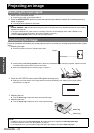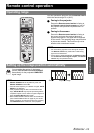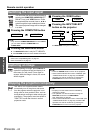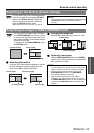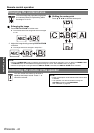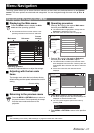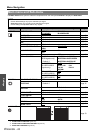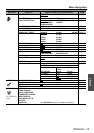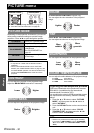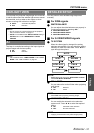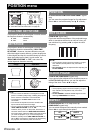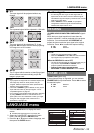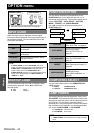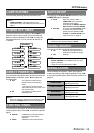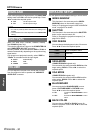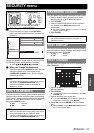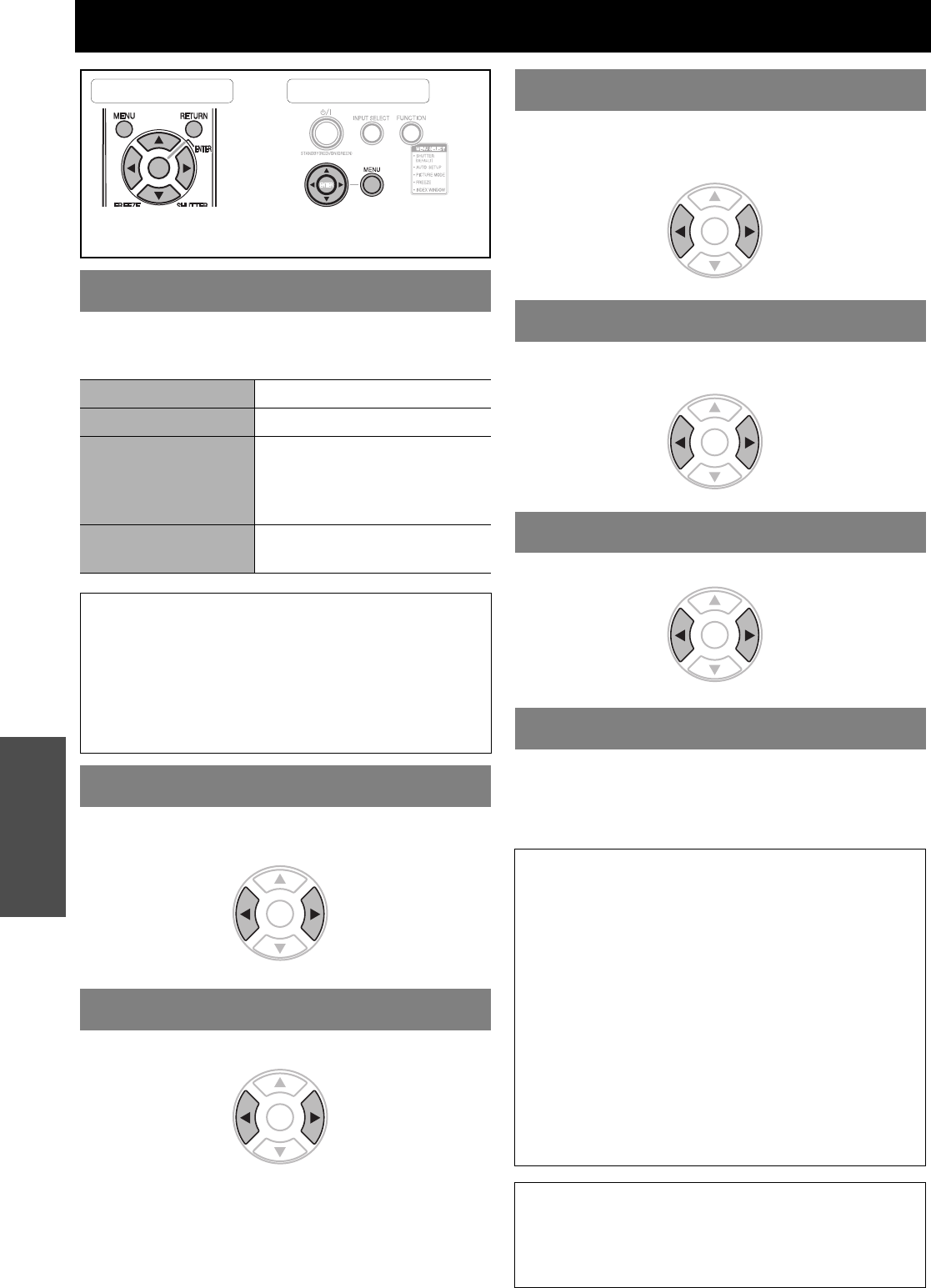
ENGLISH - 30
Settings
PICTURE menu
Depending on the projection environment, you can use
these preset parameter settings to optimise image
projection. Press I H to cycle through the options.
You can adjust the contrast of the projected image.
Adjust the BRIGHTNESS in advance if necessary.
You can adjust the brightness of the projected image.
(S-VIDEO/VIDEO/COMPONENT signals only)
You can adjust the color saturation of the projected
image.
(NTSC/NTSC 4.43/COMPONENT signals only)
You can adjust the skin tone in the projected image.
You can adjust the sharpness of the projected image.
You can adjust the white balance of the projected image.
LOW More bluish
STANDARD Balanced white
HIGH More reddish
PICTURE MODE
STANDARD Setting for a general image
DYNAMIC Bright and sharp setting
BLACKBOARD
Setting for when projecting on
a blackboard
See “BLACKBOARD” on
page 36.
NATURAL
Reproduces the original color
of the image
NOTE:
• It may take for a while until the selected mode is
stabilised.
• When FUNCTION BUTTON is set to "PICTURE
MODE" (see “FUNCTION BUTTON” on page 34), the
PICTURE MODE operation can also be carried out by
pressing the FUNCTION button at the front of the
projector.
CONTRAST
BRIGHTNESS
Remote control Control panel
See “Navigating through the MENU” on page 27.
See “Main menu and Sub-menu” on page 28.
HigherLower
BrighterDarker
COLOR
TINT
SHARPNESS
COLOR TEMPERATURE
Projecting sRGBcompatible pictures
sRGB is an international color reproduction standard
(IEC61966-2-1) established by the International
Electrotechnical Commission (IEC).
If you would like the colors in sRGB-compatible pictures
to be reproduced more faithfully, make the following
settings.
1. Press the F or G button to select “PICTURE
MODE”, and then press the I or H button to
select “NATURAL”.
2. Press the DEFAULT button on the remote control
unit.
3. Press the F or G button to select “COLOR
TEMPERATURE”, and then press the I or H
button to select “STANDARD”.
NOTE:
• sRGB is only enabled when RGB signals are being
input (when “LAMP POWER” is set to “STANDARD”,
“AI” is set to “OFF”, and “DAYLIGHT VIEW” is set to
“OFF”).
DarkerLighter
More
greenish
More
reddish
More
sharp
Less
sharp