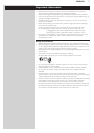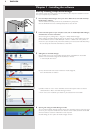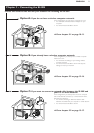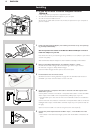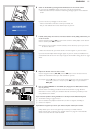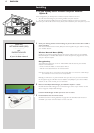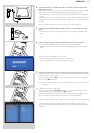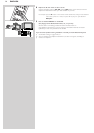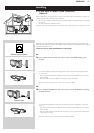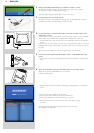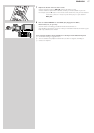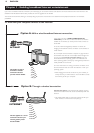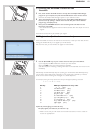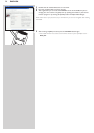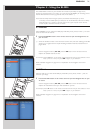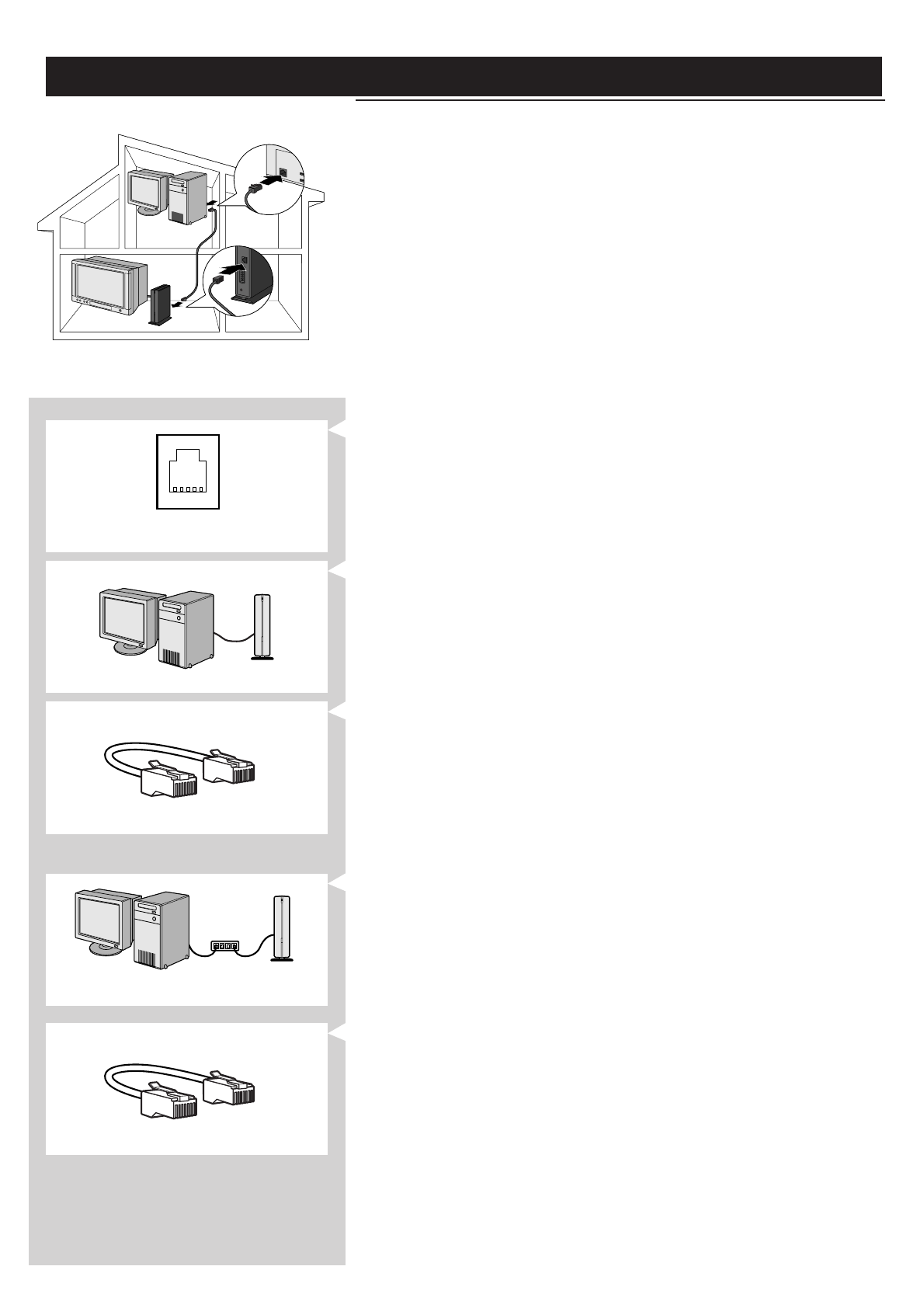
ENGLISH 15
Installing
2.3 If you want to make a wired connection
Option C
In this configuration you already have a TV, and a computer with a free ethernet connector (or
a wired network with a free ethernet connector).
•You will be connecting an Ethernet network cable between the SL300i and your computer
or network.
•You will connect the SL300i to the TV.
At the end, you will be able to send music, photos, and movies from your computer to your TV.
Ethernet port required
Ethernet ports and cables look just like telephone connections and lines, but are thicker and
wider. Ethernet (RJ-45) connectors have eight contacts, whereas standard telephone line (RJ-11)
connectors have four or six.
Important: only use CAT.5 shielded Ethernet cable (STP).
OR
1a Use a crossover Ethernet cable if you want to connect the SL300i directly to your
computer.
In a crossover Ethernet cable, the arrangement of the coloured wires changes between
the two ends.
– Push one end of the Ethernet cable into the connector marked 'Ethernet' on the back
of the SL300i.
– Push the other end into the Ethernet connector of your computer.
Note:Your computer needs to have an Ethernet connector available.
OR
1b Use a straight-through Ethernet cable if you want to connect the SL300i to an existing
computer network.
Network hub
In a straight-through Ethernet cable, both ends have the same arrangement of coloured
wires.
– Push one end of the Ethernet cable into the connector marked 'Ethernet' on the back
of the SL300i.
– Push the other end into a free Ethernet connector on your central network device, like
a hub, switch or router.
Note:Your network needs to have an Ethernet connector available.