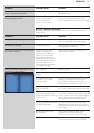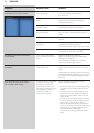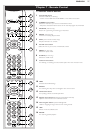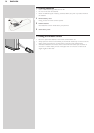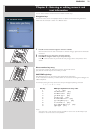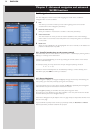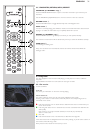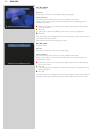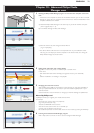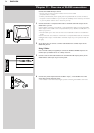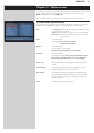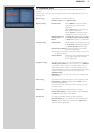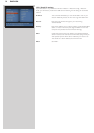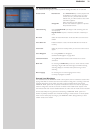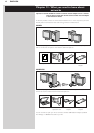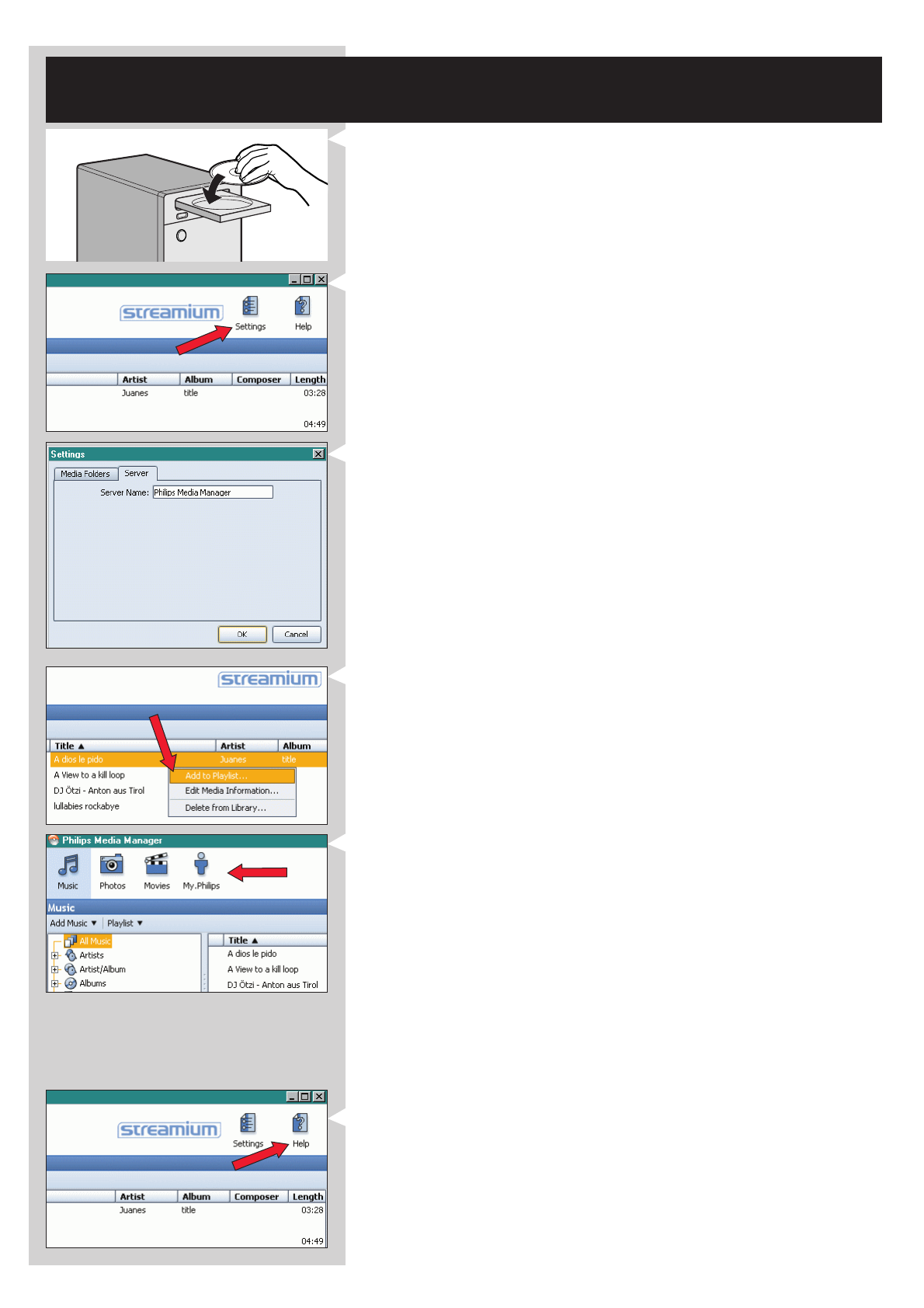
ENGLISH 33
Chapter 10 - Advanced Philips Media
Manager uses
1 Running the Philips Media Manager program on more than one computer at the same
time.
– If more than one computer has access to the wireless network, you can also run Media
Manager on more than one computer at the same time to make the media files on that
computer available to the SL300i.
A) Install the Philips Media Manager in the same way as you did for the first computer
(see on page 8, steps 1 - 4).
B) In the Media Manager window, click 'Settings'.
C) Click the 'Server' tab, and change the Server Name.
(e.g. to 'My laptop')
> This 'Server Name' will be shown in the top-level menu on your television screen.
That way you can keep apart all the computers in the network that are running the
Philips Media Manager at the same time.
2 Editing media information and creating playlists.
Right-click a music track, photo or movie to open a context menu.
In this menu:
– edit media information which will help you organise and sort your media files,
or
– add the media file to an existing or new playlist.
3 Managing your Streamium account.
After installing the SL300i and connecting it to the Internet, you may click 'My.Philips' to
open your personal Streamium account, or... open the website ‘my.philips.com’ in your
Internet browser.
Use the Streamium account window to manage your Internet settings and preferences.
About ‘My.Philips.com’
‘My.Philips.com’ lets you organise your media services online.
For example:
–Personalise and manage media and preferences
(e.g. music, favourites, user info)
– Subscribe to PREMIUM Internet services
– Add internet radio stations which are not available yet
(currently only for MP3/pro radio streams).
– Get additional information and links about artists and music tracks by pressing the INFO! key.
4 Learning more about the Media Manager program.
Click 'Help' to find out more on how to use and configure Media Manager.