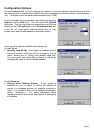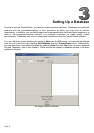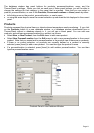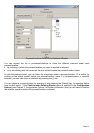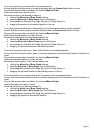Page 14
You can change a product or process/location name by:
• typing the new name directly into the appropriate field on the left,
• selecting the current name, clicking on it with the mouse, and typing the new name,
• or pressing [F2] when a product or process/location is selected, and typing the new name.
When you are editing a product or process/location name, and you wish to revert back to the original
name, you can press [Esc], and the original name will be restored. If the product or process/location
has just been created, and you are naming it for the first time, pressing [Esc] will delete the new
product or process/location.
The Products panel and the Processes/Locations panel both display the same information of the
products and processes/locations for the current database. However, they organise the information
differently: the products panel lists products, with available processes/locations listed under each
product, whereas the processes/locations panel lists processes/locations, with the applicable
products for each process/location listed under each process/location. You do not need to update
each panel manually when you alter the information in one. Any product or process/location added,
modified or deleted in one panel will be automatically updated in the other panel.
As with the products panel, you can add new processes/locations and products in the
Processes/Locations panel:
• Select New, or New Process/Location, from the Edit menu to add a new process/location.
• Select New Product from the Edit menu to add a new product to the current process/location.
Note that you cannot add a product in the Processes/Locations panel if there are no
processes/locations.
• If there is no current selection, press [Insert] to add a new process/location. Type the
process/location name, and press the [Enter] key.
• If a process/location is selected, press [Insert] to add a new process/location. Type the
process/location name, and press the [Enter] key.
• If a product is selected, press [Insert] to add a new product to the process/location. Type the
product’s name, and press the [Enter] key.
All process/location names must start with a capital letter and the software will ensure that each
process/location does start with a capital letter. Process/location names can not be blank (empty)
and therefore the software will ensure that no process/location is created without a valid name.