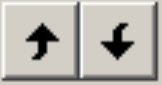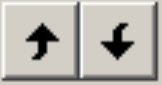
Page 16
Database Item Order
The software allows you to:
• manually define the order of each of the items in the database, or
• have the database items automatically sorted in alphabetical order.
These options are controlled via the Manual Order checkbox in the Products and
Processes/Locations panels.
Please note that not all versions of ThermoCheck support these options. If your ThermoCheck does
not support these options, or you are unsure if your ThermoCheck supports these options, then
please contact your local distributor for information on upgrading your ThermoCheck.
To enable manual ordering:
If a database has Process/Location first enabled, check the Manual Order checkbox in the
Processes/Locations panel, or
If a database has Product first enabled, check the Manual Order checkbox in the Products panel.
If manual ordering is disabled, the items in the primary panel will be alphabetically sorted
automatically. Note that the items in the secondary panel will always be sorted alphabetically.
When manual ordering is enabled, only database items in the primary panel can be manually
reordered. The order of the items in the primary panel will represent the order that items will be
displayed to the user during use of the ThermoCheck. For example, if a database has Product first
enabled, and manual ordering is enabled, the items in the product panel can be manually ordered.
Alternatively, if a database has Process/Location first enabled, and manual ordering is enabled, the
items in the Process/Location panel can be manually ordered.
Note that if Manual Order is checked, the ThermoCheck will treat the database as manually ordered
regardless of whether or not the items in the database are in alphabetical order or not. Please refer
to Chapter 6, Using the ThermoCheck, for more information on how Manual Order affects the
operation of the ThermoCheck unit.
When manual ordering is enabled, items in the primary panel can be ordered
using the Move Up and Move Down buttons, the Move Up and Move Down
commands on the Edit menu, or by dragging with the mouse.