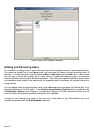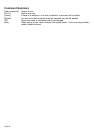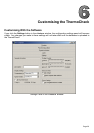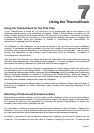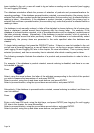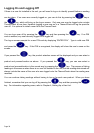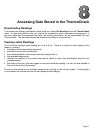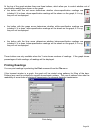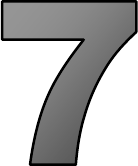
Page 33
Using the ThermoCheck
Using the ThermoCheck for the First Time
If your ThermoCheck is turned off, you can turn it on by pressing any key on the keypad, or by
attaching external power, or by connecting a computer. When a ThermoCheck is powered up, the
battery voltage, along with the firmware version, will be shown on the display. This power-up screen
is shown every time the unit is turned on, or the configuration settings are viewed or changed (see
Customising Without Using the Software, in Chapter 5, Customising the ThermoCheck, for
information on updating the unit’s settings).
“No database” is also displayed on the power-up screen if the unit does not have a database
installed. If a database has been preloaded in the unit, the number of free readings will be displayed.
In addition, there may be a description of the ThermoCheck at the top of the screen. You can set or
change this description in the software (see Customising With the Software, in Chapter 5,
Customising the ThermoCheck).
After two and a half seconds, the display will show the ThermoCheck’s current date and time along
with the current temperature, if the sensor probe is plugged in. If a user is logged on, this screen will
also display the name (or description) of the user that is currently logged on.
When the unit’s battery requires charging or replacement, an empty battery symbol will flash in the
top right-hand corner of the display screen. If the batteries are rechargeable, you can charge them
by connecting external power and by ensuring that the Recharge option is enabled (see Customising
Without Using the Software, in Chapter 5, Customising the ThermoCheck). While the battery is
charging, the battery symbol in the top right of the display screen will repeatedly fill with black. When
the battery has completely charged the symbol will disappear.
A ThermoCheck requires a database before it is able to take any readings. Please refer to Chapter 3,
Setting Up a Database, for further information about creating and uploading databases to the
ThermoCheck.
Selecting a Product and Process/Location
Before taking a product’s reading, you first need to install a database in the unit to store the different
products and processes/locations. Processes/locations refer to the various stages in the production
of a product at which you are interested in monitoring the product’s temperature, to ensure (for
example) that quality control guidelines are met.
For information on defining a product and process/location database, refer to Chapter 3, Setting Up a
Database. Once you have a database relating products and processes/locations stored in the unit,
you can select products and processes/locations and then record temperature readings.
In addition, if you want to store an operator’s name with a reading, you will need to install a user list
in the unit. For information on user lists, refer to Chapter 4, Setting Up a User List. If a user list has