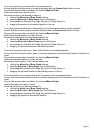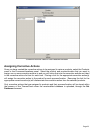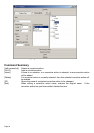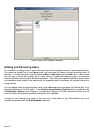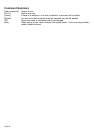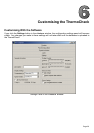Page 22
Setting Up Corrective Actions
Introduction
Corrective actions are used to prompt the user to perform certain actions when the readings to be
stored are not within specification and records which action the user has selected to perform.
Creating Corrective Actions
To include corrective actions for various products, first add the corrective action meanings to the
“Corrective Action” panel. You press the [Insert] key in the Corrective Actions panel, and then type
the name (or other descriptive text) of the corrective action. You can also add a user by selecting
New or New Corrective Action from the Edit menu. Corrective action names can not start or finish
with spaces, so if a corrective action name is created with leading spaces, for example, then the
software will remove all the leading spaces. Also each corrective action created must have a
corrective action name and therefore blank (empty) corrective action names are not supported and
the software will prevent these from being created.
You can delete corrective actions by selecting their name in the Corrective Actions panel and
pressing the [Delete] key, or by selecting Delete from the Edit menu. If the Confirm when Deleting
Entries option is enabled in the Configuration Options (see Chapter 2, Configuration Options, for
further information) then you will need to confirm the deletion operation before the user is deleted.
In order for any changes you make to the Corrective Actions list to take effect in the ThermoCheck
you assign the corrective actions to the appropriate products and must upload the database with the
Set Database command.