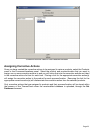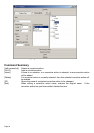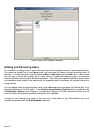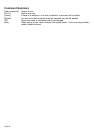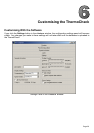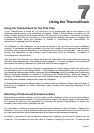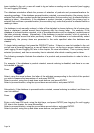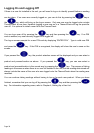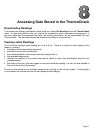Page 30
General Information
This box displays general information about the ThermoCheck, including the serial number, product
code and battery status. Note that the serial number, product code and battery status will only be
displayed if the database was downloaded from a ThermoCheck. You can also type in a description
here, which will be displayed at the top of the screen when the unit is powered up (once the database
has been uploaded to the ThermoCheck).
Display Settings
You can set up how you want the display to show dates and temperatures in the Display Settings
box. Choose your preferred temperature units from the Temperatures in drop-down menu and your
preferred date format from the Format of date drop-down menu. There are other options for the
time format. The effect of changing any options in this box is shown at the bottom of the box, with an
example of the computer’s current date and time.
Display Controls
These slider controls in the Display Controls box allow you to set up the properties of the display.
All of the settings in this box can also be set in the unit directly; see Setup Screen below.
You can choose an appropriate contrast setting by moving the Contrast slider. Increasing the
Contrast setting will cause the characters on the ThermoCheck's display to darken. Please
remember that changing the Contrast value will not have any affect on the display until the (new)
settings are uploaded.
The number of seconds the LCD backlight will wait, when no keys are pressed, before turning off,
can be set with the Backlight slider.
You can also set the auto power off delay with the Auto off slider. This value is the number of
minutes that the unit will wait, when idle, before turning the power off itself. The Backlight and Auto
Power Off features can be disabled by moving their sliders all the way to the left, to their lowest
settings.
High values of the Auto off and/or Backlight controls will reduce the battery life of the unit.