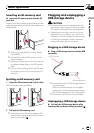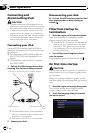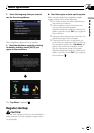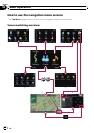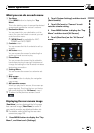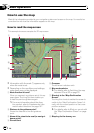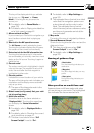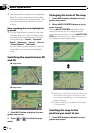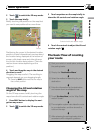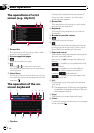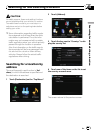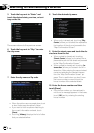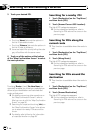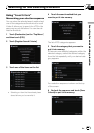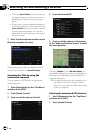2 Touch to switch the 2D map mode.
3 Touch the map briefly.
Briefly touching the position on the map that
you want to see positions the cursor there.
Cursor
Positioning the cursor to the desired location
results in a brief informational overview about
the location being displayed at the bottom of
screen, with street name and other informa-
tion for this location being shown. (The infor-
mation shown varies depending on the
position.)
4 Touch and drag the map in the desired
direction to scroll.
Dragging the map scrolls it. The scrolling in-
crement depends on your dragging length.
p Pressing MAP button returns the map to
the current position.
Changing the tilt and rotation
angle of the map
On the 3D map screen, briefly touching the
map shows the tilt controls and rotation angle.
1 Press MAP button to display the navi-
gation map screen.
2 Touch
to switch the 3D map mode.
3 Touch anywhere on the map briefly to
show the tilt controls and rotation angle.
Controls fortilt and rotation angle
4 Touch the controls to adjust the tilt and
rotation angle.
The basic flow of creating
your route
1 Park your vehicle in a safe place, and apply
the parking brake.
j
2 Display the “Destination Menu”.
j
3 Select the method of searching for your
destination.
j
4 Enter the information for the destination
and narrow down candidates to one.
j
5 Touch[Go Here Now] on the “Map Confir-
mation Screen”.
j
6 The navigation system calculates the route
to your destination, and then shows the
route on the map.
j
7 After releasing the parking brake, drive in
accordance with navigation guidance.
Basic operation
En
23
Chapter
02
Basic operation