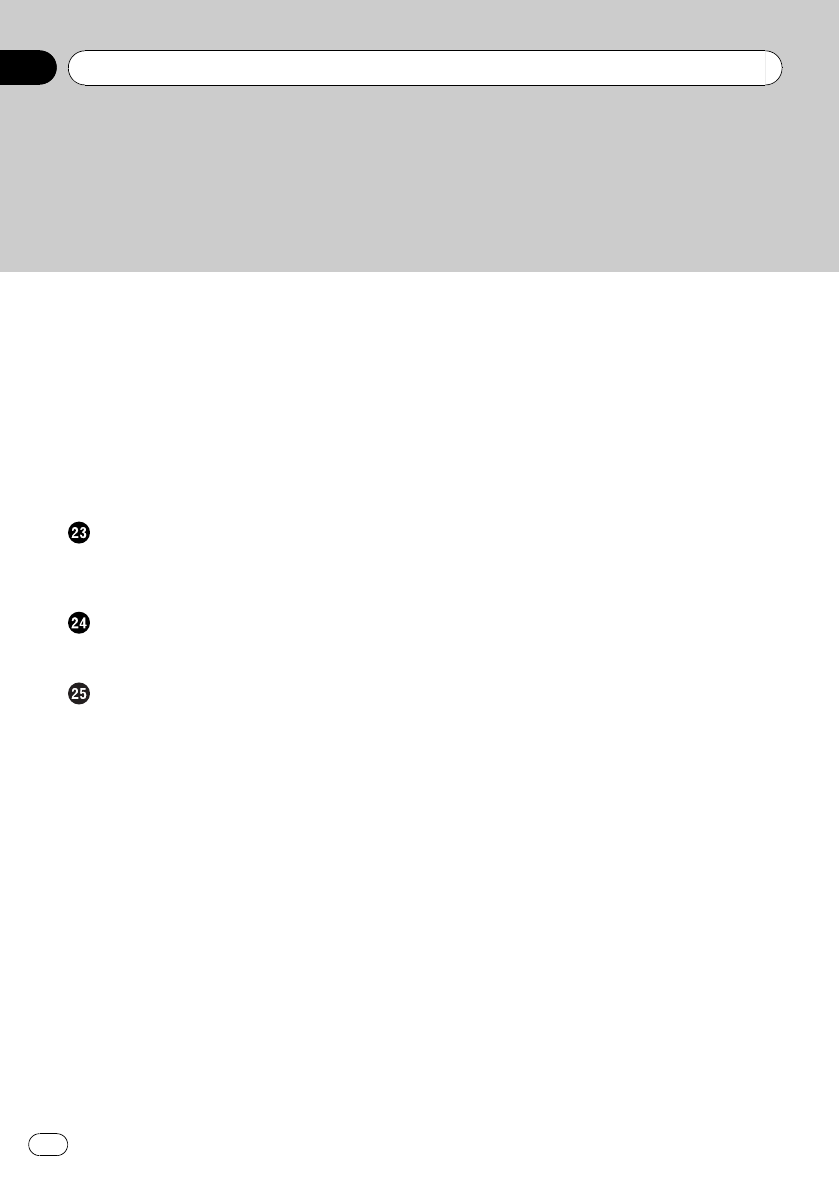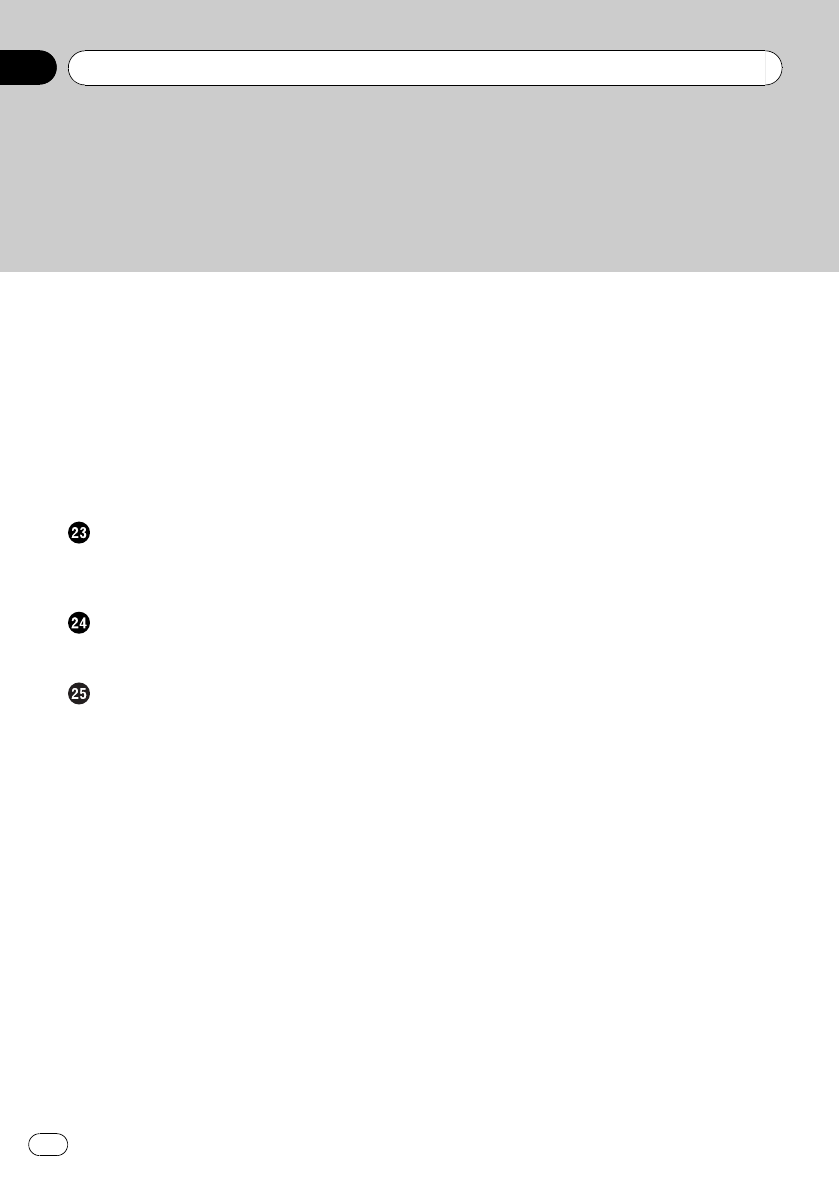
– Storing and recalling broadcast
stations 116
– Using “My Mix” function 116
– Using the direct traffic announcement
function 116
– Using the “Instant Replay”
function 117
Using the “Function” menu 117
– Setting the memorized songs 118
– Using the Game Alert function 118
– Displaying Game Information 119
Using the AV input
Using the AV1 120
Using the AV2 120
Using the touch panel keys 120
Using the external unit (EXT1, EXT2)
Reading the screen 121
Using the touch panel keys 121
Customizing preferences
The options in the “Navi Settings”
menu 123
– Basic operations in the “Navi Settings”
menu 123
– GPS & Time Settings 123
– Time Settings 124
– 3D Settings 125
– Map Settings 125
– Displayed Info 126
– Smart Zoom 126
– Overview Mode 127
– Manage POI 127
– Manage Track Logs 127
– Route 127
– Warnings 128
– Regional Settings 129
– Restore Factory Settings 129
– Set Home 129
– Demo Mode 129
– Sound settings 130
– About 130
– Setting the POI appearance 130
– Creating new categories 131
– Editing your customized POI 132
– Recording your travel history 132
– Setting your home position 134
The options on the “System Settings”
menu. 134
– Displaying the “System Settings”
menu 134
– Selecting the language 135
– Changing the splash screen 135
– Setting the rear view camera 136
– Adjusting the response positions of the
touch panels (touch panel
calibration) 137
– Adjusting the screen brightness 137
– Setting the illumination color 137
– Checking the version information 138
– Turning off the screen 138
The “AV Sound” menu options 139
– Displaying the “AV Sound” menu 139
– Using balance adjustment 139
– Using the equalizer 139
– Adjusting loudness 141
– Using subwoofer output 141
– Using the high pass filter 142
– Adjusting source levels 142
– Enhancing bass (Bass Booster) 142
The options on the “AV Settings” menu 142
– Displaying the “AV Settings”
menu 142
– Setting video input 1 (AV1) 143
– Setting video input 2 (AV2) 143
– Switching the auto antenna
setting 143
– Changing the wide screen mode 143
– Switching the sound muting/
attenuation 144
– Setting the rear output 144
– Acquiring iPod music
information 144
Contents
En
6