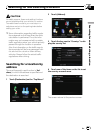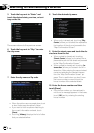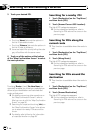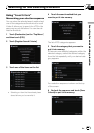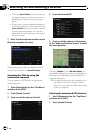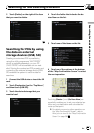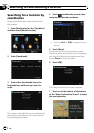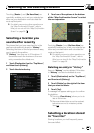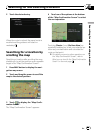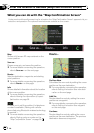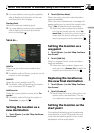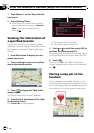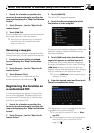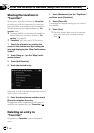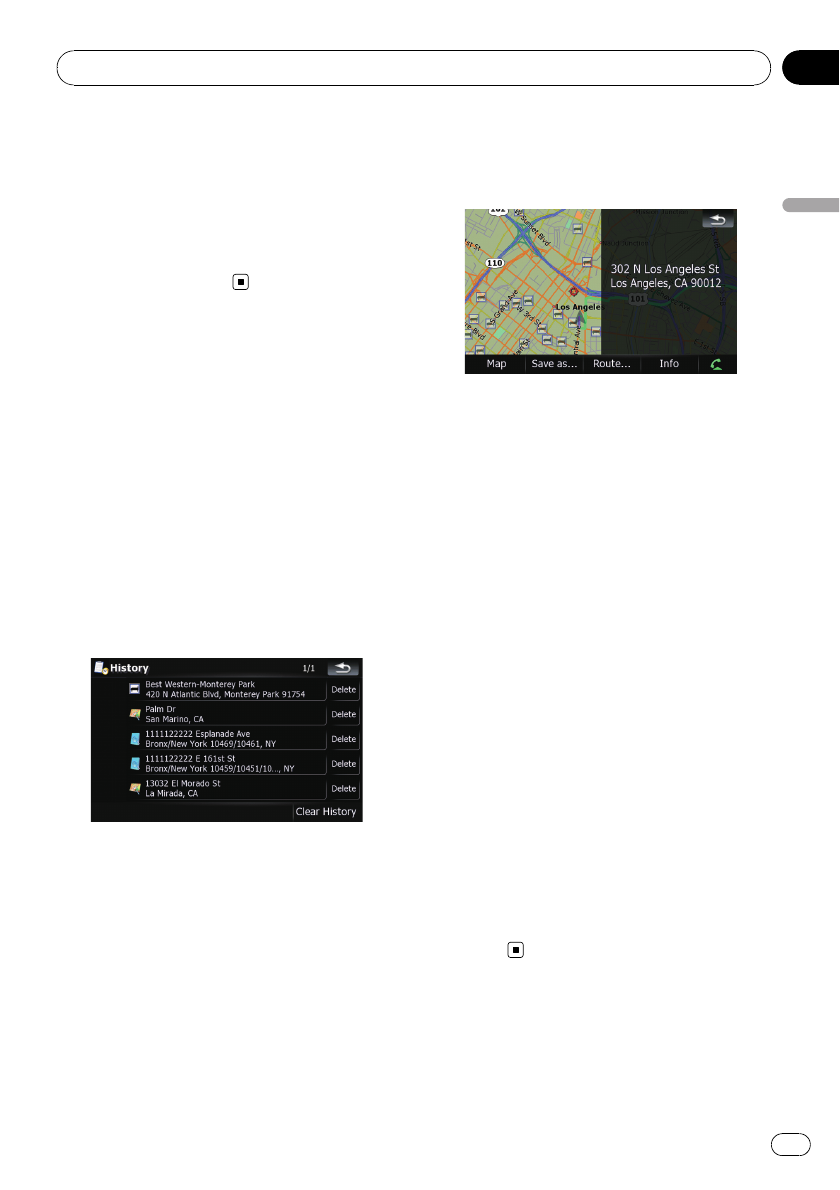
Touching [Route...] and [Go Here Now] se-
quentially enables you to set your selected po-
sition as your destination and calculate the
route up that point.
= For details concerning other operations on
the “Map Confirmation Screen”, refer to
What you can do with the “Map Confirmation
Screen” on page 36.
Selecting a location you
searched for recently
The places that you have searched for in the
past are automatically stored in “History”.
Selecting the item on the list provides an easy
way to specify the position.
p “History” can store up to 32 locations. If
the entries reach the maximum, the new
entr y overwrites the oldest one.
1 Touch [Destination] on the “Top Menu”,
and then touch [History].
2 Touch the desired entry.
3 Touch on of the options at the bottom
of the “Map Confirmation Screen” to select
the next operation.
Touching [Route...] and [Go Here Now] se-
quentially enables you to set your selected po-
sition as your destination and calculate the
route up that point.
= For details concerning other operations on
the “Map Confirmation Screen”, refer to
What you can do with the “Map Confirmation
Screen” on page 36.
Deleting an entry in “History”
Items in “History” can be deleted. All entries
in “History” can also be deleted at once.
1 Touch [Destination] on the “Top Menu”,
and then touch [History].
2 Touch [Delete] on the right of the item
that you want to delete.
3 Touch [Yes].
A message will appear asking you to confirm
the deletion.
p Touching[Clear History] allows you to de-
lete all the entries.
p Because deleted data cannot be restored,
take extra care not to mistakenly delete
item.
Selecting a location stored
in “Favorites”
Storing locations you visit frequently saves
time and effort.
Searching for and selecting a location
En
33
Chapter
03
Searching for and selecting a location