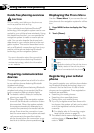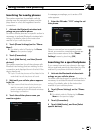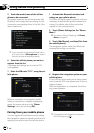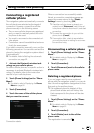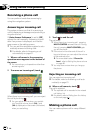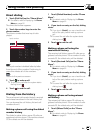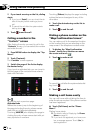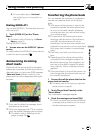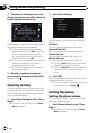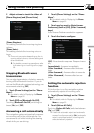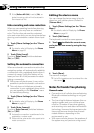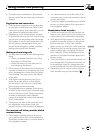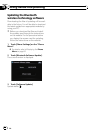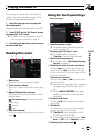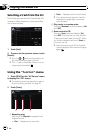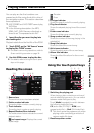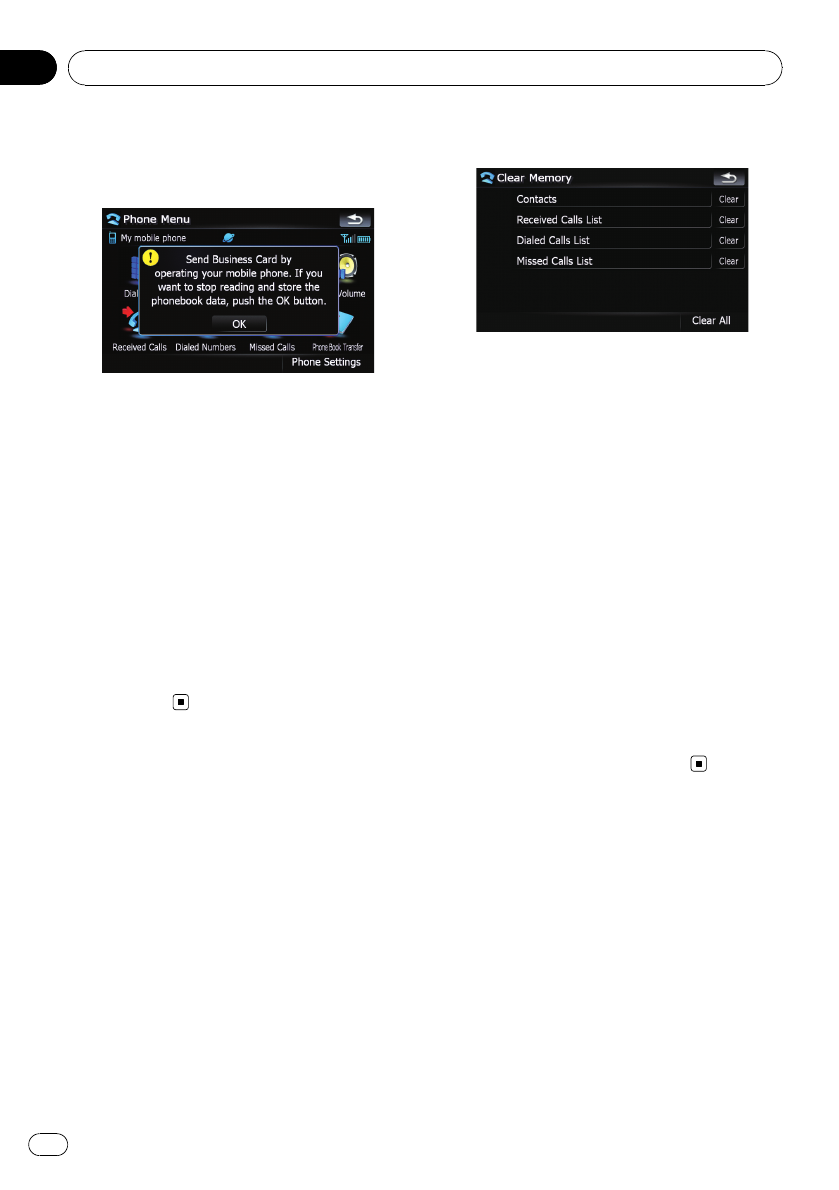
4 Check that the following screen is dis-
played, and operate your cellular phone to
transfer the phone book entries.
Transfer starts. It may take time depending on
how many entries will be transferred.
p You can send the phone book entries re-
peatedly before touching [OK]. If your cellu-
lar phone supports one-by-one transfer
only, send all the entries that you want to
transfer before touching [OK].
p If your phone has a capability for automatic
transfer of phone book, this screen is
skipped and transfer will start.
p The transferred data can not be edited on
the navigation system.
5 When the completion message ap-
pears, check the message and touch [OK].
Transfer ends.
Clearing memory
You can clear the memory of each item that
corresponds to the connected cellular phone:
phone book, dialled/received/missed call his-
tory list and preset dials.
1 Touch [Phone Settings] on the “Phone
Menu”.
= For details, refer to Displaying the Phone
Menu on page 52.
2 Touch [Clear Memory].
On this screen, you can select the following
items:
Contacts:
You can clear the registered phone book.
Received Calls List:
You can clear the received call history list.
Dialed Calls List:
You can clear the dialed call history list.
Missed Calls List:
You can clear the missed call history list.
p Touching[Clear] displays the confirmation
message for clearing the memory.
p Touching[Clear All] clears all the data that
correspond to the connected cellular
phone.
3 Touch [OK].
Data on the selected item is cleared from this
navigation system’s memory.
p If you do not want to clear memory that you
have selected, touch [Cancel].
Setting the phone
Setting the phone volume
The volume level related with the hands-free
phoning can be adjusted.
1 Touch [Phone Volume] on the “Phone
Menu”.
= For details, refer to Displaying the Phone
Menu on page 52.
Using hands-free phoning
En
60
Chapter
08