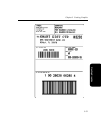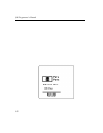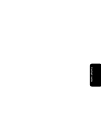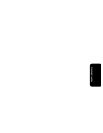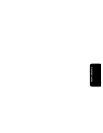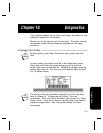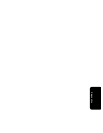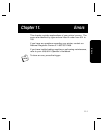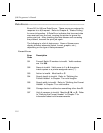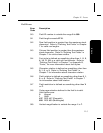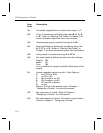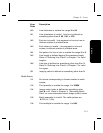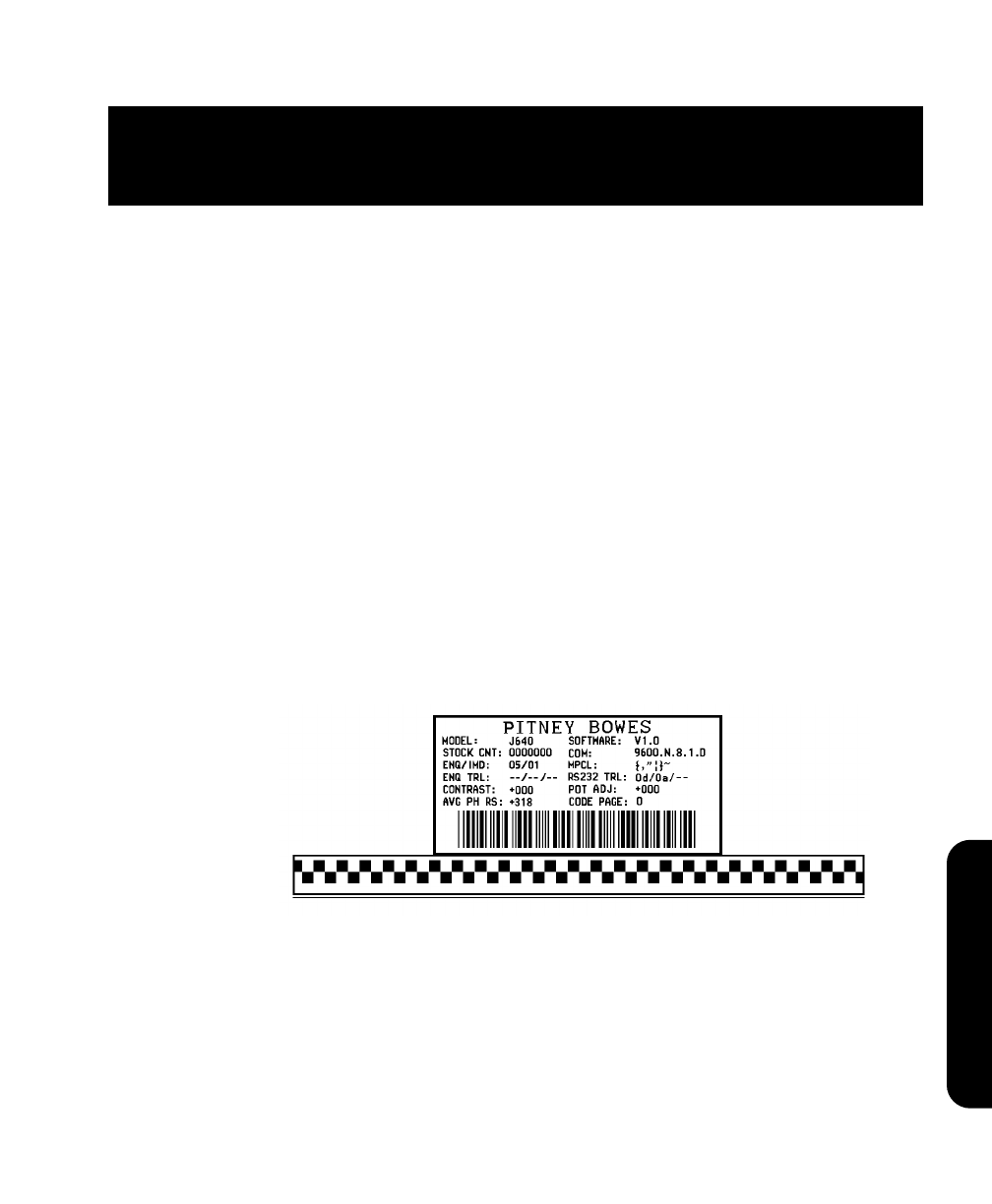
Chapter 10. Diagnostics
This chapter explains how to print a test label, and where to find
additional diagnostics information.
Before you call for service, print a test label. The label contains
information to help Service diagnose mechanical and setup
problems.
Printing a Test Label ––––––––––––––––––––––––––––––––––––––––
n
Before printing a test label, disconnect your printer from the
host.
To print a label, the printer must be in the diagnostics mode.
Press and hold down the trigger during power up until the
amber light turns on and then off. Release the trigger when the
amber light turns off. One four-inch wide sample label will print
out, as shown below.
n
You can also use an immediate command to print a test label,
refer to Chapter 5, "Configuring the Printer," for more
information. After you print a test label, your printer is in "Data
Dump" mode. If you do not want to use the data dump feature,
press the trigger twice. See "Using Data Dump" for more
information.
Diagnostics
10-1