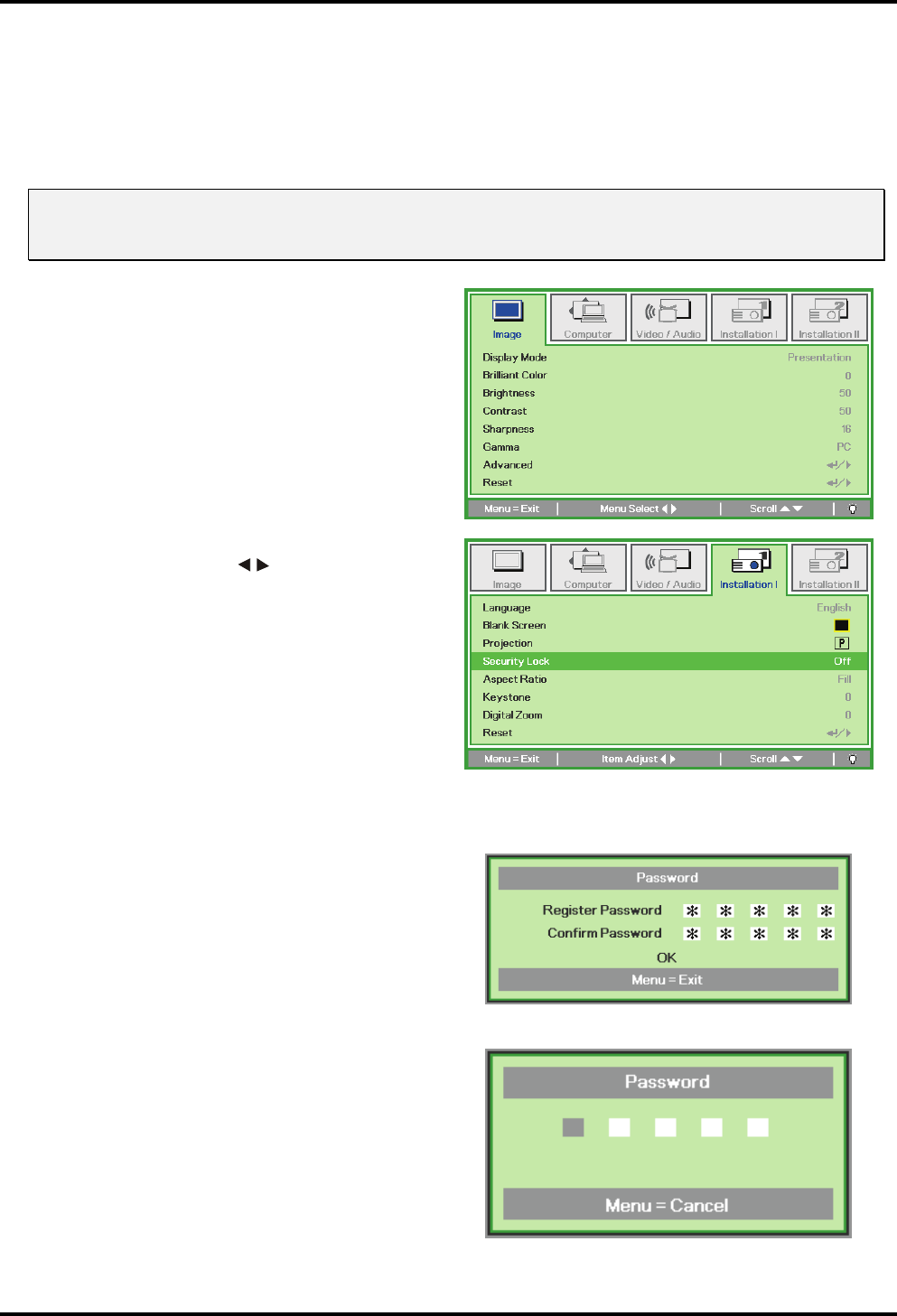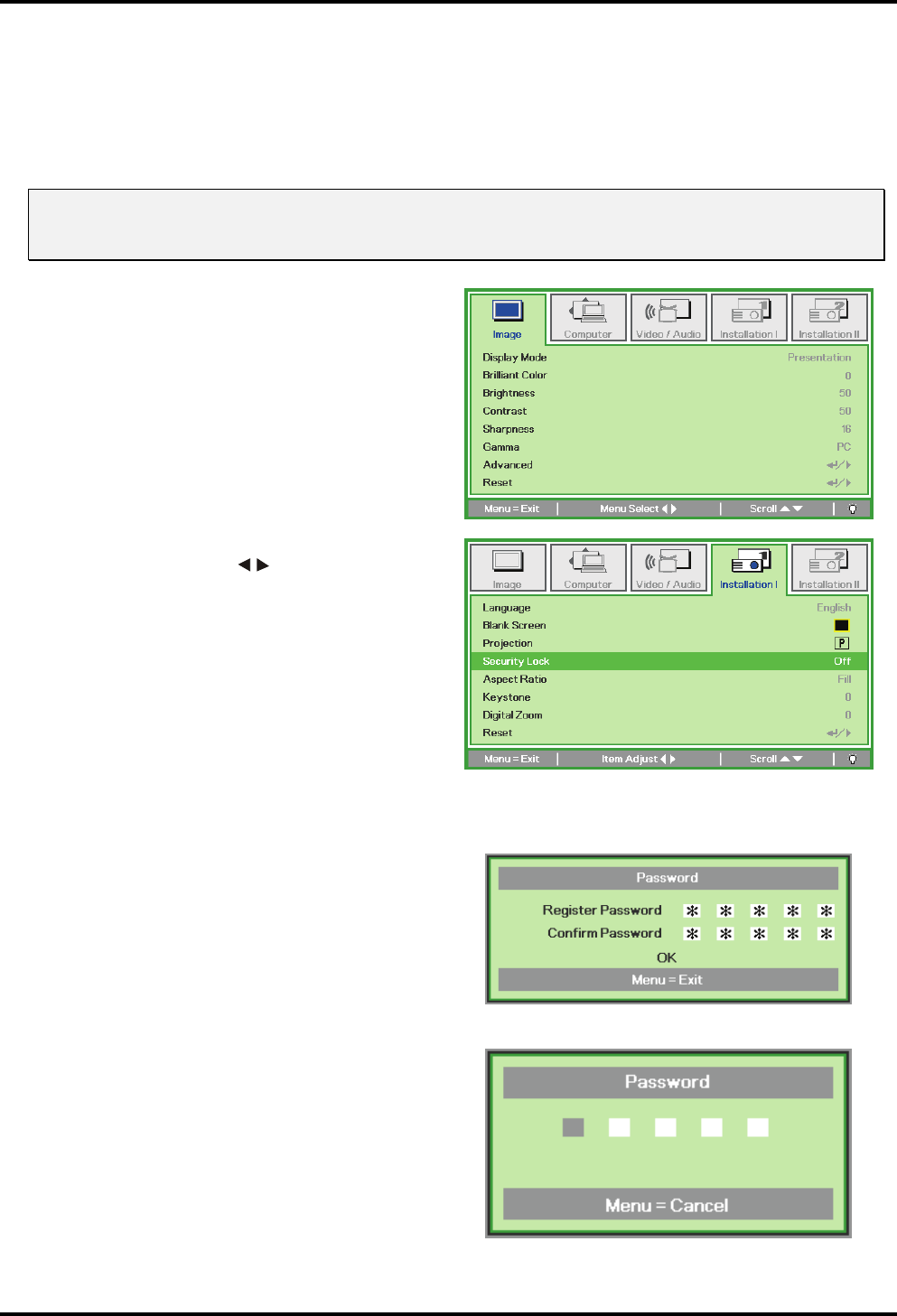
DLP
®
Projector – User’s Manual
Setting an Access Password (Security Lock)
You can use the cursor (arrow) buttons to set a password and prevent unauthorized use of the pro-
jector. When enabled, the password must be entered after you power on the projector. (See
“Navigating the OSD” on page 18 and “Setting the OSD Language” on page 19 for help on using
OSD menus.)
Important:
Keep the password in a safe place. Without the password, you will not be able to use the projector.
If you lose the password, contact your reseller for information on clearing the password.
1.
Press the Menu button to open the
OSD menu.
2.
Press the cursor button to move
to the Installation I menu. Press the
cursor ▼▲ button to move to the Se-
curity Lock.
3.
Press the cursor ◄► button to enable
or disable security lock function.
A password dialog box automatically
appears.
4.
You can only use the following four
cursor buttons: ▼▲◄►
in the password fields. You can use
any combination including the same
arrow five times, but not less than five.
Press the cursor buttons in any order
to set the password. When you
confirm the password, OK appears.
Every time you start the projector, a
password dialog box appears.
Enter the password in the order you
set it on step 4. (Press the Menu
button to cancel if you enter the wrong
password.)
– 15 –