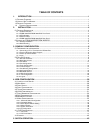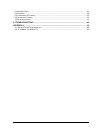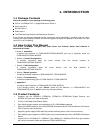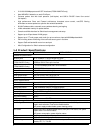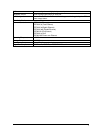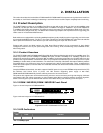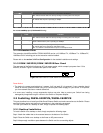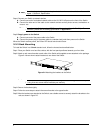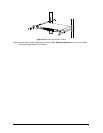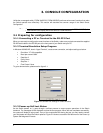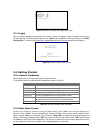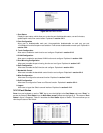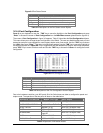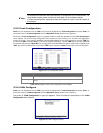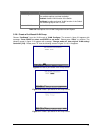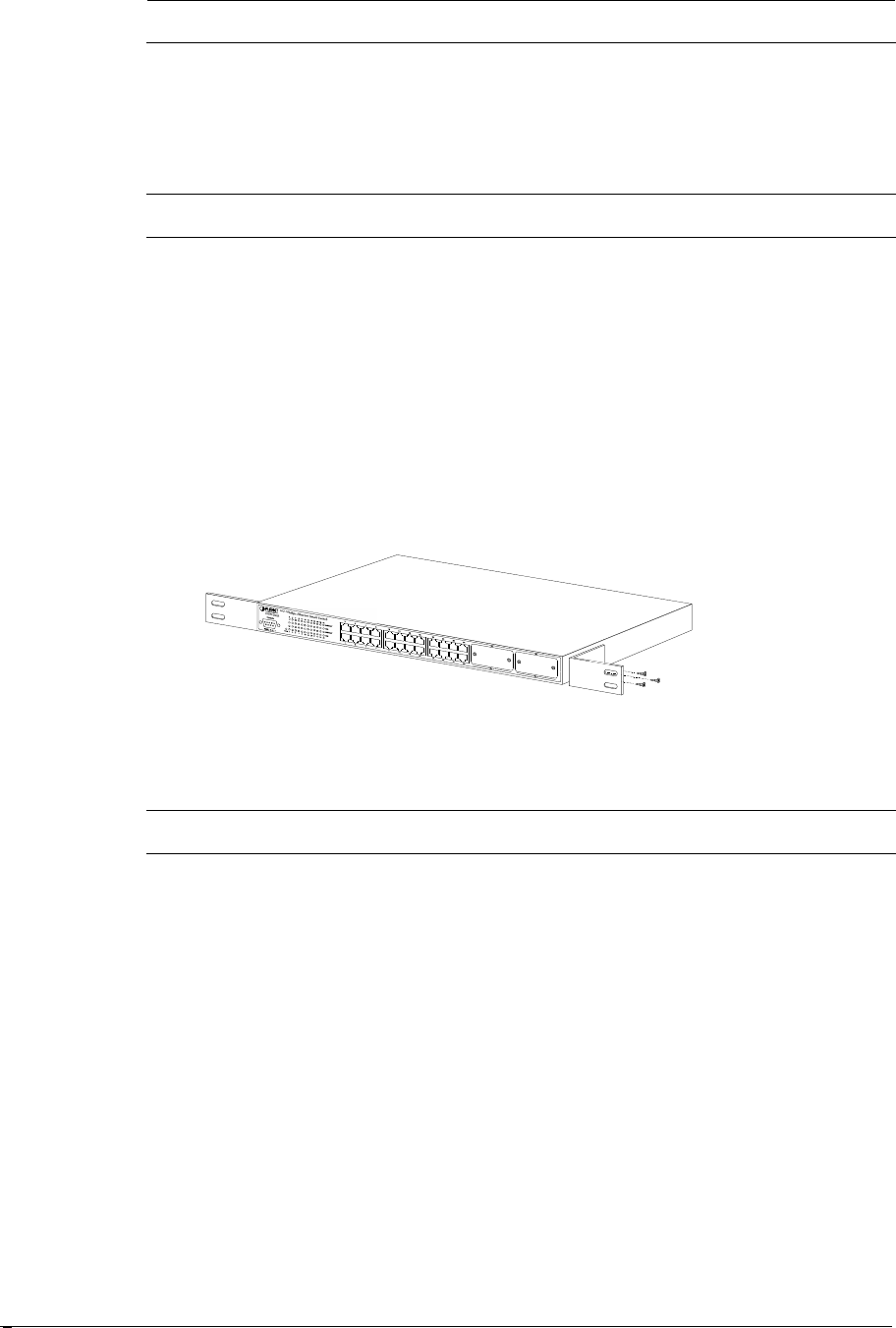
6
Note:
When choosing a location, please keep in mind the environmental restrictions discussed in
Chapter 1, Section 4, Specification.
Step4: Connect your Switch to network devices
A. Connect one end of a standard network cable to the 10/100 RJ-45 ports on the front of the Switch.
B. Connect the other end of the cable to the network devices such as printer servers, workstations or
routers…etc.
Note:
Connection to the Switch requires UTP Category 5 network cabling with RJ-
45 tips. For more
information, please see the Cabling Specification in Appendix A.
Step5: Supply power to the Switch.
A. Connect one end of the power cable to the Switch
B. Connect the power plug of the power cable to a standard wall outlet then power on the Switch.
When the Switch receives power, the Power LED should remain solid Green.
To install the Switch in a 19-inch standard rack, follow the instructions described below.
Step1: Place your Switch on a hard flat surface, with the front panel positioned towards your front side.
Step2: Attach a rack-mount bracket to each side of the Switch with supplied screws attached to the package.
Figure 2-4 shows how to attach brackets to one side of the Switch.
Figure 2-4 Attaching the brackets to the Switch
Caution:
You must use the screws supplied with the mounting brackets. Damage caused to the parts
by using incorrect screws would invalidate your warranty.
Step3: Secure the brackets tightly.
Step4: Follow the same steps to attach the second bracket to the opposite side.
Step5: After the brackets are attached to the Switch, use suitable screws to securely attach the brackets to the
rack, as shown in figure 2-5.