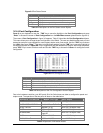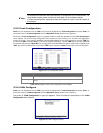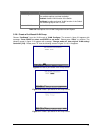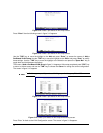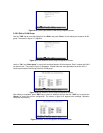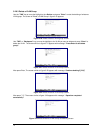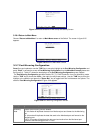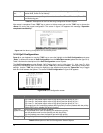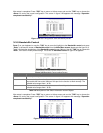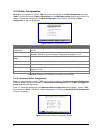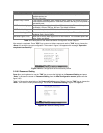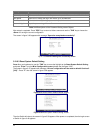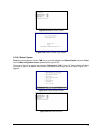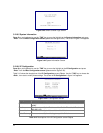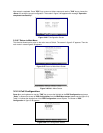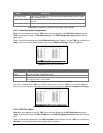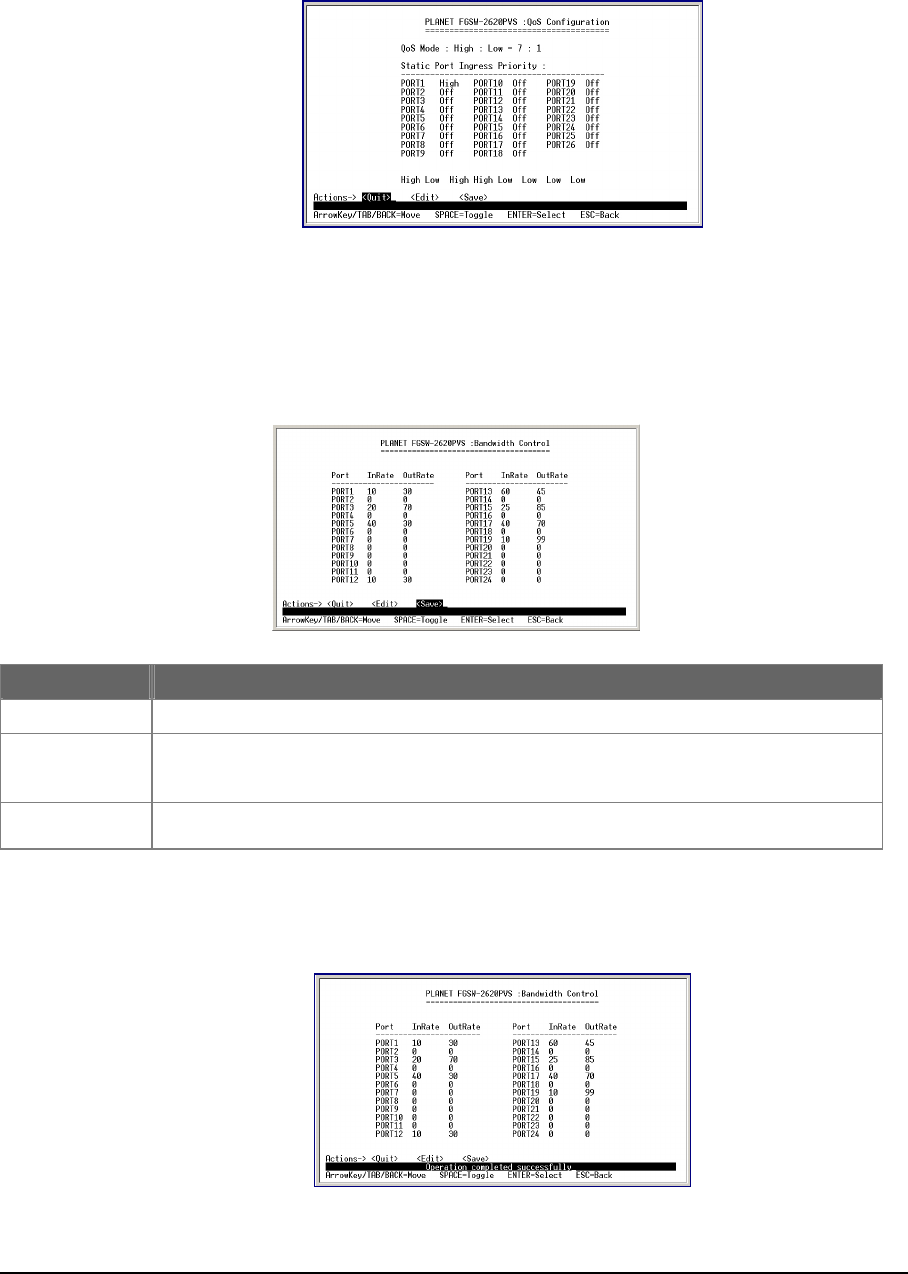
19
After setup is completed. Press "ESC" key to return to Actions menu and use the "TAB" key to choose the
<Save> for saving the current configuration. The screen in figure 3-29 appears with message “Operation
completed successfully!”
Figure 3-29 QoS Configuration save successfully screen
78
Press 7 on your keyboard or use the "TAB" key to move the highlight to the Bandwidth control and press
“Enter” to access the screen of Bandwidth control from the Main Menu screen (please see the figure 3-4).
Table 3-9 shows the descriptions of the Bandwidth control screen Objects. Use the "TAB" key to choose the
<Edit>, then start to modify these settings. The screen of Bandwidth control in figure 3-30 appears.
Figure 3-30 Bandwidth Control setting Screen
O
Object Description
Port
Indicate port 1 to port 24
InRate
Allow user to input the value of packet rate sent from the connected port to this
port. You
must enable the flow control feature of this port for the function to work normally. The
available value ranges from 1 to 99.
OutRate
Allow user to input the value of packet rate sent from this port to the connected port
. The
available value ranges from 1 to 99.
Table 3-9 Descriptions of the Switch Information screen Objects
After setup is completed. Press "ESC" key to return to Actions menu and use the "TAB" key to choose the
<Save> for saving the current configuration. The screen in figure 3-31 appears with message “Operation
completed successfully!”
Figure 3-31 Bandwidth Control save successfully Screen