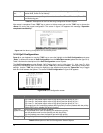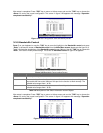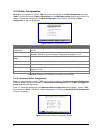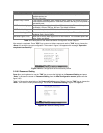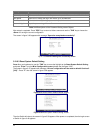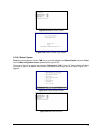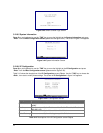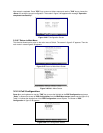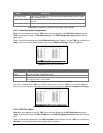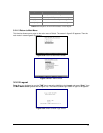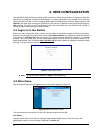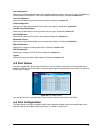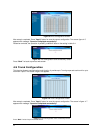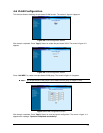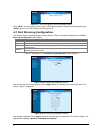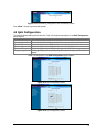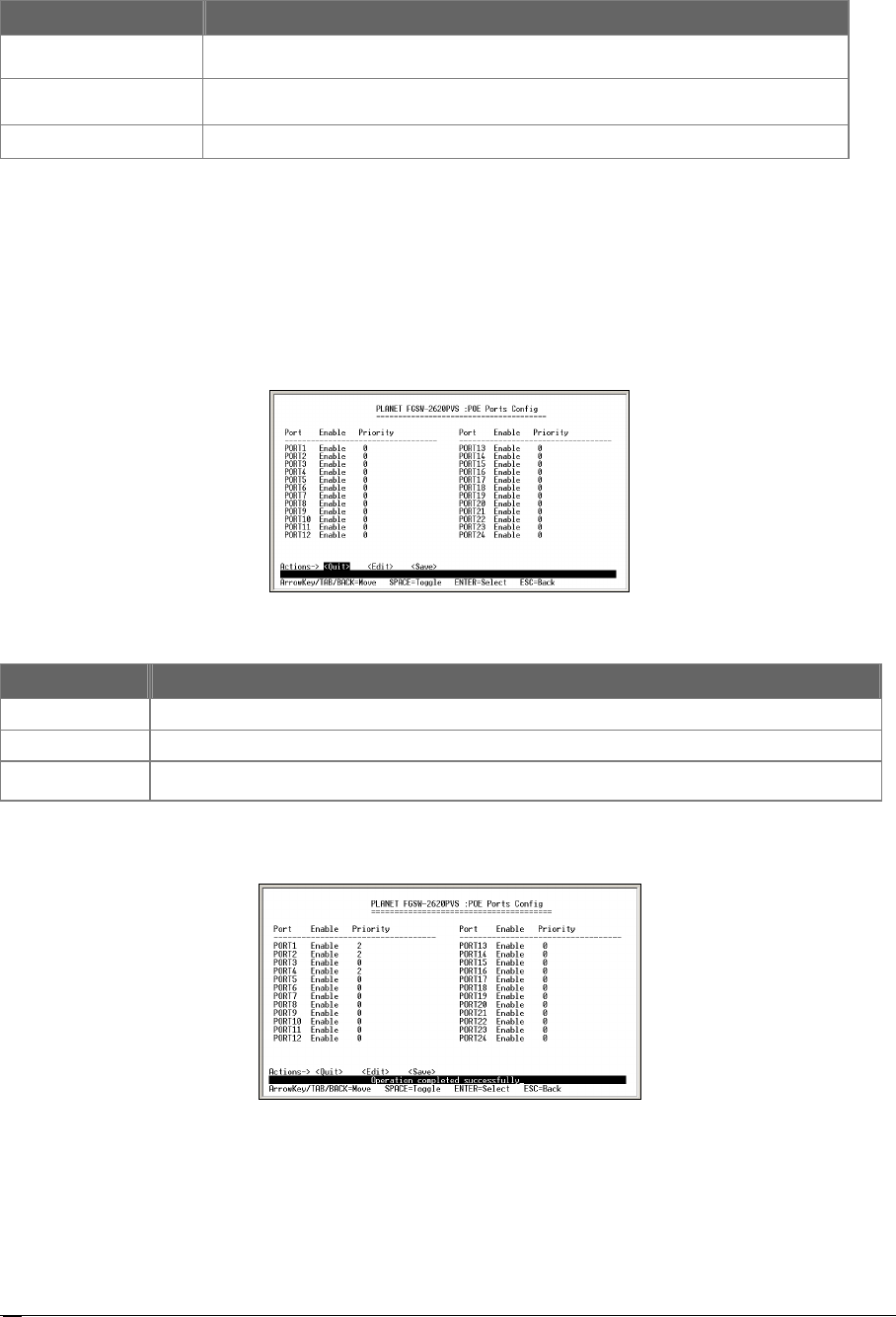
26
O
Object Description
POE Ports Config Allow user to configure the POE function and power provision priority. Please
refer to chapter 3.2.11.1.
POE Port Status
Allow user to check the POE PD power usages. Please refer to chapter
3.2.11.2.
Return to Main Menu
Allow return to the Console Main Menu. Please refer to chapter 3.2.11.3.
Table 3-14 Descriptions of the Switch Information screen Objects
3.2.11.1 Advanced Switch Configuration
Press 1 on your keyboard or use the "TAB" key to move the highlight to the POE Ports Config and press
“Enter” to access the screen of POE Ports Config from the POE Configuration screen (please see the
figure 3-49).
Table 3-14 shows the descriptions of the POE Ports Config screen Objects. Use the "TAB" key to choose the
<Edit>, then start to modify these settings. The screen of POE Ports Config in figure 3-50 appears.
Figure 3-50 PoE Ports Config Screen
O
Object Description
Port List the port number for configuration.
Enable Allow user to Enable / Disable POE function.
Priority Allow user to set the POE power provision priority. The priority
range is from 0 to 11, in which the 0
is the highest and the 11 is the lowest.
Table 3-15 Descriptions of the POE Ports Config screen Objects
After setup is completed. Press "ESC" key to return to Actions menu and use the "TAB" key to choose the <Save> for
saving the current configuration. The screen in figure 3-51 appears with message “Operation completed successfully!”
Figure 3-51 POE Ports Config save successfully Screen.
3.2.11.2 POE Port Status
Press 2 on your keyboard or use the "TAB" key to move the highlight to the POE Port Status and press
“Enter” to access the screen of POE Port Status from the POE Configuration screen (please see the figure
3-52).
Table 3-16 shows the descriptions of the POE Port Status screen Objects. Use the "TAB" key to choose the
<Refresh>, then the system will refresh the port status on screen.