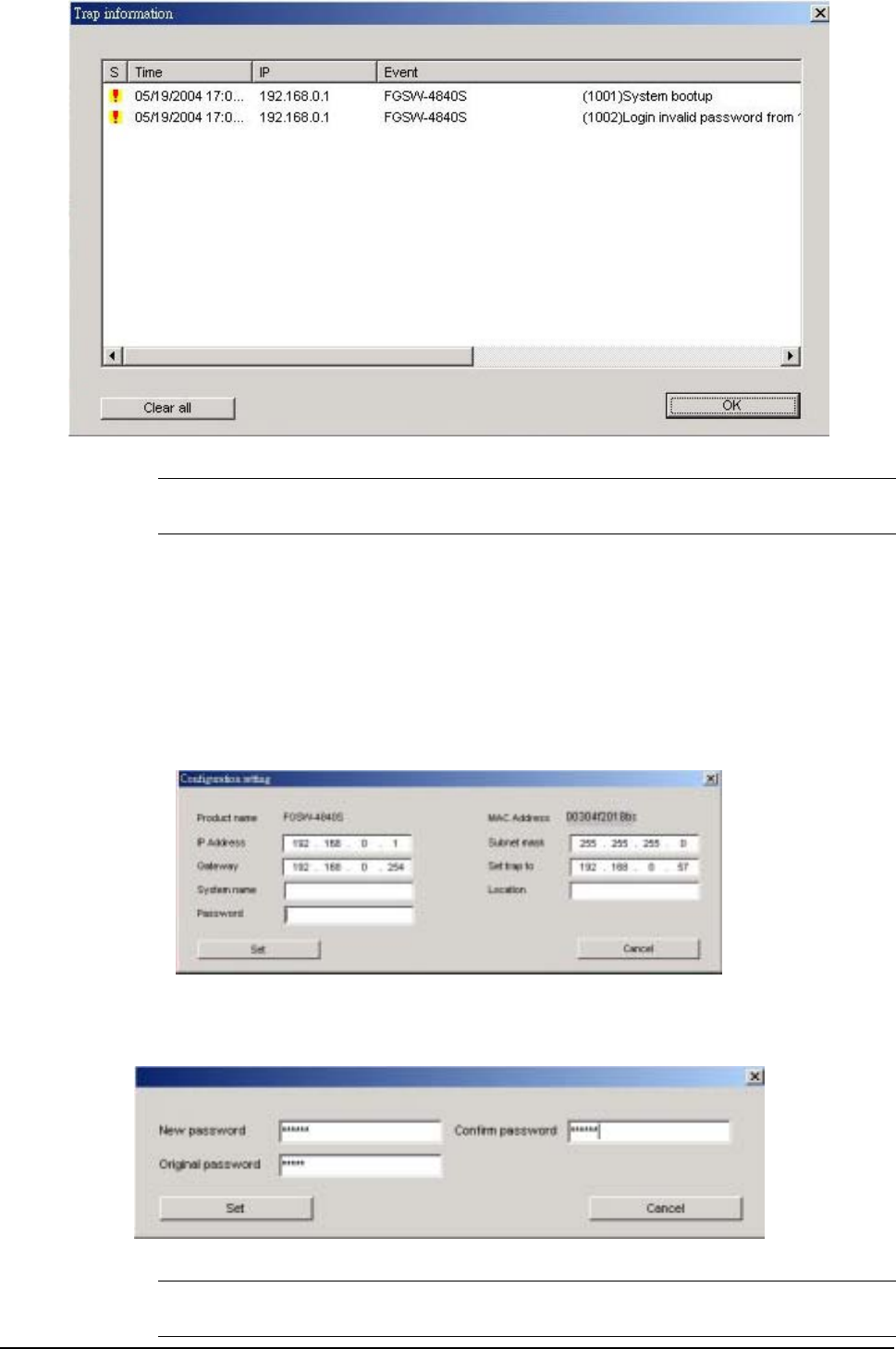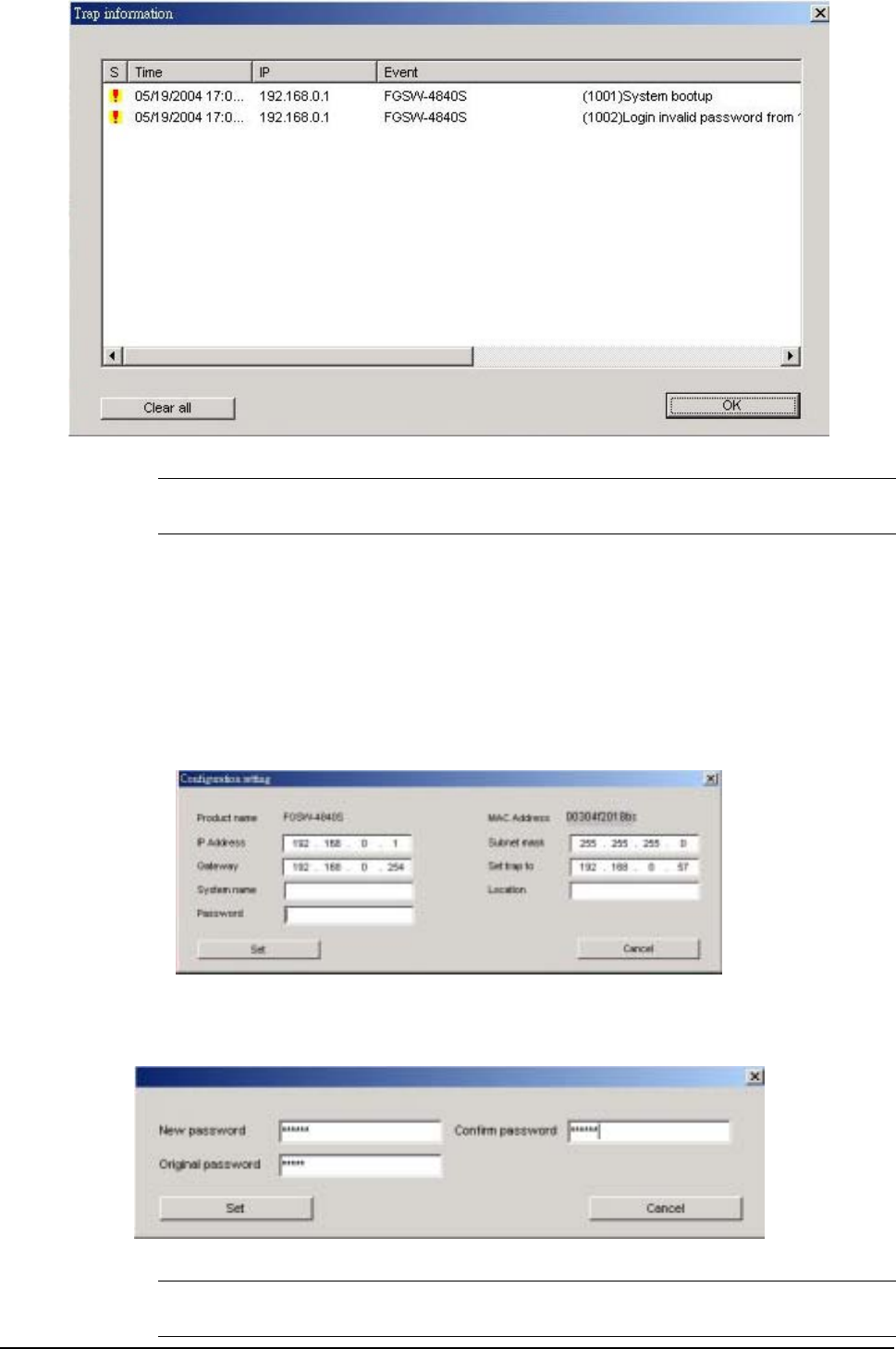
15
Figure 3-16 Trap information screen
Note:
In order to receive Trap information, the FGSW-4840S must configured with Trap IP and Trap
Events in Web interface. Please refer to chapter 3.1.2.9 Trap for detail information.
Add Item: To add a device to the Monitor List manually, enter the IP Address of the device that want to monitor.
Delete Item: To delete the device from the Monitor List.
3.1.1.4 Device Settings
This function contains four items to setting the FGSW-4840S.
Configuration Setting: this function allows to assign the IP Address, Subnet Mask, Gateway and Set Trap to (Trap IP
Address), System name and Location. Select one device in the Discovery list or Monitor List and press this button, then the
Configuration Setting screen shown as Figure 3-17, after filling up the data that need to change and fill up the password,
press the “Set” button to take effect.
Figure 3-17 Configuration setting screen
Password Change: this function allows changing the password fill in the password needed in the dialog box and press
“Set” button to take effect. The screen in Figure 3-18 appears.
Figure 3-18 Password Change screen
Note:
Up to 20 characters is allowed for the password.